How to use the TBILLYIELD function
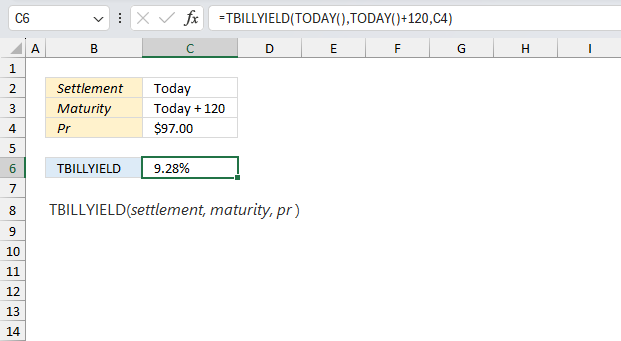
What is the TBILLYIELD function?
The TBILLYIELD function calculates the yield for a Treasury bill.
Table of Contents
1. Introduction
What is the yield of a treasury bill?
The yield of a treasury bill (T-bill) is the annualized percentage return earned on investing in the T-bill, calculated based on the bill's purchase price at auction and its par value paid at maturity. For example, if a 26-week T-bill is purchased for $980 with a $1000 par value, and held to maturity, the $20 profit represents an annual yield of approximately 2.04% over the 6 month term.
What is a treasury bill?
A treasury bill, or T-bill, is a short-term U.S. government debt obligation backed by the Treasury Department with a maturity of 1 year or less that is sold at a discount from par in regular auctions.
What other Excel functions are there for bonds and treasury bills?
| Function | Description |
| TBILLEQ | Returns the bond-equivalent yield for a Treasury bill |
| TBILLPRICE | Returns the price per $100 face value for a Treasury bill |
| TBILLYIELD | Returns the yield for a Treasury bill |
| ACCRINT | Returns the accrued interest for a security that pays periodic interest |
| ACCRINTM | Returns the accrued interest for a security that pays interest at maturity |
| DURATION | Returns the annual duration of a security with periodic interest payments |
| MDURATION | Returns the Macauley modified duration for a security with an assumed par value of $100 |
| DISC | Returns the discount rate for a security |
| INTRATE | Returns the interest rate for a fully invested security |
How is the TBILLYIELD function calculated?
Calculation formula:
Text representation of the math formula behind the TBILLYIELD function: ((100-pr)/pr)*(360/DSM)
DSM = days between settlement to maturity ignoring maturity date that is more than a year after settlement.
pr = The Treasury bill's price per $100 face value.
2. Syntax
TBILLYIELD(settlement, maturity, pr)
| settlement | Required. The Treasury bill's settlement date which is the date after the issue date. |
| maturity | Required. The date when the security expires. |
| pr | Required. The Treasury bill's price per $100 face value (par amount). |
What is the Treasury bill's settlement date?
The date after the issue date. A Treasury bill's settlement date is the date 1 business day after the auction when payment must be received and the bill is delivered to the buyer's account in exchange for the purchase price.
What is the Treasury bill's maturity?
The maturity date of a Treasury bill is the date when the bill's term expires, typically in 4, 8, 13, 26, or 52 weeks, and the Treasury repays the par value to the investor.
What is the par amount or face value of a treasury bill?
The par amount or face value of a treasury bill is the amount the bill will be redeemed for at maturity, typically in denominations of $1,000 up to $5 million for institutional investors.
For example, a $1,000 par value T-bill will pay $1,000 at maturity.
3. Example 1
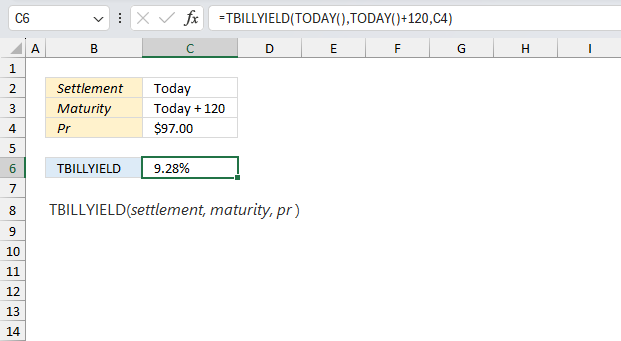
What is the yield of a Treasury Bill with a par value of $97, and 120 days until maturity?
The TBILLYIELD function has the following arguments:
- settlement: Today. The settlement date for the Treasury bill.
- maturity: Today + 120. The maturity date for the Treasury bill.
- Pr: $97 The par value of the Treasury bill.
Formula in cell C6:
The formula in cell C6 returns 9.28% which represents the yield for the given Treasury bill. The TBILLYIELD function is calculated like this:
((100-pr)/pr)*(360/DSM)
DSM = days between settlement to maturity ignoring maturity date that is more than a year after settlement.
pr = The Treasury bill's price per $100 face value.
Lets plug the arguments in to this math formula:
DSM = 8/15/2024 - 5/15/2024 = 92 days
Pr = 97
((100-97)/97)*(360/92) = 0.0927835051546392
9.28% matches the value in cell C6.
4. Example 2
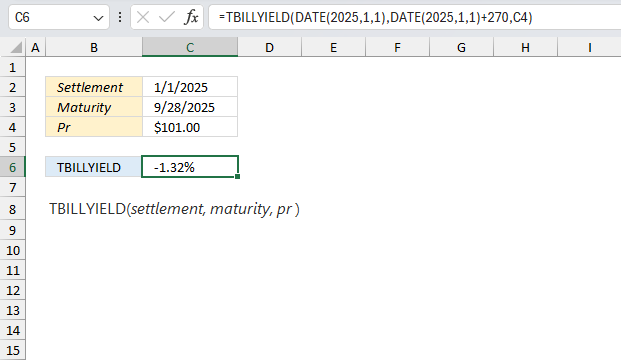
What is the yield (discount rate) of a Treasury Bill with the following details?
- Settlement Date: January 1, 2025
- Maturity Date: September 28, 2025
- Price: $101
The TBILLYIELD function calculates the yield (discount rate) of a Treasury Bill based on the following arguments:
- settlement: The settlement date of the Treasury Bill, which is January 1, 2025, represented as a serial date number.
- maturity: The maturity date of the Treasury Bill, which is September 28, 2025, represented as a serial date number.
- pr: The price of the Treasury Bill, which is $101.
Formula in cell C6:
The formula in cell C6 returns -1.32%, which represents the yield for the given Treasury Bill. The TBILLYIELD function calculates the yield using the following formula:
((100 - pr) / pr) * (360 / DSM)
- DSM = Number of days between the settlement and maturity dates, ignoring maturity dates more than a year after the settlement date. In this case, DSM = 270 days.
- pr = The price of the Treasury Bill per $100 face value, which is 101.
Substituting the values, we get: ((100 - 101) / 101) * (360 / 270) = -0.0132013201320132 = -1.32%
This matches the value in cell C6, which is the yield (discount rate) for the given Treasury Bill.
5. Example 3
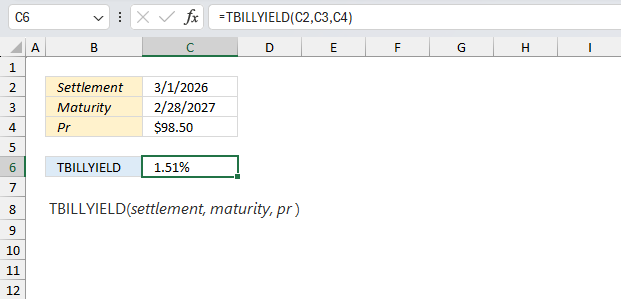
What is the yield of a Treasury Bill with a par value of $97, and 120 days until maturity?
The TBILLYIELD function has the following arguments:
- settlement: 3/1/2026. The settlement date for the Treasury bill.
- maturity: 2/28/2027. The maturity date for the Treasury bill.
- Pr: $98.5 The par value of the Treasury bill.
Formula in cell C6:
The formula in cell C6 returns 1.51%, which represents the yield for the given Treasury Bill. The TBILLYIELD function calculates the yield using the following formula:
((100 - pr) / pr) * (360 / DSM)
- DSM = Number of days between the settlement and maturity dates, ignoring maturity dates more than a year after the settlement date. In this case, DSM = 364 days.
- pr = The price of the Treasury Bill per $100 face value, which is 98.5.
Substituting the values, we get: ((100 - 98.5) / 98.5) * (360 / 364) = 0.0150610810509288 = 1.51%
This matches the value in cell C6, which is the yield (discount rate) for the given Treasury Bill.
6. Why is the function not working?
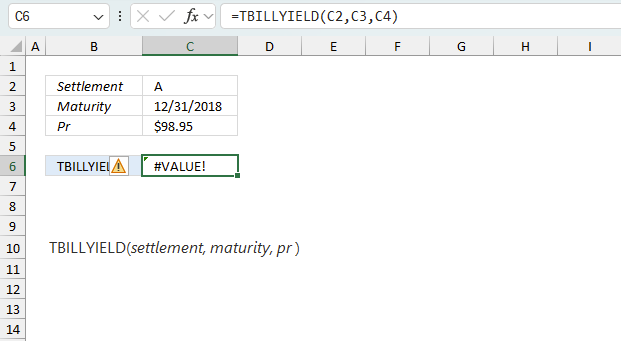
The TBILLYIELD function returns:
- #VALUE! error if settlement or maturity is not a valid data type.
- #NUM! error if pr <=0'
- If settlement ≥ maturity
- if maturity is more than one year after settlement
6.1 Troubleshooting the error value
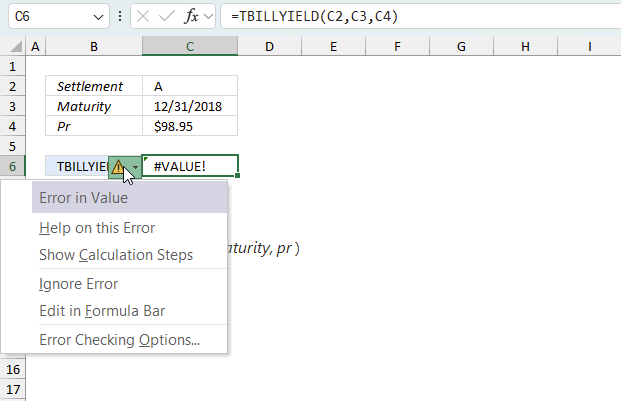
When you encounter an error value in a cell a warning symbol appears, displayed in the image above. Press with mouse on it to see a pop-up menu that lets you get more information about the error.
- The first line describes the error if you press with left mouse button on it.
- The second line opens a pane that explains the error in greater detail.
- The third line takes you to the "Evaluate Formula" tool, a dialog box appears allowing you to examine the formula in greater detail.
- This line lets you ignore the error value meaning the warning icon disappears, however, the error is still in the cell.
- The fifth line lets you edit the formula in the Formula bar.
- The sixth line opens the Excel settings so you can adjust the Error Checking Options.
Here are a few of the most common Excel errors you may encounter.
#NULL error - This error occurs most often if you by mistake use a space character in a formula where it shouldn't be. Excel interprets a space character as an intersection operator. If the ranges don't intersect an #NULL error is returned. The #NULL! error occurs when a formula attempts to calculate the intersection of two ranges that do not actually intersect. This can happen when the wrong range operator is used in the formula, or when the intersection operator (represented by a space character) is used between two ranges that do not overlap. To fix this error double check that the ranges referenced in the formula that use the intersection operator actually have cells in common.
#SPILL error - The #SPILL! error occurs only in version Excel 365 and is caused by a dynamic array being to large, meaning there are cells below and/or to the right that are not empty. This prevents the dynamic array formula expanding into new empty cells.
#DIV/0 error - This error happens if you try to divide a number by 0 (zero) or a value that equates to zero which is not possible mathematically.
#VALUE error - The #VALUE error occurs when a formula has a value that is of the wrong data type. Such as text where a number is expected or when dates are evaluated as text.
#REF error - The #REF error happens when a cell reference is invalid. This can happen if a cell is deleted that is referenced by a formula.
#NAME error - The #NAME error happens if you misspelled a function or a named range.
#NUM error - The #NUM error shows up when you try to use invalid numeric values in formulas, like square root of a negative number.
#N/A error - The #N/A error happens when a value is not available for a formula or found in a given cell range, for example in the VLOOKUP or MATCH functions.
#GETTING_DATA error - The #GETTING_DATA error shows while external sources are loading, this can indicate a delay in fetching the data or that the external source is unavailable right now.
6.2 The formula returns an unexpected value
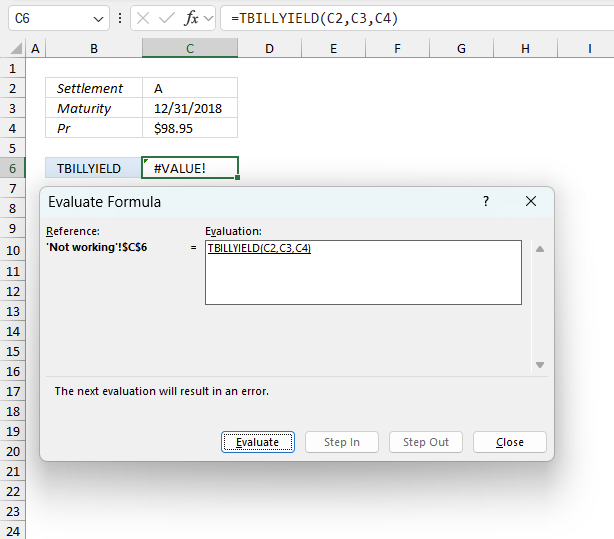
To understand why a formula returns an unexpected value we need to examine the calculations steps in detail. Luckily, Excel has a tool that Here is how to troubleshoot a formula:
- Select the cell containing the formula you want to examine in detail.
- Go to tab “Formulas” on the ribbon.
- Press with left mouse button on "Evaluate Formula" button. A dialog box appears.
The formula appears in a white field inside the dialog box. Underlined expressions are calculations being processed in the next step. The italicized expression is the most recent result. The buttons at the bottom of the dialog box allows you to evaluate the formula in smaller calculations which you control. - Press with left mouse button on the "Evaluate" button located at the bottom of the dialog box to process the underlined expression.
- Repeat pressing the "Evaluate" button until you have seen all calculations step by step. This allows you to examine the formula in greater detail and hopefully find the culprit.
- Press "Close" button to dismiss the dialog box.
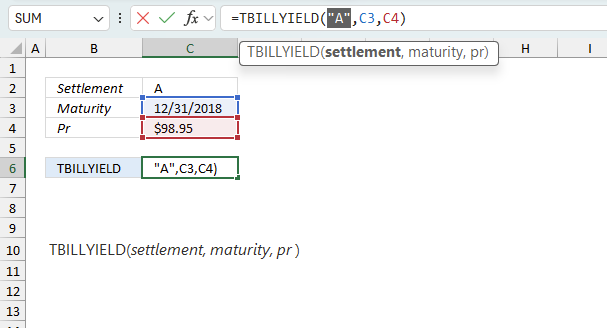
There is also another way to debug formulas using the function key F9. F9 is especially useful if you have a feeling that a specific part of the formula is the issue, this makes it faster than the "Evaluate Formula" tool since you don't need to go through all calculations to find the issue..
- Enter Edit mode: Double-press with left mouse button on the cell or press F2 to enter Edit mode for the formula.
- Select part of the formula: Highlight the specific part of the formula you want to evaluate. You can select and evaluate any part of the formula that could work as a standalone formula.
- Press F9: This will calculate and display the result of just that selected portion.
- Evaluate step-by-step: You can select and evaluate different parts of the formula to see intermediate results.
- Check for errors: This allows you to pinpoint which part of a complex formula may be causing an error.
The image above shows cell reference B3 converted to hard-coded value using the F9 key. The TBILLYIELD function requires a valid Excel date in both settlement and maturity arguments, which is not the case in this example. We have found what is wrong with the formula.
Tips!
- View actual values: Selecting a cell reference and pressing F9 will show the actual values in those cells.
- Exit safely: Press Esc to exit Edit mode without changing the formula. Don't press Enter, as that would replace the formula part with the calculated value.
- Full recalculation: Pressing F9 outside of Edit mode will recalculate all formulas in the workbook.
Remember to be careful not to accidentally overwrite parts of your formula when using F9. Always exit with Esc rather than Enter to preserve the original formula. However, if you make a mistake overwriting the formula it is not the end of the world. You can “undo” the action by pressing keyboard shortcut keys CTRL + z or pressing the “Undo” button
6.3 Other errors
Floating-point arithmetic may give inaccurate results in Excel - Article
Floating-point errors are usually very small, often beyond the 15th decimal place, and in most cases don't affect calculations significantly.
Functions in 'Financial' category
The TBILLYIELD function function is one of 27 functions in the 'Financial' category.

How to comment
How to add a formula to your comment
<code>Insert your formula here.</code>
Convert less than and larger than signs
Use html character entities instead of less than and larger than signs.
< becomes < and > becomes >
How to add VBA code to your comment
[vb 1="vbnet" language=","]
Put your VBA code here.
[/vb]
How to add a picture to your comment:
Upload picture to postimage.org or imgur
Paste image link to your comment.
Contact Oscar
You can contact me through this contact form