How to use the SEC function
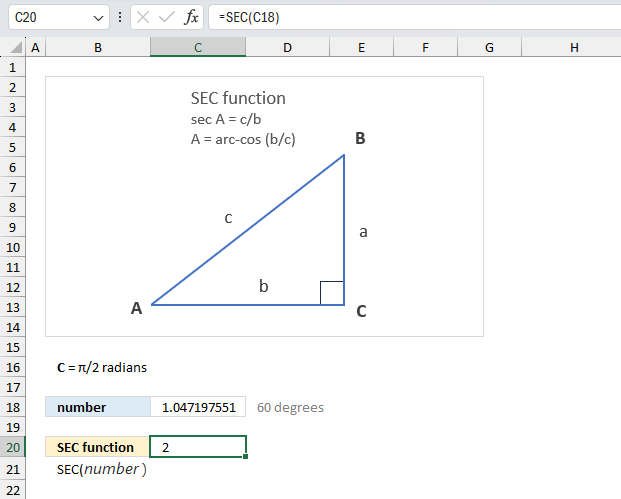
What is the SEC function?
The SEC function calculates the secant of an angle.
Table of Contents
1. Introduction
What is a secant?
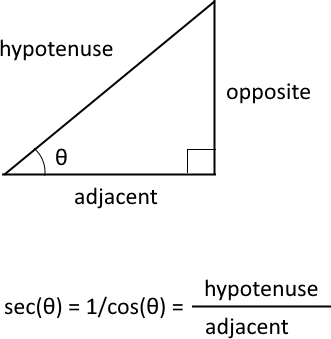
The trigonometric secant is a function that defines an angle of a right-angled triangle to the ratio of the hypotenuse to the adjacent side. It is also the inverse of the cosine, sec(θ) = 1/cos(θ).
What is the angle θ?
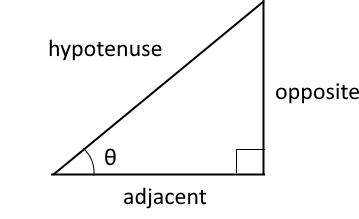
The Greek letter theta (θ) is commonly used to represent an unknown angle in a right triangle.
What is a right triangle?
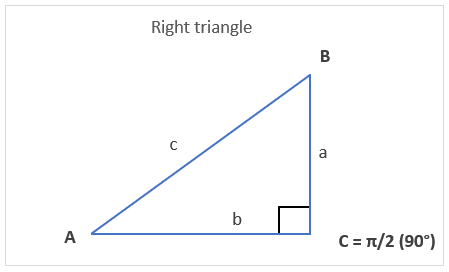
A right triangle is a type of triangle that contains one internal angle measuring 90 degrees or π/2 radians (a right angle).
What are radians?
Radians are a unit used to measure angles. An angle of 1 radian has an arc length equal to the circle's radius.
What is the relationship between the number pi and radians?
Radians measure angles by the length of the arc they make in a circle rather than degrees. The full circumference of any circle is 2π multiplied by the circle's radius (2πr).
Since the circumference goes all the way around a circle, that means the full circle measures 2π radians. Half a circle would be π radians (half of 2π). A quarter circle is 2π/4 = π/2 radians. An eighth of a circle is 2π/8 = π/4 radians.
Excel has a function that returns the number pi: PI function
What is an arc?
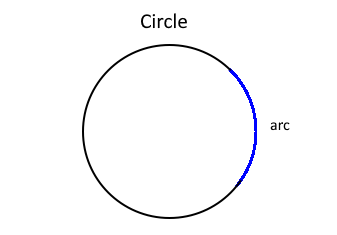
An arc is a curved segment of a circle's circumference, it is a portion of the circle's curve, defined by two endpoints.
In other words, an arc is formed by two radii intersecting the circumference and the enclosed edge between them.
What is a circle's radius?
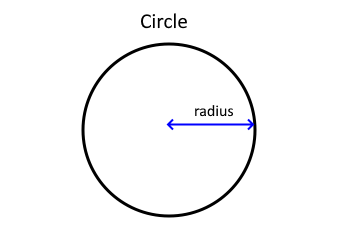
The radius of a circle is the distance from the center point to any point on the circle's edge or circumference.
What is radii?
The plural form of the word "radius".
What is the Pythagorean theorem?
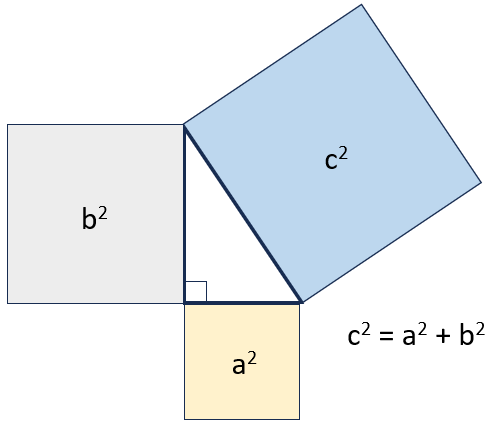
The Pythagorean theorem is a mathematical relationship between the sides of a right triangle. In a right triangle, the square of the hypotenuse is equal to the sum of the squares of the other two sides.
a2 + b2 = c2
a and b are the lengths of the legs of the triangle
c is the length of the hypotenuse
For example, in a triangle with legs 5 and 2:
√(52 + 22) = √(25 + 4) = √29
The hypotenuse is √29
What are the main trigonometric functions?
| Function | Domain (input) | Range (output) |
| sin(x) | All real numbers | (-1, 1) |
| cos(x) | All real numbers | (-1, 1) |
| tan(x) | All real numbers except multiples of π/2 | (-∞, ∞) |
| sec(x) | All real numbers except multiples of π | (1, ∞) U (-∞, -1) |
| csc(x) | All real numbers except integer multiples of π | (-∞, -1) U (1, ∞) |
| cot(x) | All real numbers except integer multiples of π | (-∞, ∞) |
2. Syntax
SEC(number)
| number | Required. The number (radians) for which you want to calculate the secant. |
The secant is calculated like this:
3. Example 1
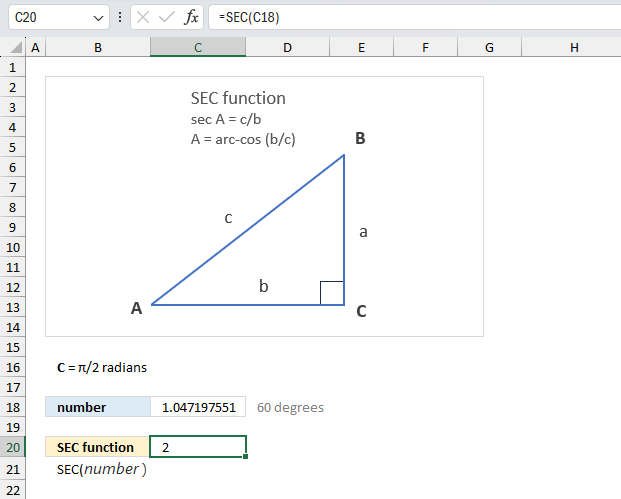
Calculate the secant of π/3 radians in a right triangle?
The argument is:
- number: C18 which contains π/3 radians or 1.0471975511966 radians.
Formula in cell C20:
The formula in cell C20 returns 2 which represents the secant in a right triangle based on an angle of π/3 or 60 degrees. The secant is the ratio between the hypotenuse and the adjacent side (b).
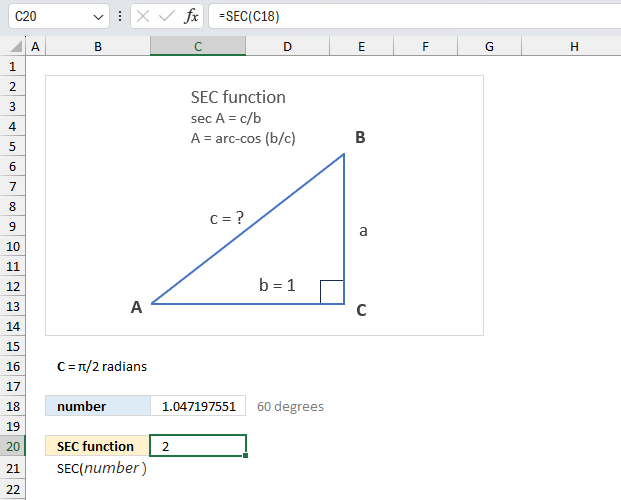
Determine the hypotenuse (c) if the adjacent side (b) is equal to 1 unit and the angle (A) is equal to π/4 radians?
Secant A = c/b
Secant π/3 = 2
2 = c/1
If the ratio 2 is equal to c/b then 2 = c/1
c = 2*1
c = 2
The hypotenuse is 2 units if angle A is π/3 (60 degrees) and the adjacent side (b) is 1 unit.
4. Example 2
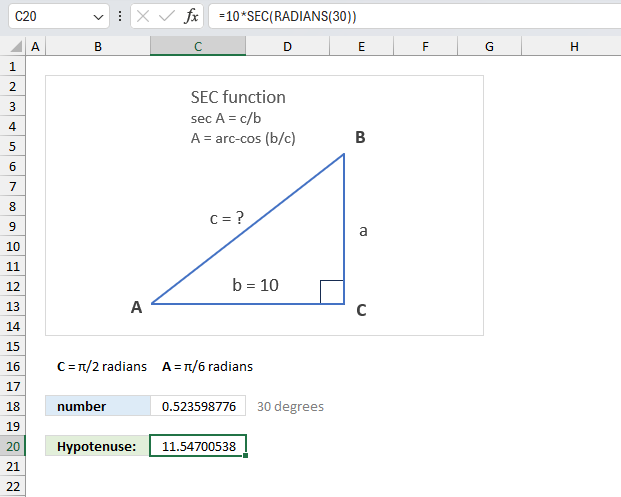
In a right triangle, if one acute angle measures 30 degrees and the adjacent is 10 units long, find the length of the hypotenuse?
What we know:
- The hypotenuse is unknown.
- Angle A is 30 degrees. We need to convert degrees to radians.
- The adjacent side (b) is 10 units.
- SEC A = c/b (hypotenuse / adjacent side)
Hypotenuse = b * SEC A
Formula in cell C20:
The result in cell C20 is 11.5470053837925 Here is how it is calculated:
- Convert degrees to radians. RADIANS(30) equals 0.523598775598299
- Calculate the secant. SEC(RADIANS(30) equals 1.15470053837925
- Multiply the adjacent side to the ratio to get the length of the hypotenuse.
10*SEC(RADIANS(30)) equals 11.5470053837925
The RADIANS function converts degrees to radians.
5. Example 3
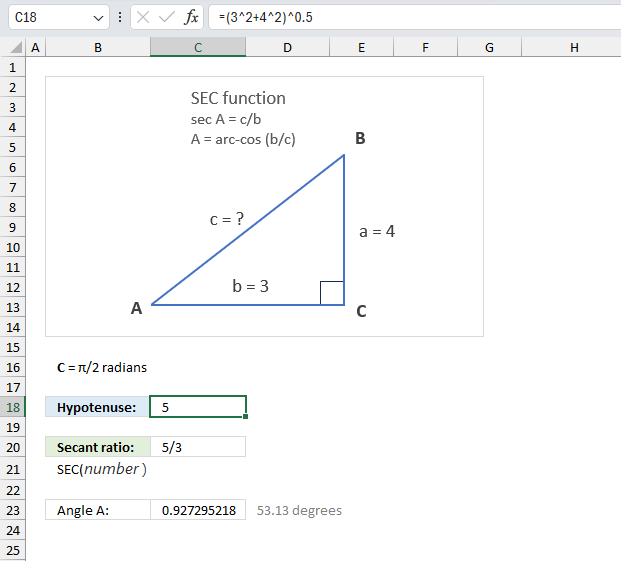
Calculate the secant ratio if the adjacent side is 3 and the opposite side is 4 in a right triangle?
What we know:
- Right triangle
- The adjacent side (b) is 3.
- The opposite side (c) is 4.
- The Pythagorean theorem allows us to calculate the hypotenuse.
a2 + b2 = c2 - The secant ratio is hypotenuse / adjacent side. SEC A = c/b
The hypotenuse (c) is unknown. We can use the Pythagorean theorem to calculate the hypotenuse. Formula in cell C18:
The result is 5 which represents the length of the hypotenuse. Here is how it is calculated:
- Square the adjacent side. 3^2 = 9
- Square the opposite side . 4^2 = 16
- Add the squared values. 9 + 16 = 25
- Calculate the square root of the sum. 25^0.5 = 5
We now know that the hypotenuse is 5. All sides in the right triangle is now known. The secant ratio is hypotenuse / adjacent side which becomes 5 / 3.
Cell C20 displays 5/3. Cell C23 shows the angle A in radians. Formula in cell C23:
Cell C23 returns 0.927295218001612 radians which roughly corresponds to 53.13 degrees.
6. Example 4
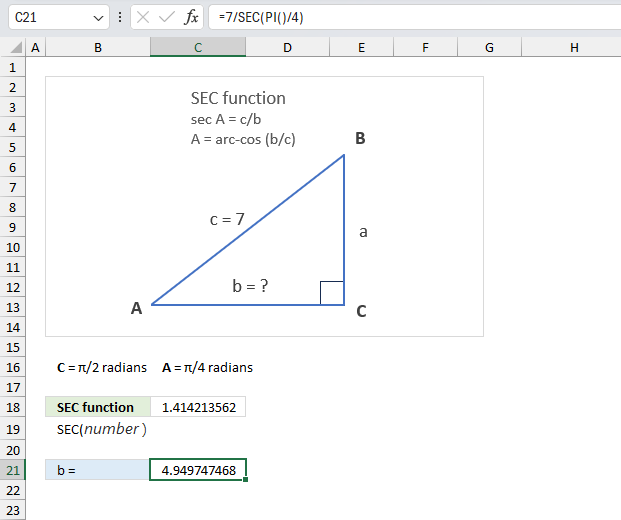
Find the length of the adjacent side, in a right triangle, if the hypotenuse is 7 units and angle A is π/4 radians?
What we know:
- A right triangle meaning one of the angles (C) is π/2 radians or 90 degrees.
- Angle A is π/4 radians or 45 degrees. This means that the adjacent and opposite sides are equal in length.
- The hypotenuse is 7 units.
Formula in cell C21:
The formula in cell C21 returns 4.94974746830583 which represents the length of adjacent side (b). Here is how it is calculated:
- Calculate the secant using π/4 radians. SEC(PI()/4) equals 1.41421356237309 or √2
- Divide the length of the hypotenuse by the secant ratio. 7/√2 equals approx. 4.94
You can also calculate the adjacent side by using the Pythagorean theorem: a2 + b2 = c2
The angle is π/4 radians or 45 degrees which makes the adjacent side and the opposite equal in length. x2 + x2 = c2
2x2 = c2
x2 = c2 / 2
x = √(c2 / 2)
x = √(72 / 2)
x = √(49 / 2)
x = √24.5
x = 4.94974746830583
7. Function not working
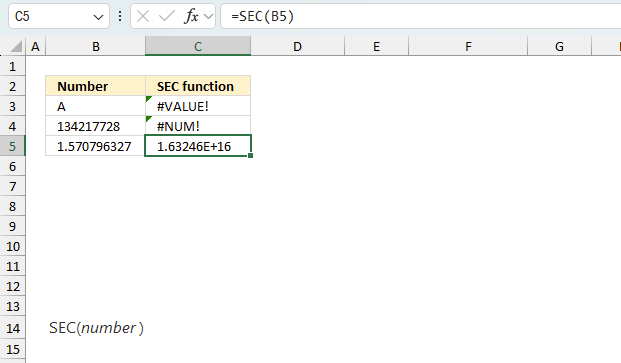
The SEC function returns a
- #VALUE! error if the absolute value of number is equal to or larger than 2^27.
- the #NUM! error value if number is outside of its constraints.
- #VALUE! error value if number is a non-numeric value.
7.1 Troubleshooting the error value
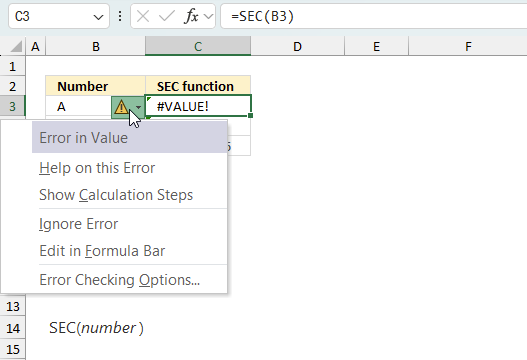
When you encounter an error value in a cell a warning symbol appears, displayed in the image above. Press with mouse on it to see a pop-up menu that lets you get more information about the error.
- The first line describes the error if you press with left mouse button on it.
- The second line opens a pane that explains the error in greater detail.
- The third line takes you to the "Evaluate Formula" tool, a dialog box appears allowing you to examine the formula in greater detail.
- This line lets you ignore the error value meaning the warning icon disappears, however, the error is still in the cell.
- The fifth line lets you edit the formula in the Formula bar.
- The sixth line opens the Excel settings so you can adjust the Error Checking Options.
Here are a few of the most common Excel errors you may encounter.
#NULL error - This error occurs most often if you by mistake use a space character in a formula where it shouldn't be. Excel interprets a space character as an intersection operator. If the ranges don't intersect an #NULL error is returned. The #NULL! error occurs when a formula attempts to calculate the intersection of two ranges that do not actually intersect. This can happen when the wrong range operator is used in the formula, or when the intersection operator (represented by a space character) is used between two ranges that do not overlap. To fix this error double check that the ranges referenced in the formula that use the intersection operator actually have cells in common.
#SPILL error - The #SPILL! error occurs only in version Excel 365 and is caused by a dynamic array being to large, meaning there are cells below and/or to the right that are not empty. This prevents the dynamic array formula expanding into new empty cells.
#DIV/0 error - This error happens if you try to divide a number by 0 (zero) or a value that equates to zero which is not possible mathematically.
#VALUE error - The #VALUE error occurs when a formula has a value that is of the wrong data type. Such as text where a number is expected or when dates are evaluated as text.
#REF error - The #REF error happens when a cell reference is invalid. This can happen if a cell is deleted that is referenced by a formula.
#NAME error - The #NAME error happens if you misspelled a function or a named range.
#NUM error - The #NUM error shows up when you try to use invalid numeric values in formulas, like square root of a negative number.
#N/A error - The #N/A error happens when a value is not available for a formula or found in a given cell range, for example in the VLOOKUP or MATCH functions.
#GETTING_DATA error - The #GETTING_DATA error shows while external sources are loading, this can indicate a delay in fetching the data or that the external source is unavailable right now.
7.2 The formula returns an unexpected value
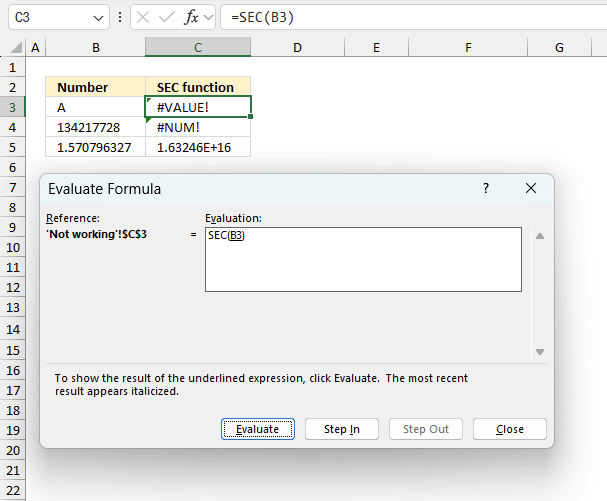
To understand why a formula returns an unexpected value we need to examine the calculations steps in detail. Luckily, Excel has a tool that is really handy in these situations. Here is how to troubleshoot a formula:
- Select the cell containing the formula you want to examine in detail.
- Go to tab “Formulas” on the ribbon.
- Press with left mouse button on "Evaluate Formula" button. A dialog box appears.
The formula appears in a white field inside the dialog box. Underlined expressions are calculations being processed in the next step. The italicized expression is the most recent result. The buttons at the bottom of the dialog box allows you to evaluate the formula in smaller calculations which you control. - Press with left mouse button on the "Evaluate" button located at the bottom of the dialog box to process the underlined expression.
- Repeat pressing the "Evaluate" button until you have seen all calculations step by step. This allows you to examine the formula in greater detail and hopefully find the culprit.
- Press "Close" button to dismiss the dialog box.
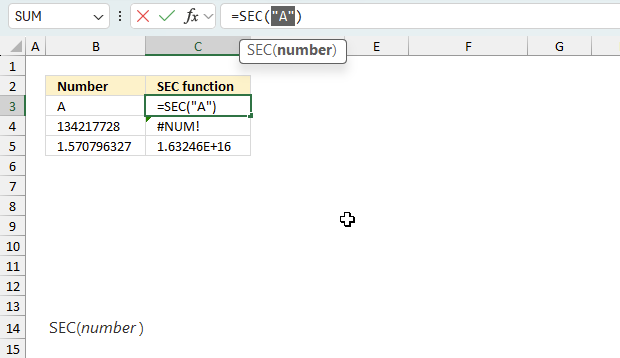
There is also another way to debug formulas using the function key F9. F9 is especially useful if you have a feeling that a specific part of the formula is the issue, this makes it faster than the "Evaluate Formula" tool since you don't need to go through all calculations to find the issue..
- Enter Edit mode: Double-press with left mouse button on the cell or press F2 to enter Edit mode for the formula.
- Select part of the formula: Highlight the specific part of the formula you want to evaluate. You can select and evaluate any part of the formula that could work as a standalone formula.
- Press F9: This will calculate and display the result of just that selected portion.
- Evaluate step-by-step: You can select and evaluate different parts of the formula to see intermediate results.
- Check for errors: This allows you to pinpoint which part of a complex formula may be causing an error.
The image above shows cell reference B3 converted to hard-coded value using the F9 key. The SEC function requires numerical values which is not the case in this example. We have found what is wrong with the formula.
Tips!
- View actual values: Selecting a cell reference and pressing F9 will show the actual values in those cells.
- Exit safely: Press Esc to exit Edit mode without changing the formula. Don't press Enter, as that would replace the formula part with the calculated value.
- Full recalculation: Pressing F9 outside of Edit mode will recalculate all formulas in the workbook.
Remember to be careful not to accidentally overwrite parts of your formula when using F9. Always exit with Esc rather than Enter to preserve the original formula. However, if you make a mistake overwriting the formula it is not the end of the world. You can “undo” the action by pressing keyboard shortcut keys CTRL + z or pressing the “Undo” button
7.3 Other errors
Floating-point arithmetic may give inaccurate results in Excel - Article
Floating-point errors are usually very small, often beyond the 15th decimal place, and in most cases don't affect calculations significantly.
Functions in 'Math and trigonometry' category
The SEC function function is one of 62 functions in the 'Math and trigonometry' category.
How to comment
How to add a formula to your comment
<code>Insert your formula here.</code>
Convert less than and larger than signs
Use html character entities instead of less than and larger than signs.
< becomes < and > becomes >
How to add VBA code to your comment
[vb 1="vbnet" language=","]
Put your VBA code here.
[/vb]
How to add a picture to your comment:
Upload picture to postimage.org or imgur
Paste image link to your comment.
Contact Oscar
You can contact me through this contact form