How to use the GAMMA.DIST function
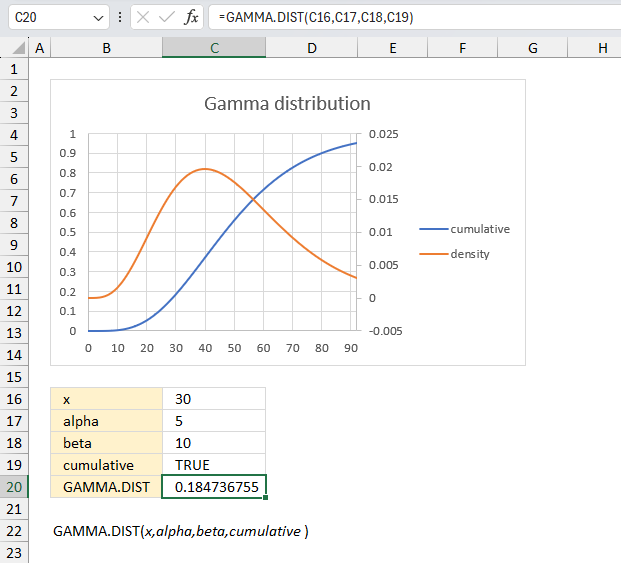
How to use the GAMMA.DIST function?
The GAMMA.DIST function calculates the gamma often used in queuing analysis (probability statistics) that may have a skewed distribution. This function was introduced in Excel 2010 and has replaced the GAMMADIST function.
Table of Contents
1. Introduction
When to use the exponential distribution and when to use the gamma distribution in a poisson process?
Use the exponential distribution when you want to model the inter-arrival times or waiting times between individual events in a Poisson process. The rate of occurrence of events is constant over time. You are interested in the probability of waiting a certain amount of time until the next event occurs.
Use the gamma distribution when you want to model the total waiting time or the sum of inter-arrival times until a specific number of events occur. The number of events you are interested in is a fixed value (e.g., the total time until the 5th event occurs). You want to analyze the distribution of the total time elapsed until a certain number of events happen.
What is a gamma distribution?
The gamma distribution is a two-parameter continuous probability distribution defined for positive values. It generalizes other distributions like chi-square and exponential and models positively skewed data like time durations.
What is queuing analysis in probability statistics?
Queuing analysis involves using probability and statistics to analyze and model queues (waiting lines). Studies arrival patterns, service times, queue capacity to describe performance and uses probability distributions like Poisson and exponential distributions. It calculates key metrics like expected wait times, queue lengths, utilization.
What is a skewed distribution?
Skewness and asymmetric tails describe the lack of balance and symmetry in probability distributions and datasets. Identifying skewness is fundamental in statistics.
Positive skewness implies a group of values with an asymmetric tail moving toward more positive values. Negative skewness implies a group of values with an asymmetric tail moving toward more negative values.
What is an asymmetric tail?
A symmetric distribution like the normal distribution has no skewness. An asymmetric tail is when one tail of the distribution extends further than the other.
2. GAMMA.DIST Function Syntax
GAMMA.DIST(x,alpha,beta,cumulative)
| x | Required. |
| alpha | Required. |
| beta | Required. 1 returns the standard gamma distribution. |
| cumulative | Required. A boolean value. TRUE - cumulative distribution function FALSE - probability density function |
What is a density function?
A density function in statistics describes the relative likelihood that a random variable takes on a given value. The area under the entire density function integrates to 1.
There are two main types of density functions:
- Probability Density Function (PDF)
PDFs are used for continuous random variables and provides the probability that the variable's value lies within a small range around x.
The area under PDF over an interval provides the probability that the variable lies within that interval. - Probability Mass Function (PMF)
PMFs are used for discrete random variables and gives the exact probability that a variable takes on a specific value x.
3. Example 1
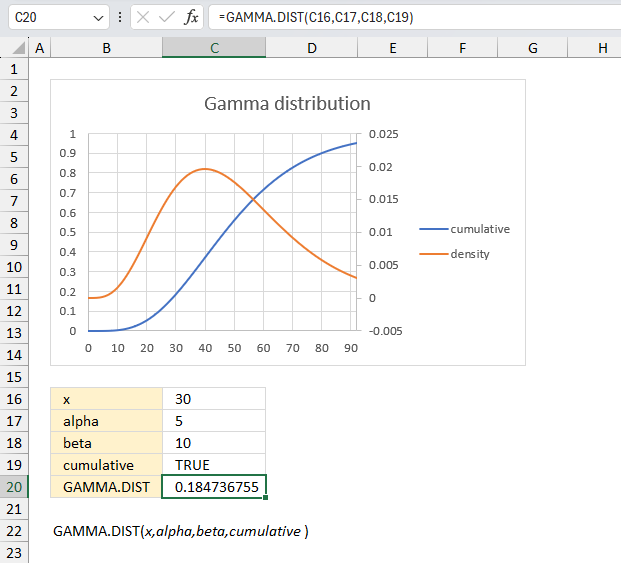
In a manufacturing process, the time taken to complete a task follows a gamma distribution. The tasks complete at an average rate of 6 per hour. What is the probability that 5 tasks are completed in less than 30 minutes?
The arguments in the GAMMA.DIST function are:
x = 30 (minutes)
alpha = 5 (tasks)
beta = 60 minutes / 6 tasks = 10 minutes/task
cumulative = true
Formula in cell C20:
The formula returns a probability value of 0.1847 or 18.47% that 5 tasks are completed in less than 30 minutes.
In the image above, locate the value 30 on the x-axis. From that point, draw an imaginary vertical line upwards until it intersects with the blue curve, which represents the cumulative distribution function. Then, follow the point of intersection horizontally towards the y-axis. You will find that the corresponding value on the y-axis is approximately 0.18.
4. Example 2
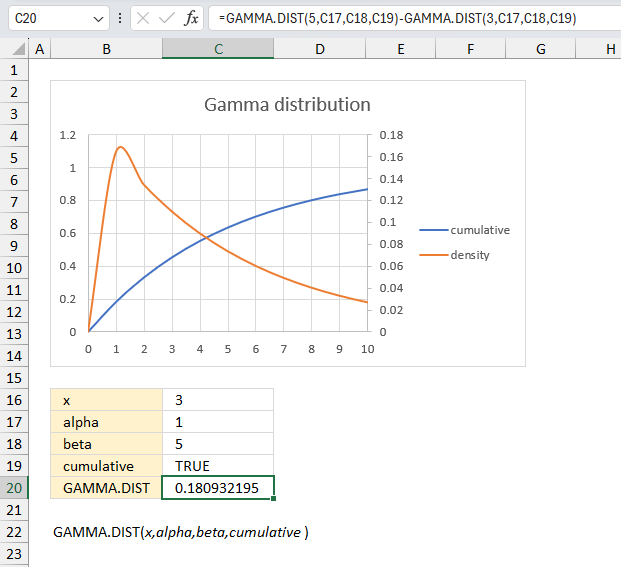
In a call center, the time between customer arrivals follows a gamma distribution. The average number of customer arrivals is 12 per hour. What is the probability that the next customer will arrive between 3 and 5 minutes?
The arguments in the GAMMA.DIST function are:
x = 3 and 5 (minutes)
alpha = 1 (customer)
beta = 60 minutes / 12 customer = 5 minutes/customer
cumulative = true
Formula in cell C20:
The formula returns a probability value of 0.6321 for GAMMA.DIST(5,C17,C18,C19) and 0.4512 for GAMMA.DIST(3,C17,C18,C19). The difference is 0.1809 or 18.1% which is the probability that 1 customer will arrive between 3 and 5 minutes.
In the image above, locate the value 5 on the x-axis. From that point, draw an imaginary vertical line upwards until it intersects with the blue curve, which represents the cumulative distribution function. Then, follow the point of intersection horizontally towards the y-axis. You will find that the corresponding value on the y-axis is approximately 0.6321
Also, locate the value 3 on the x-axis. From that point, draw an imaginary vertical line upwards until it intersects with the blue curve. Then, follow the point of intersection horizontally towards the y-axis. You will find that the corresponding value on the y-axis is approximately 0.4512
5. GAMMA.DIST Function not working
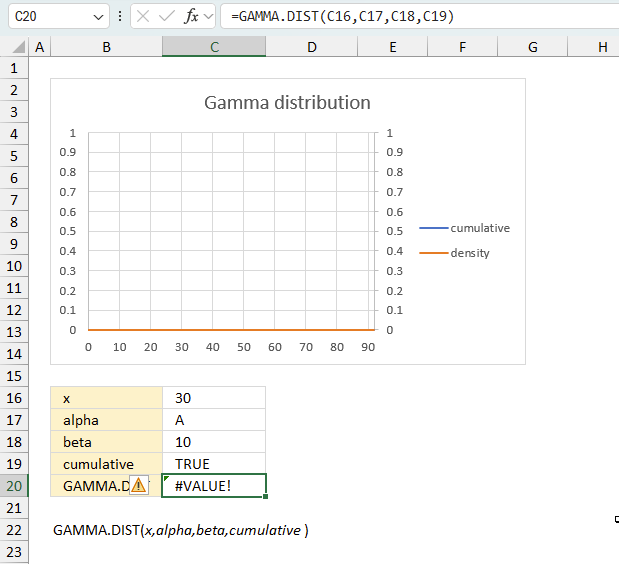
The GAMMA.DIST function returns
- #VALUE! error value if alpha, beta or x is non-numeric.
- #NUM! error value if:
- x < 0 (zero)
- alpha <= 0 (zero)
- beta <= 0 (zero)
5.1 Troubleshooting the error value
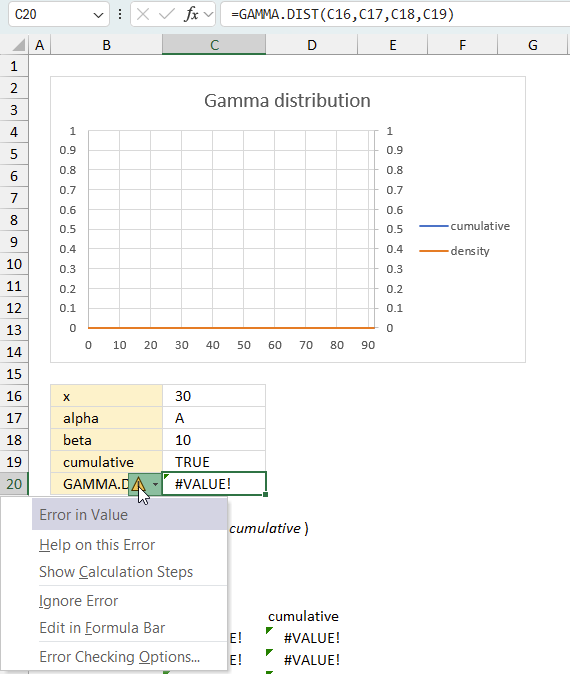
When you encounter an error value in a cell a warning symbol appears, displayed in the image above. Press with mouse on it to see a pop-up menu that lets you get more information about the error.
- The first line describes the error if you press with left mouse button on it.
- The second line opens a pane that explains the error in greater detail.
- The third line takes you to the "Evaluate Formula" tool, a dialog box appears allowing you to examine the formula in greater detail.
- This line lets you ignore the error value meaning the warning icon disappears, however, the error is still in the cell.
- The fifth line lets you edit the formula in the Formula bar.
- The sixth line opens the Excel settings so you can adjust the Error Checking Options.
Here are a few of the most common Excel errors you may encounter.
#NULL error - This error occurs most often if you by mistake use a space character in a formula where it shouldn't be. Excel interprets a space character as an intersection operator. If the ranges don't intersect an #NULL error is returned. The #NULL! error occurs when a formula attempts to calculate the intersection of two ranges that do not actually intersect. This can happen when the wrong range operator is used in the formula, or when the intersection operator (represented by a space character) is used between two ranges that do not overlap. To fix this error double check that the ranges referenced in the formula that use the intersection operator actually have cells in common.
#SPILL error - The #SPILL! error occurs only in version Excel 365 and is caused by a dynamic array being to large, meaning there are cells below and/or to the right that are not empty. This prevents the dynamic array formula expanding into new empty cells.
#DIV/0 error - This error happens if you try to divide a number by 0 (zero) or a value that equates to zero which is not possible mathematically.
#VALUE error - The #VALUE error occurs when a formula has a value that is of the wrong data type. Such as text where a number is expected or when dates are evaluated as text.
#REF error - The #REF error happens when a cell reference is invalid. This can happen if a cell is deleted that is referenced by a formula.
#NAME error - The #NAME error happens if you misspelled a function or a named range.
#NUM error - The #NUM error shows up when you try to use invalid numeric values in formulas, like square root of a negative number.
#N/A error - The #N/A error happens when a value is not available for a formula or found in a given cell range, for example in the VLOOKUP or MATCH functions.
#GETTING_DATA error - The #GETTING_DATA error shows while external sources are loading, this can indicate a delay in fetching the data or that the external source is unavailable right now.
5.2 The formula returns an unexpected value
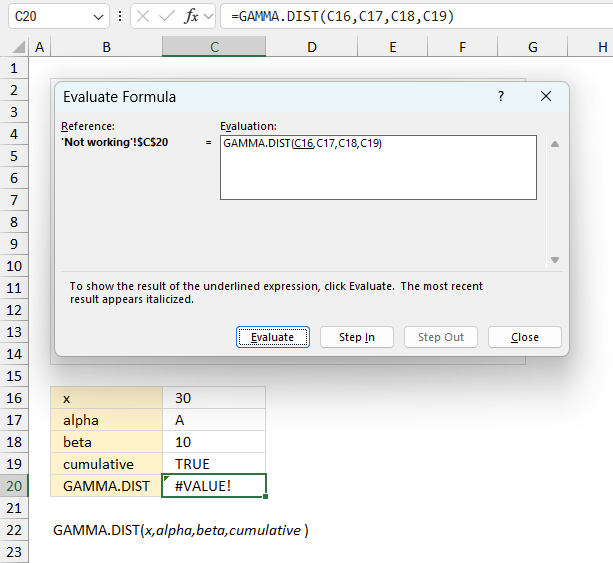
To understand why a formula returns an unexpected value we need to examine the calculations steps in detail. Luckily, Excel has a tool that is really handy in these situations. Here is how to troubleshoot a formula:
- Select the cell containing the formula you want to examine in detail.
- Go to tab “Formulas” on the ribbon.
- Press with left mouse button on "Evaluate Formula" button. A dialog box appears.
The formula appears in a white field inside the dialog box. Underlined expressions are calculations being processed in the next step. The italicized expression is the most recent result. The buttons at the bottom of the dialog box allows you to evaluate the formula in smaller calculations which you control. - Press with left mouse button on the "Evaluate" button located at the bottom of the dialog box to process the underlined expression.
- Repeat pressing the "Evaluate" button until you have seen all calculations step by step. This allows you to examine the formula in greater detail and hopefully find the culprit.
- Press "Close" button to dismiss the dialog box.
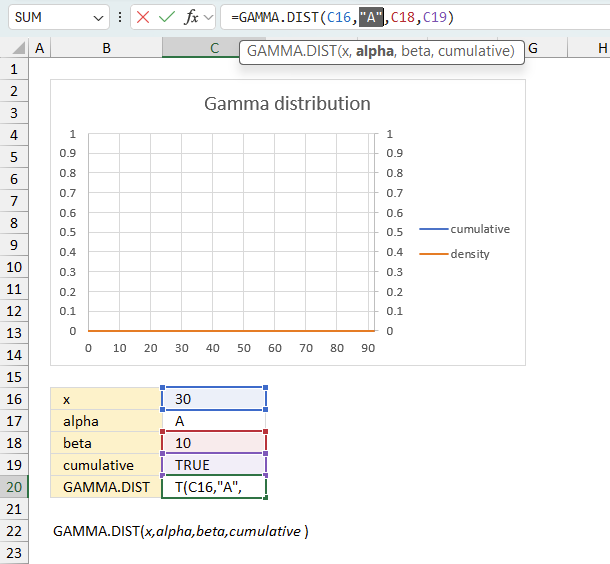
There is also another way to debug formulas using the function key F9. F9 is especially useful if you have a feeling that a specific part of the formula is the issue, this makes it faster than the "Evaluate Formula" tool since you don't need to go through all calculations to find the issue..
- Enter Edit mode: Double-press with left mouse button on the cell or press F2 to enter Edit mode for the formula.
- Select part of the formula: Highlight the specific part of the formula you want to evaluate. You can select and evaluate any part of the formula that could work as a standalone formula.
- Press F9: This will calculate and display the result of just that selected portion.
- Evaluate step-by-step: You can select and evaluate different parts of the formula to see intermediate results.
- Check for errors: This allows you to pinpoint which part of a complex formula may be causing an error.
The image above shows cell reference B3 converted to hard-coded value using the F9 key. The HARMEAN function requires a number larger than or equal to 0 (zero) which is not the case in this example. We have found what is wrong with the formula.
Tips!
- View actual values: Selecting a cell reference and pressing F9 will show the actual values in those cells.
- Exit safely: Press Esc to exit Edit mode without changing the formula. Don't press Enter, as that would replace the formula part with the calculated value.
- Full recalculation: Pressing F9 outside of Edit mode will recalculate all formulas in the workbook.
Remember to be careful not to accidentally overwrite parts of your formula when using F9. Always exit with Esc rather than Enter to preserve the original formula. However, if you make a mistake overwriting the formula it is not the end of the world. You can “undo” the action by pressing keyboard shortcut keys CTRL + z or pressing the “Undo” button
5.3 Other errors
Floating-point arithmetic may give inaccurate results in Excel - Article
Floating-point errors are usually very small, often beyond the 15th decimal place, and in most cases don't affect calculations significantly.
6. How is the GAMMA.DIST Function calculated?
The equation to calculate the gamma probability density function is as follows:
The gamma distribution is defined by two parameters: the shape parameter (α) and the scale parameter (β). The mathematical formula for the gamma distribution is given by:
Probability Density Function (PDF):
f(x; α, β) = (1 / (β^α * Γ(α))) * x^(α-1) * e^(-x/β)
where:
- x is the variable (the value at which you want to calculate the distribution)
- α is the shape parameter (α > 0)
- β is the scale parameter (β > 0)
- Γ(α) is the gamma function, which is an extension of the factorial function to non-integer values
The standard gamma probability function:
Functions in 'Statistical' category
The GAMMA.DIST function function is one of 73 functions in the 'Statistical' category.
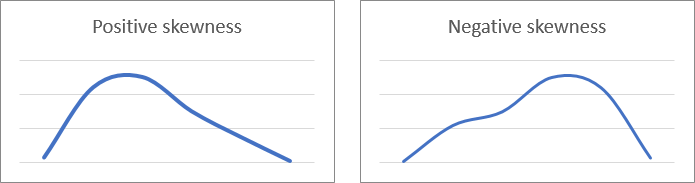

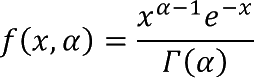
How to comment
How to add a formula to your comment
<code>Insert your formula here.</code>
Convert less than and larger than signs
Use html character entities instead of less than and larger than signs.
< becomes < and > becomes >
How to add VBA code to your comment
[vb 1="vbnet" language=","]
Put your VBA code here.
[/vb]
How to add a picture to your comment:
Upload picture to postimage.org or imgur
Paste image link to your comment.
Contact Oscar
You can contact me through this contact form