How to use the CHISQ.DIST.RT function
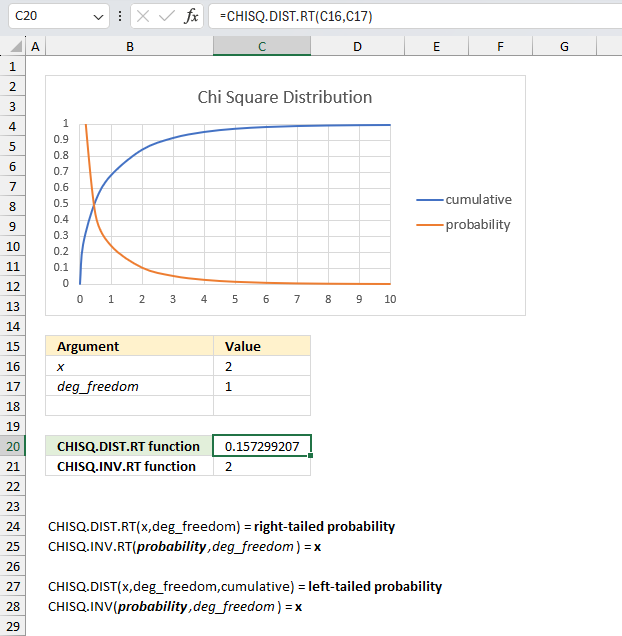
What is the CHISQ.DIST.RT function?
The CHISQ.DIST.RT function was introduced in Excel 2010 and calculates the right-tailed probability of the chi-squared distribution. It has replaced the CHIDIST function and RT in the function name stands for right-tailed.
Table of Contents
1. Introduction
What is a chi-squared distribution?
The chi-squared distribution is a theoretical probability distribution modeling the sum of squared standard normal random variables used in inferential statistics for estimation, confidence intervals, and hypothesis testing.
What is the probability of the chi-squared distribution?
The probability of the chi-squared distribution determines the likelihood that the sum of squared standard normal variables will take on a value less than or equal to a given number, depending on its degrees of freedom parameter.
What is a hypothesize?
In statistics, a hypothesis is an assumption about some aspect of a population parameter or probability model that can be tested using observations and data to determine if there is sufficient evidence in the sample to support the assumed hypothesis.
What is the right-tailed probability of the chi-squared distribution?
The right-tailed probability of the chi-squared distribution gives the chance that the sum of squared standard normal variables exceeds a given value x, equal to 1 minus the cumulative distribution function evaluated at x, focusing on the upper tail rather than full distribution.
What is the sum of squared standard normal variables?
The sum of squared standard normal variables refers to summing multiple independent normally distributed random variables each with a mean of 0 and variance of 1, which results in a chi-squared distribution that can be used for statistical modeling and analysis.
What is independent normally distributed random variables?
Independent normally distributed random variables are uncorrelated random variables whose distributions follow the normal distribution each with their own mean and standard deviation parameters, often hypothesized in statistics when modeling unknown true distributions.
What is inferential statistics for estimation?
Inferential statistics for estimation involve using a random sample to estimate characteristics and parameters about a larger population using statistical techniques like confidence intervals and point estimation to quantify uncertainty about the estimates.
What is confidence intervals?
A confidence interval provides a range of plausible values for an unknown population parameter centered around a sample estimate, describing the uncertainty around the estimate at a specified level of confidence.
2. Syntax
CHISQ.DIST.RT(x,deg_freedom)
3. Arguments
| x | Required. A numerical value representing a point in the probability distribution you want to be evaluated. |
| deg_freedom | Required. A numerical value representing the degrees of freedom. |
What are the degrees of freedom?
The degrees of freedom in a chi-squared distribution refers to the number of standard normal random variables being squared and summed, which affects the shape of the distribution and occurs in statistical tests as the sample size minus the number of estimated parameters.
4. Example 1
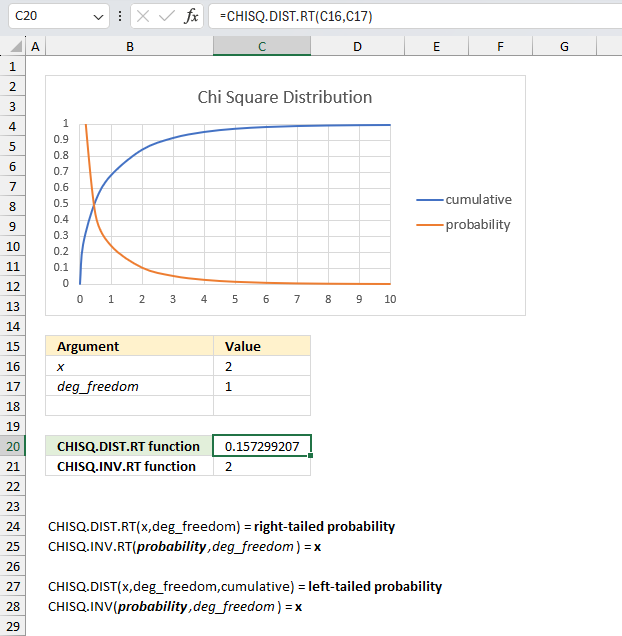
What is the right-tailed probability when the x value is 2 and the chi squared distribution has one degree of freedom?
This example demonstrates how to calculate the right-tailed probability based on an x value on a given number of degrees of freedom.
The image above shows the CHISQ.DIST.RT formula in cell C20 calculating the right-tailed probability based on the following arguments:
- x = 2
- deg_freedom = 1
Formula in cell C20:
The formula returns approx. 0.157 which represents the area below the orange line from x value 2 to infinity. In other words, the right-tailed probability which is the same as the value based on the blue line where it intersects x value 2 shown in the chart above. The y-axis value is some where around 0.84, however, the right-tailed probability is the complement to 0.84 which is 1- 0.84 = 0.16. This value is close to 0.157.
Cell C21 contains the CHISQ.INV.RT function that calculates the inverse of the right-tailed probability of the chi-squared function. This value matches the x argument in cell C16.
5. Example 2
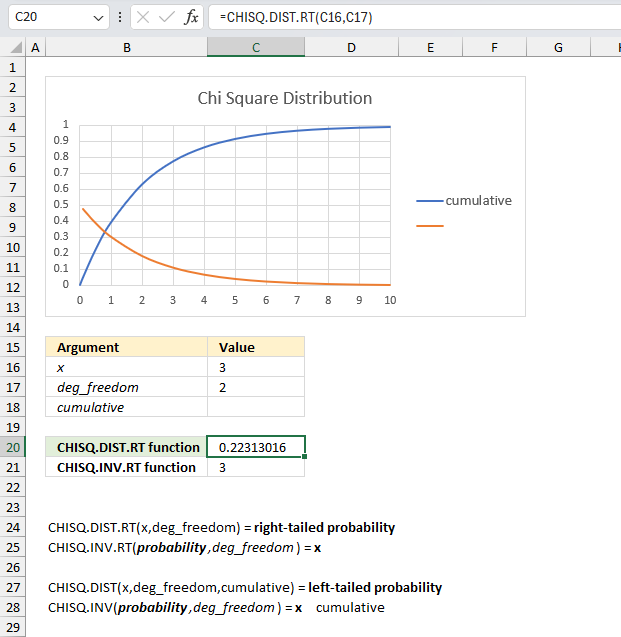
What is the right-tailed probability when the x value is 3 and the chi squared distribution has two degrees of freedom?
This example demonstrates how to calculate the right-tailed probability based on an x value on a given number of degrees of freedom.
The image above shows the CHISQ.DIST.RT formula in cell C20 calculating the right-tailed probability based on the following arguments:
- x = 3
- deg_freedom = 2
Formula in cell C20:
The formula returns approx. 0.223 which represents the area below the orange line from x value 3 to infinity. In other words, the right-tailed probability which is the same as the value based on the blue line where it intersects x value 2 shown in the chart above. The y-axis value is some where around 0.78, however, the right-tailed probability is the complement to 0.78 which is 1- 0.78 = 0.22. This value is close to 0.223.
Cell C21 contains the CHISQ.INV.RT function that calculates the inverse of the right-tailed probability of the chi-squared function. This value matches the x argument in cell C16.
6. Example 3
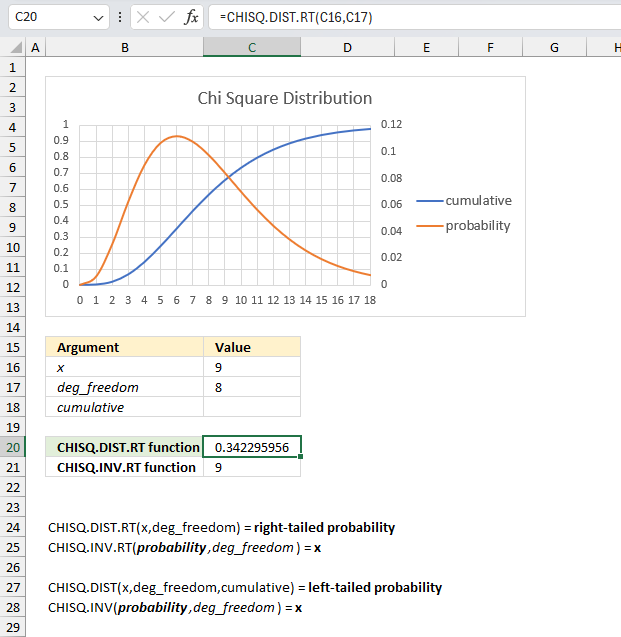
What is the right-tailed probability when the x value is 9 and the chi squared distribution has eight degrees of freedom?
This example demonstrates how to calculate the right-tailed probability based on an x value on a given number of degrees of freedom.
The image above shows the CHISQ.DIST.RT formula in cell C20 calculating the right-tailed probability based on the following arguments:
- x = 9
- deg_freedom = 8
Formula in cell C20:
The formula returns approx. 0.342 which represents the area below the orange line from x value 9 to infinity. In other words, the right-tailed probability which is the same as the value based on the blue line where it intersects x value 9 shown in the chart above. The y-axis value is some where around 0.66, however, the right-tailed probability is the complement to 0.66 which is 1- 0.66 = 0.34. This value is close to 0.432.
Cell C21 contains the CHISQ.INV.RT function that calculates the inverse of the right-tailed probability of the chi-squared function. This value matches the x argument in cell C16.
7. Function not working
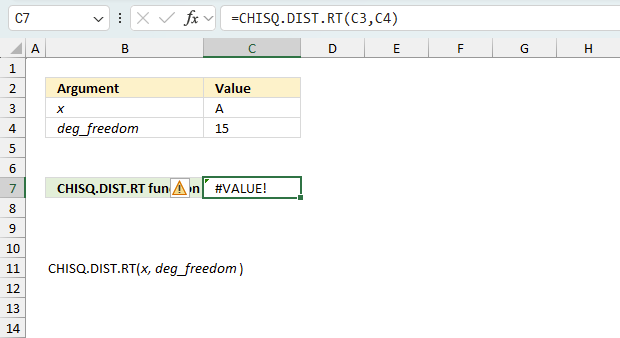
The CHISQ.DIST.RT function returns
- #VALUE! error value if x or deg_freedom argument is non-numeric.
- #NUM! error value if:
- x < 0 (zero)
- deg_freedom < 1
- deg_freedom > 10^10
deg_freedom argument is converted into integers.
7.1 Troubleshooting the error value
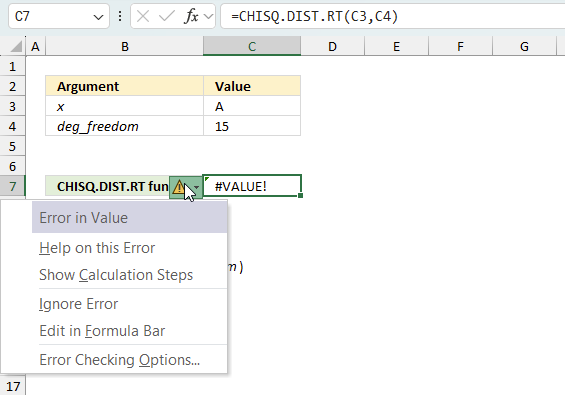
When you encounter an error value in a cell a warning symbol appears, displayed in the image above. Press with mouse on it to see a pop-up menu that lets you get more information about the error.
- The first line describes the error if you press with left mouse button on it.
- The second line opens a pane that explains the error in greater detail.
- The third line takes you to the "Evaluate Formula" tool, a dialog box appears allowing you to examine the formula in greater detail.
- This line lets you ignore the error value meaning the warning icon disappears, however, the error is still in the cell.
- The fifth line lets you edit the formula in the Formula bar.
- The sixth line opens the Excel settings so you can adjust the Error Checking Options.
Here are a few of the most common Excel errors you may encounter.
#NULL error - This error occurs most often if you by mistake use a space character in a formula where it shouldn't be. Excel interprets a space character as an intersection operator. If the ranges don't intersect an #NULL error is returned. The #NULL! error occurs when a formula attempts to calculate the intersection of two ranges that do not actually intersect. This can happen when the wrong range operator is used in the formula, or when the intersection operator (represented by a space character) is used between two ranges that do not overlap. To fix this error double check that the ranges referenced in the formula that use the intersection operator actually have cells in common.
#SPILL error - The #SPILL! error occurs only in version Excel 365 and is caused by a dynamic array being to large, meaning there are cells below and/or to the right that are not empty. This prevents the dynamic array formula expanding into new empty cells.
#DIV/0 error - This error happens if you try to divide a number by 0 (zero) or a value that equates to zero which is not possible mathematically.
#VALUE error - The #VALUE error occurs when a formula has a value that is of the wrong data type. Such as text where a number is expected or when dates are evaluated as text.
#REF error - The #REF error happens when a cell reference is invalid. This can happen if a cell is deleted that is referenced by a formula.
#NAME error - The #NAME error happens if you misspelled a function or a named range.
#NUM error - The #NUM error shows up when you try to use invalid numeric values in formulas, like square root of a negative number.
#N/A error - The #N/A error happens when a value is not available for a formula or found in a given cell range, for example in the VLOOKUP or MATCH functions.
#GETTING_DATA error - The #GETTING_DATA error shows while external sources are loading, this can indicate a delay in fetching the data or that the external source is unavailable right now.
7.2 The formula returns an unexpected value
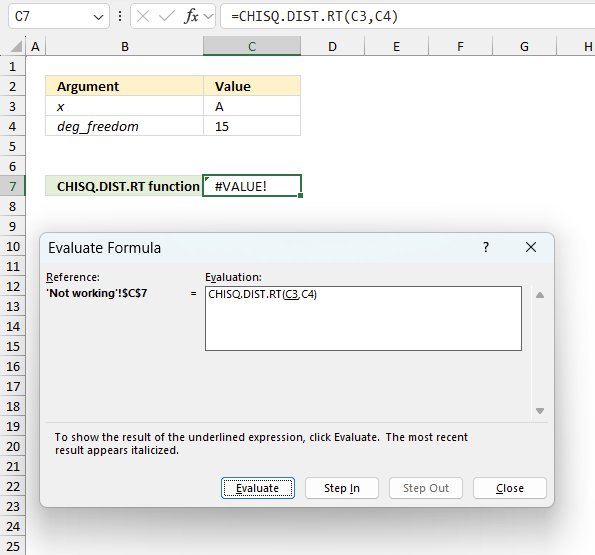
To understand why a formula returns an unexpected value we need to examine the calculations steps in detail. Luckily, Excel has a tool that is really handy in these situations. Here is how to troubleshoot a formula:
- Select the cell containing the formula you want to examine in detail.
- Go to tab “Formulas” on the ribbon.
- Press with left mouse button on "Evaluate Formula" button. A dialog box appears.
The formula appears in a white field inside the dialog box. Underlined expressions are calculations being processed in the next step. The italicized expression is the most recent result. The buttons at the bottom of the dialog box allows you to evaluate the formula in smaller calculations which you control. - Press with left mouse button on the "Evaluate" button located at the bottom of the dialog box to process the underlined expression.
- Repeat pressing the "Evaluate" button until you have seen all calculations step by step. This allows you to examine the formula in greater detail and hopefully find the culprit.
- Press "Close" button to dismiss the dialog box.
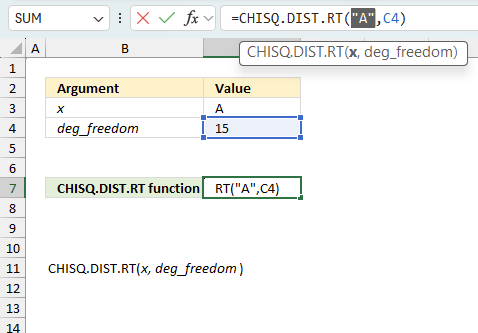
There is also another way to debug formulas using the function key F9. F9 is especially useful if you have a feeling that a specific part of the formula is the issue, this makes it faster than the "Evaluate Formula" tool since you don't need to go through all calculations to find the issue..
- Enter Edit mode: Double-press with left mouse button on the cell or press F2 to enter Edit mode for the formula.
- Select part of the formula: Highlight the specific part of the formula you want to evaluate. You can select and evaluate any part of the formula that could work as a standalone formula.
- Press F9: This will calculate and display the result of just that selected portion.
- Evaluate step-by-step: You can select and evaluate different parts of the formula to see intermediate results.
- Check for errors: This allows you to pinpoint which part of a complex formula may be causing an error.
The image above shows cell reference C3 converted to hard-coded value using the F9 key. The CHISQ.DIST.RT function requires numerical values which is not the case in this example. We have found what is wrong with the formula.
Tips!
- View actual values: Selecting a cell reference and pressing F9 will show the actual values in those cells.
- Exit safely: Press Esc to exit Edit mode without changing the formula. Don't press Enter, as that would replace the formula part with the calculated value.
- Full recalculation: Pressing F9 outside of Edit mode will recalculate all formulas in the workbook.
Remember to be careful not to accidentally overwrite parts of your formula when using F9. Always exit with Esc rather than Enter to preserve the original formula. However, if you make a mistake overwriting the formula it is not the end of the world. You can “undo” the action by pressing keyboard shortcut keys CTRL + z or pressing the “Undo” button
7.3 Other errors
Floating-point arithmetic may give inaccurate results in Excel - Article
Floating-point errors are usually very small, often beyond the 15th decimal place, and in most cases don't affect calculations significantly.
Functions in 'Statistical' category
The CHISQ.DIST.RT function function is one of 73 functions in the 'Statistical' category.
How to comment
How to add a formula to your comment
<code>Insert your formula here.</code>
Convert less than and larger than signs
Use html character entities instead of less than and larger than signs.
< becomes < and > becomes >
How to add VBA code to your comment
[vb 1="vbnet" language=","]
Put your VBA code here.
[/vb]
How to add a picture to your comment:
Upload picture to postimage.org or imgur
Paste image link to your comment.
Contact Oscar
You can contact me through this contact form