How to use the BITRSHIFT function
What is the BITRSHIFT function?
The BITRSHIFT function calculates a number based on the decimal system whose binary representation is shifted right by a given number of bits.
Table of Contents
1. Introduction
What is the binary system?
The binary system is a positional numeral system that uses only two digits: 0 and 1. The binary system is important in our society, many devices like computers, digital cameras, mobile phones and modern cars use binary code to store, process and communicate data. The binary numeral system makes it easy to store and transmit data using binary digits or bits.
The following table shows decimal numbers from 0 to 11 and the binary equivalent:
| Decimal | Binary |
| 0 | 0000 |
| 1 | 0001 |
| 2 | 0010 |
| 3 | 0011 |
| 4 | 0100 |
| 5 | 0101 |
| 6 | 0110 |
| 7 | 0111 |
| 8 | 1000 |
| 9 | 1001 |
| 10 | 1010 |
| 11 | 1011 |
What are bits?
A bit is a binary digit meaning the single digit in a binary number. Binary numbers are often split into four bits, four bits represents decimal numbers from 0 to 15 or hexadecimal numbers from 0 to F. For example, binary number 0010 has four bits.
What is bits shifted right?
Each bit is moved one position to the right, the easiest way to do this is to add a zero on the left side of the binary number and remove the last digit on the right side to shift bits one position.
Why shift bits right?
Bits shifted left can be used for performing arithmetic operations, manipulating bits, or encoding data. The BITRSHIFT function works only for positive numbers in the decimal system, there is no risk of changing the significant bit when shifting right.
What is the significant bit?
The significant bit or sign bit indicates whether a binary number is positive or negative, if the bit is 0 the number is positive, if the bit is 1, the number is negative.
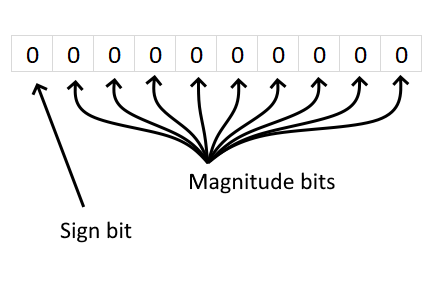
What is a magnitude bit?
The remaining bits are magnitude bits which represents the absolute value of the number. An absolute number is a number without the sign.
2. Syntax
BITRSHIFT(number, shift_amount)
| number | Required. The number you want to shift. Must be 0 (zero) or greater than 0 (zero). |
| shift_amount | Required. How many zeros you want to add to the right side. This number can be negative as well, |
3. Example
The image above demonstrates a formula in cell D3 that shifts bits right based on a decimal number specified in cell B3, the number of positions shifted right is specified in cell C3.
Formula in cell D3:
Example 1,
Cell B3 contains decimal number 5 which is 0101 in the binary system. Add a 0 (zero) to the left side and remove the last bit on the right side and you get 0010 binary which is number 2 in the decimal system.
Example 2,
Cell B8 contains decimal number 41 which is 0010 1001 in the binary system, cell C8 contains 2 which means that the binary digits are shifted right by two positions. Add two 0's (zeros) to the left side and remove two bits on the right side and you get 0000 1010 in binary which is number 10 in the decimal system.
4. How is the BITRSHIFT function calculated in detail?
The table below shows how bits are shifted right using the BITRSHIFT function by one position.
| Bit position | 3 | 2 | 1 | 0 |
| Binary value 5 | 0 | 1 | 0 | 1 |
| BITRSHIFT result | 0 | 0 | 1 | 0 |
To shift bits one position to the right add a 0 (zero) to the left side of the binary number and remove the last bit on the right side.
Example 2, to shift bits two steps right add the same amount of 0's (zeros) to the left side of the binary number, in this example two 0's (zeros).
Decimal number 5 is 0101 in the binary system, shifting bits 2 positions results in this binary number: 0001 which is equal to decimal number 1.
5. Function not working
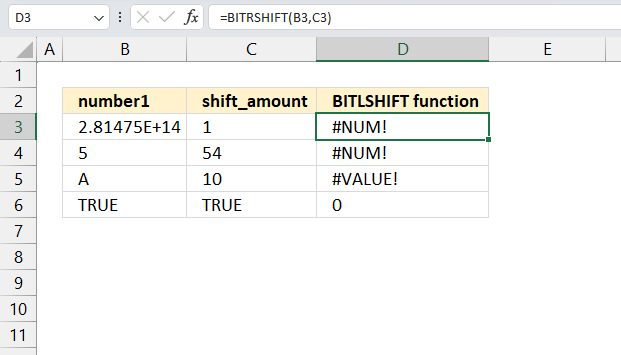
The BITRSHIFT function returns a #NUM! error if
- argument number is 2^48 = 2.81475E+14 or larger. See row 3 in the image above.
- argument number is negative.
- argument number is smaller than 0 (zero).
- argument shift_amount is larger than 53
The BITRSHIFT function returns a #VALUE! error if either of the argument is a letter. See row 5 in the image above.
The BITRSHIFT function seems to work with boolean values TRUE and FALSE. See row 6 in the image above.
5.1 Troubleshooting the error value
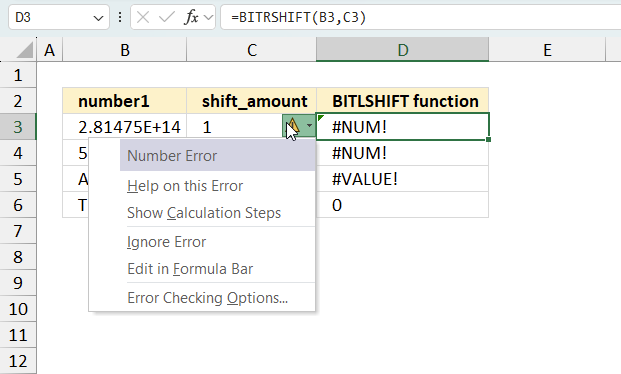
When you encounter an error value in a cell a warning symbol appears, displayed in the image above. Press with mouse on it to see a pop-up menu that lets you get more information about the error.
- The first line describes the error if you press with left mouse button on it.
- The second line opens a pane that explains the error in greater detail.
- The third line takes you to the "Evaluate Formula" tool, a dialog box appears allowing you to examine the formula in greater detail.
- This line lets you ignore the error value meaning the warning icon disappears, however, the error is still in the cell.
- The fifth line lets you edit the formula in the Formula bar.
- The sixth line opens the Excel settings so you can adjust the Error Checking Options.
Here are a few of the most common Excel errors you may encounter.
#NULL error - This error occurs most often if you by mistake use a space character in a formula where it shouldn't be. Excel interprets a space character as an intersection operator. If the ranges don't intersect an #NULL error is returned. The #NULL! error occurs when a formula attempts to calculate the intersection of two ranges that do not actually intersect. This can happen when the wrong range operator is used in the formula, or when the intersection operator (represented by a space character) is used between two ranges that do not overlap. To fix this error double check that the ranges referenced in the formula that use the intersection operator actually have cells in common.
#SPILL error - The #SPILL! error occurs only in version Excel 365 and is caused by a dynamic array being to large, meaning there are cells below and/or to the right that are not empty. This prevents the dynamic array formula expanding into new empty cells.
#DIV/0 error - This error happens if you try to divide a number by 0 (zero) or a value that equates to zero which is not possible mathematically.
#VALUE error - The #VALUE error occurs when a formula has a value that is of the wrong data type. Such as text where a number is expected or when dates are evaluated as text.
#REF error - The #REF error happens when a cell reference is invalid. This can happen if a cell is deleted that is referenced by a formula.
#NAME error - The #NAME error happens if you misspelled a function or a named range.
#NUM error - The #NUM error shows up when you try to use invalid numeric values in formulas, like square root of a negative number.
#N/A error - The #N/A error happens when a value is not available for a formula or found in a given cell range, for example in the VLOOKUP or MATCH functions.
#GETTING_DATA error - The #GETTING_DATA error shows while external sources are loading, this can indicate a delay in fetching the data or that the external source is unavailable right now.
5.2 The formula returns an unexpected value
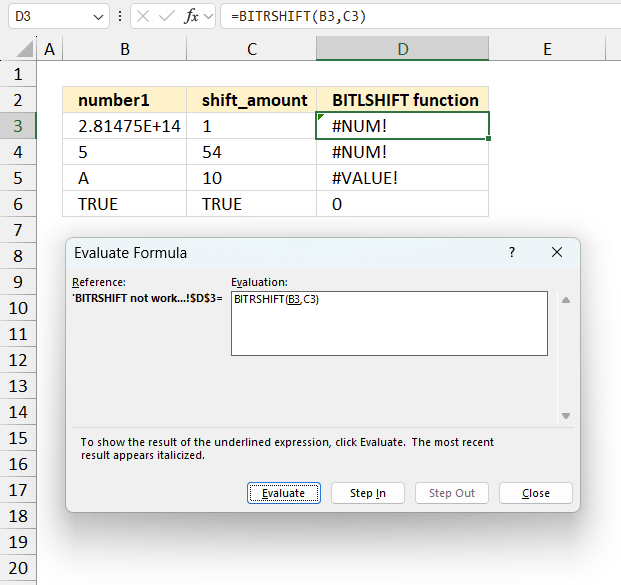
To understand why a formula returns an unexpected value we need to examine the calculations steps in detail. Luckily, Excel has a tool that Here is how to troubleshoot a formula:
- Select the cell containing the formula you want to examine in detail.
- Go to tab “Formulas” on the ribbon.
- Press with left mouse button on "Evaluate Formula" button. A dialog box appears.
The formula appears in a white field inside the dialog box. Underlined expressions are calculations being processed in the next step. The italicized expression is the most recent result. The buttons at the bottom of the dialog box allows you to evaluate the formula in smaller calculations which you control. - Press with left mouse button on the "Evaluate" button located at the bottom of the dialog box to process the underlined expression.
- Repeat pressing the "Evaluate" button until you have seen all calculations step by step. This allows you to examine the formula in greater detail and hopefully find the culprit.
- Press "Close" button to dismiss the dialog box.
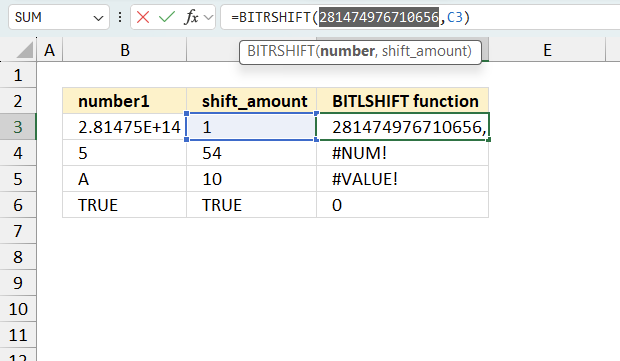
There is also another way to debug formulas using the function key F9. F9 is especially useful if you have a hunch that a specific part of the formula is the issue, this makes it faster than the "Evaluate Formula" tool since you don't need to go through all calculations to find the issue..
- Enter Edit mode: Double-press with left mouse button on the cell or press F2 to enter Edit mode for the formula.
- Select part of the formula: Highlight the specific part of the formula you want to evaluate. You can select and evaluate any part of the formula that could work as a standalone formula.
- Press F9: This will calculate and display the result of just that selected portion.
- Evaluate step-by-step: You can select and evaluate different parts of the formula to see intermediate results.
- Check for errors: This allows you to pinpoint which part of a complex formula may be causing an error.
The image above shows cell reference B3 converted to hard-coded value using the F9 key. The hard-coded value is a large number and the BITRSHIFT function expects a number smaller than 2^48 = 2.81475E+14. We have found what is wrong with the formula using the F9 key.
Tips!
- View actual values: Selecting a cell reference and pressing F9 will show the actual values in those cells.
- Exit safely: Press Esc to exit Edit mode without changing the formula. Don't press Enter, as that would replace the formula part with the calculated value.
- Full recalculation: Pressing F9 outside of Edit mode will recalculate all formulas in the workbook.
Remember to be careful not to accidentally overwrite parts of your formula when using F9. Always exit with Esc rather than Enter to preserve the original formula. However, if you make a mistake overwriting the formula it is not the end of the world. You can “undo” the action by pressing keyboard shortcut keys CTRL + z or pressing the “Undo” button
Other errors
Floating-point arithmetic may give inaccurate results in Excel - Article
Floating-point errors are usually very small, often beyond the 15th decimal place, and in most cases don't affect calculations significantly.
6. How to shift bits with binary numbers?
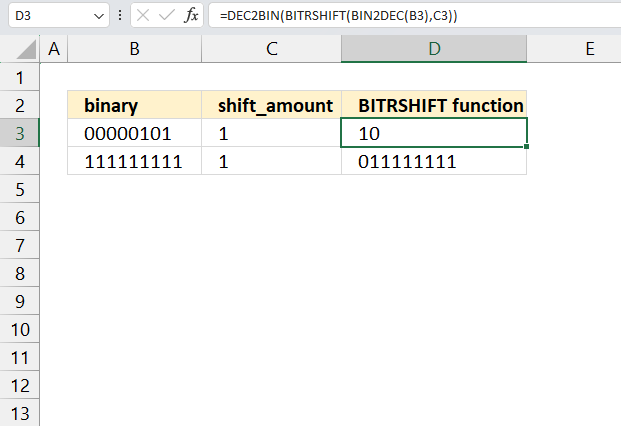
The BITRSHIFT function needs a decimal number to be able to shift the binary representation right and the return the decimal representation of the shifted bits.
The following formula lets you shift binary numbers based on a given number of shifts, the result is also a binary number.
Formula in cell D3:
The formula is limited by the BIN2DEC and DEC2BIN functions, they can only handle decimal numbers from -512 to 511.
The following formula works for larger numbers:
However, this may create a new problem with the sign bit that shows if a binary number is positive or negative.
Explaining formula
Step 1 - Convert binary number to decimal the system
The BIN2DEC function converts a binary number to the decimal number system.
Function syntax: BIN2DEC(number)
BIN2DEC(B3)
becomes
BIN2DEC("00000101")
and returns 5
Step 2 - Shift bits to the right
The BITRSHIFT function calculates the number where the binary equivalent is shifted right by a specified number of bits and then converted back to a number.
Function syntax: BITRSHIFT(number, shift_amount)
BITRSHIFT(BIN2DEC(B3),C3)
becomes
BITRSHIFT(5,1)
and returns 2
Step 3 - Convert result to binary
The DEC2BIN function converts a decimal number to a binary number.
Function syntax: DEC2BIN(number, [places])
DEC2BIN(BITRSHIFT(BIN2DEC(B3),C3))
becomes
DEC2BIN(2)
and returns
"0010".
Useful resources
BITRSHIFT function - Microsoft support
Bit shifts - Wikipedia
'BITRSHIFT' function examples
The following article has a formula that contains the BITRSHIFT function.
Functions in 'Engineering' category
The BITRSHIFT function function is one of 42 functions in the 'Engineering' category.
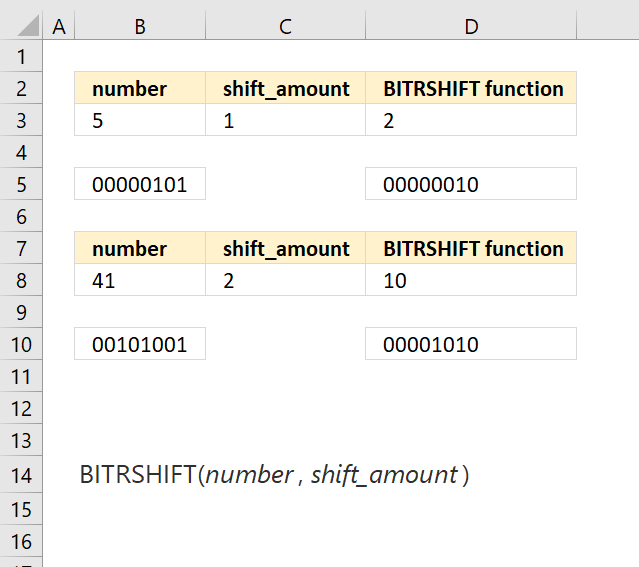
How to comment
How to add a formula to your comment
<code>Insert your formula here.</code>
Convert less than and larger than signs
Use html character entities instead of less than and larger than signs.
< becomes < and > becomes >
How to add VBA code to your comment
[vb 1="vbnet" language=","]
Put your VBA code here.
[/vb]
How to add a picture to your comment:
Upload picture to postimage.org or imgur
Paste image link to your comment.
Contact Oscar
You can contact me through this contact form