How to use the OFFSET function
What is the OFFSET function?
The OFFSET function returns a reference to a range that is a given number of rows and columns from a given reference.
Table of contents
- Syntax
- Arguments
- Example 1
- Example 2 - ROW function and OFFSET function
- Example 3 - OFFSET function returns a reference to a cell range. Explaining row and height arguments.
- Example 4 - SUBTOTAL and OFFSET functions
- Example 5 - Named ranges and the OFFSET function
- Example 6 - Create a cell reference to a cell range
- Function not working
- Get Excel *.xlsx file
1. Syntax
OFFSET(reference,rows,columns,[height],[width])
2. Arguments
| reference | Required. A cell reference from which you want to start. |
| rows | Required. The number of rows you want to move from the start cell. The number can be positive or negative. |
| columns | Required. The number of columns you want to move from the start cell. This argument can also be a positive or negative number. |
| [height] | Optional. The number of rows you want to include to the returned reference. Must be a positive number. |
| [width] | Optional. The number of columns you want to include to the returned reference. Must be a positive number. |
If [height] and [width] arguments are not used OFFSET function returns a cell reference with the same number of rows and columns as argument reference.
The OFFSET function returns #REF error if the returning cell reference is outside the cell grid.
3. Examples
In this post, I am going to provide some basic examples to demonstrate how the OFFSET function works. I also show practical examples where I use the OFFSET function.
3. Example 1
This example uses only the two first arguments in the OFFSET function, row, and column.
B3 is the start cell. 1 row below B3 is B4. 1 column to the right of B4 is C4.
The OFFSET function returns a cell reference to cell C4. Cell C4 contains number 22.
4. Example 2 - Row function and offset function
This example shows that the offset function returns a cell reference.
ROW(reference) returns the row number of a reference. Combining the ROW and OFFSET functions demonstrates that the OFFSET function returns a cell reference.
5. Example 3 - Explaining row and height arguments. OFFSET function returns a reference to a cell range
The Offset function can also return a reference to a cell range. For this to work, you need to enter the formula as an array formula.
Array formula in cell range B9:B10:
The optional arguments height and width are used in this example. The height is 2 and the width is 1, which is 2 cells high and 1 cell wide.
The array formula returns a reference to a cell range with the same width and height as the two last arguments.
5.1 How to enter an array formula
- Select cell range B9:B10
- Press with left mouse button on in formula bar

- Paste array formula to formula bar
- Press and hold CTRL + SHIFT
- Press Enter
- Release all keys.
6. SUBTOTAL and OFFSET functions
This example shows how to determine if a row in an excel defined table is hidden or visible.
Array formula in cell range C7:C9:
The technique is described here by David Hager and John Walkenbach: Excel Experts E-letter
I have written a couple of posts and developed this technique one step further:
- Count unique distinct values in a filtered table
- Extract unique distinct values from a filtered table (udf and array formula)
- Excel table: Filter unique distinct values (array formula)
- Vlookup visible data in a table and return multiple values
7. Named ranges and the OFFSET function
You can use the OFFSET function to create a dynamic named range. First I want to explain what named ranges is and how you can use them.
So what is a named range? You can select a cell or a range and name it. When you enter the arguments in a function you can use the name instead of the corresponding cell reference. Why? This makes it easier to read and understand a function. Compare this function =Sum(C1:C11) to this =Sum(Sales2011). The latter is easier to understand.
What is dynamic named range? It is a cell range that expands automatically when new values are added.
Named range formula:
COUNTA counts the number of cells in a range that are not empty. COUNTA(Sheet5!$B$4:$B$100) returns 3.
OFFSET(Sheet5!$B$4, 0,0,COUNTA(Sheet5!$B$4:$B$100))
becomes
=OFFSET(Sheet5!$B$4, 0,0,3)
and returns a reference to cell range B4:B6.
Read more about named ranges:
Create a dynamic named range in excel
8. Create a cell reference to a cell range
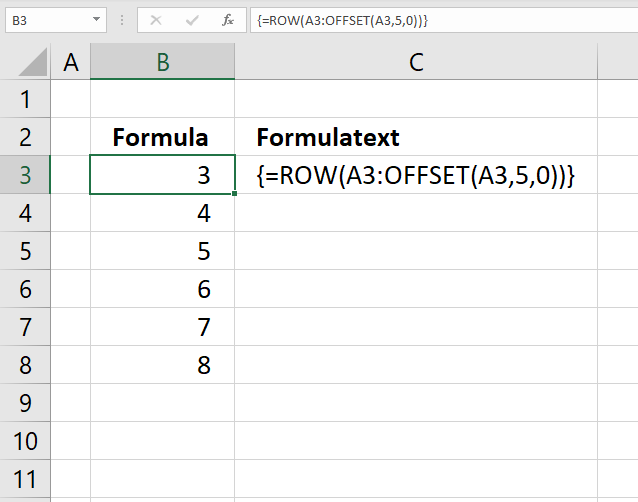
The image above shows a formula that uses two cell references to create another cell ref to a cell range.
The first cell ref is A3, the second cell reference is created by the OFFSET function, and the colon creates a new cell reference pointing to a cell range.
Array formula in cell B3:
Explaining formula in cell B3
Step 1 - Create cell ref
OFFSET(A3,5,0)
returns A8.
Step 2 - Concatenate cell refs
A3:OFFSET(A3,5,0)
returns
A3:A8.
Step 3 - Calculate row numbers based on cell ref
The ROW function returns a number representing the row for a given cell ref, in this case, the cell ref is pointing to a cell range and the formula returns an array of row numbers from 3 to 8.
ROW(A3:OFFSET(A3,5,0))
9. Function not working
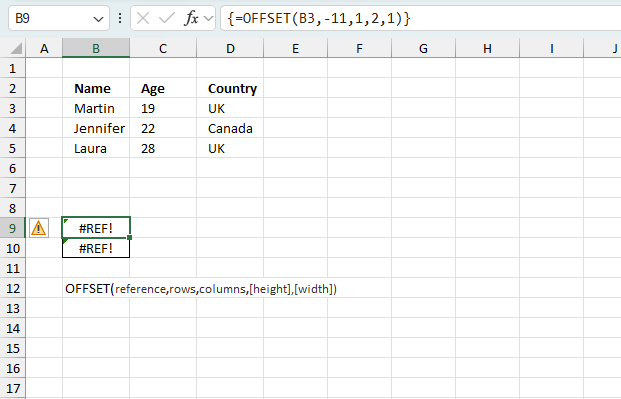
OFFSET returns the #REF! error value if rows and cols offset reference over the edge of the worksheet.
9.1 Troubleshooting the error value
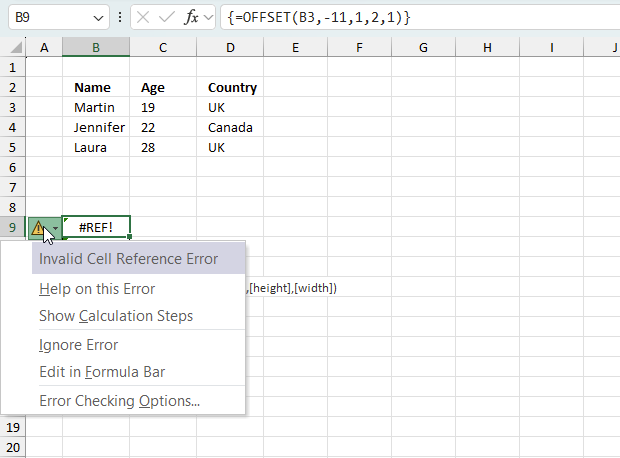
When you encounter an error value in a cell a warning symbol appears, displayed in the image above. Press with mouse on it to see a pop-up menu that lets you get more information about the error.
- The first line describes the error if you press with left mouse button on it.
- The second line opens a pane that explains the error in greater detail.
- The third line takes you to the "Evaluate Formula" tool, a dialog box appears allowing you to examine the formula in greater detail.
- This line lets you ignore the error value meaning the warning icon disappears, however, the error is still in the cell.
- The fifth line lets you edit the formula in the Formula bar.
- The sixth line opens the Excel settings so you can adjust the Error Checking Options.
Here are a few of the most common Excel errors you may encounter.
#NULL error - This error occurs most often if you by mistake use a space character in a formula where it shouldn't be. Excel interprets a space character as an intersection operator. If the ranges don't intersect an #NULL error is returned. The #NULL! error occurs when a formula attempts to calculate the intersection of two ranges that do not actually intersect. This can happen when the wrong range operator is used in the formula, or when the intersection operator (represented by a space character) is used between two ranges that do not overlap. To fix this error double check that the ranges referenced in the formula that use the intersection operator actually have cells in common.
#SPILL error - The #SPILL! error occurs only in version Excel 365 and is caused by a dynamic array being to large, meaning there are cells below and/or to the right that are not empty. This prevents the dynamic array formula expanding into new empty cells.
#DIV/0 error - This error happens if you try to divide a number by 0 (zero) or a value that equates to zero which is not possible mathematically.
#VALUE error - The #VALUE error occurs when a formula has a value that is of the wrong data type. Such as text where a number is expected or when dates are evaluated as text.
#REF error - The #REF error happens when a cell reference is invalid. This can happen if a cell is deleted that is referenced by a formula.
#NAME error - The #NAME error happens if you misspelled a function or a named range.
#NUM error - The #NUM error shows up when you try to use invalid numeric values in formulas, like square root of a negative number.
#N/A error - The #N/A error happens when a value is not available for a formula or found in a given cell range, for example in the VLOOKUP or MATCH functions.
#GETTING_DATA error - The #GETTING_DATA error shows while external sources are loading, this can indicate a delay in fetching the data or that the external source is unavailable right now.
9.2 The formula returns an unexpected value
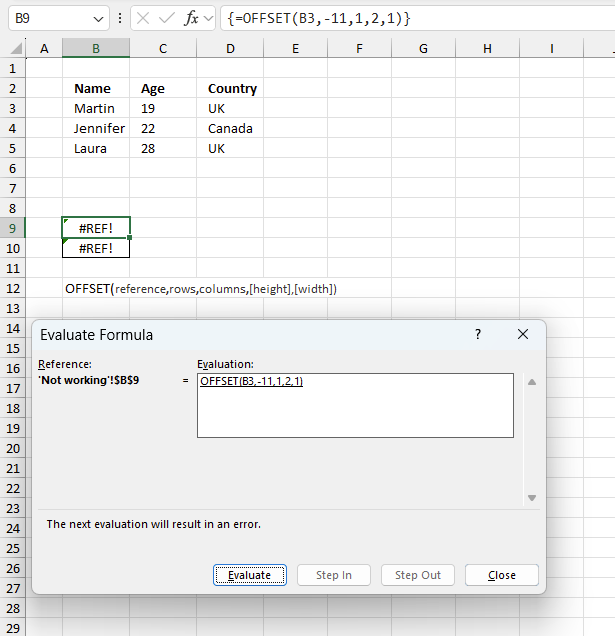
To understand why a formula returns an unexpected value we need to examine the calculations steps in detail. Luckily, Excel has a tool that is really handy in these situations. Here is how to troubleshoot a formula:
- Select the cell containing the formula you want to examine in detail.
- Go to tab “Formulas” on the ribbon.
- Press with left mouse button on "Evaluate Formula" button. A dialog box appears.
The formula appears in a white field inside the dialog box. Underlined expressions are calculations being processed in the next step. The italicized expression is the most recent result. The buttons at the bottom of the dialog box allows you to evaluate the formula in smaller calculations which you control. - Press with left mouse button on the "Evaluate" button located at the bottom of the dialog box to process the underlined expression.
- Repeat pressing the "Evaluate" button until you have seen all calculations step by step. This allows you to examine the formula in greater detail and hopefully find the culprit.
- Press "Close" button to dismiss the dialog box.
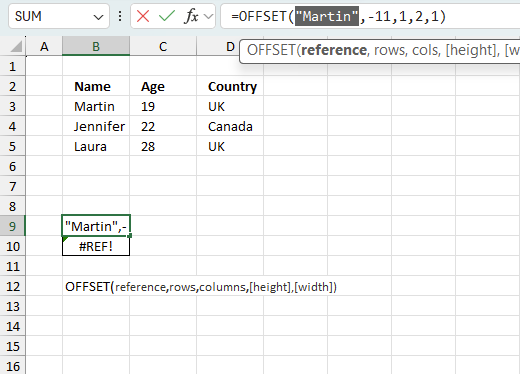
There is also another way to debug formulas using the function key F9. F9 is especially useful if you have a feeling that a specific part of the formula is the issue, this makes it faster than the "Evaluate Formula" tool since you don't need to go through all calculations to find the issue..
- Enter Edit mode: Double-press with left mouse button on the cell or press F2 to enter Edit mode for the formula.
- Select part of the formula: Highlight the specific part of the formula you want to evaluate. You can select and evaluate any part of the formula that could work as a standalone formula.
- Press F9: This will calculate and display the result of just that selected portion.
- Evaluate step-by-step: You can select and evaluate different parts of the formula to see intermediate results.
- Check for errors: This allows you to pinpoint which part of a complex formula may be causing an error.
The image above shows cell reference B3 converted to hard-coded value using the F9 key. The OFFSET function returns a reference, if the reference is outside the edge of the worksheet a #REF! value is shown. Cell B3 is converted into a hard-coded value in the image above, however, this value is not the issue. The next argument -11 is what makes the OFFSET function trying to create a reference outside this worksheet which it fails to do. We have found what is wrong with the formula.
Tips!
- View actual values: Selecting a cell reference and pressing F9 will show the actual values in those cells.
- Exit safely: Press Esc to exit Edit mode without changing the formula. Don't press Enter, as that would replace the formula part with the calculated value.
- Full recalculation: Pressing F9 outside of Edit mode will recalculate all formulas in the workbook.
Remember to be careful not to accidentally overwrite parts of your formula when using F9. Always exit with Esc rather than Enter to preserve the original formula. However, if you make a mistake overwriting the formula it is not the end of the world. You can “undo” the action by pressing keyboard shortcut keys CTRL + z or pressing the “Undo” button
9.3 Other errors
Floating-point arithmetic may give inaccurate results in Excel - Article
Floating-point errors are usually very small, often beyond the 15th decimal place, and in most cases don't affect calculations significantly.
Useful links
OFFSET function - Microsoft
Using OFFSET function in Excel - formula examples
'OFFSET' function examples
Table of Contents Add values to a regular drop-down list programmatically How to insert a regular drop-down list Add values […]
This article explains how to calculate an overlapping time ranges across multiple days. This can be very useful in situations […]
Table of Contents Create dependent drop down lists containing unique distinct values - Excel 365 Create dependent drop down lists […]
Functions in 'Lookup and reference' category
The OFFSET function function is one of 25 functions in the 'Lookup and reference' category.
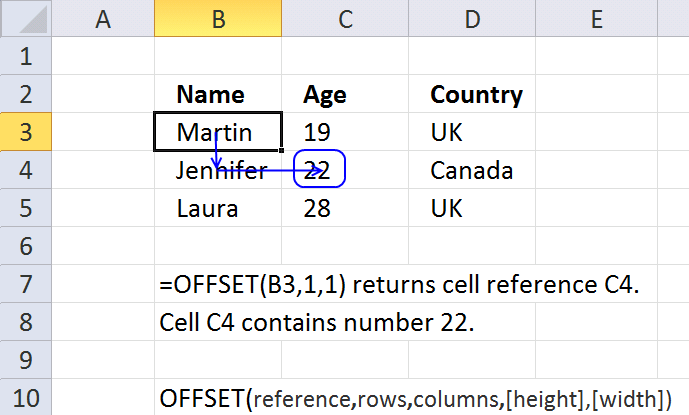
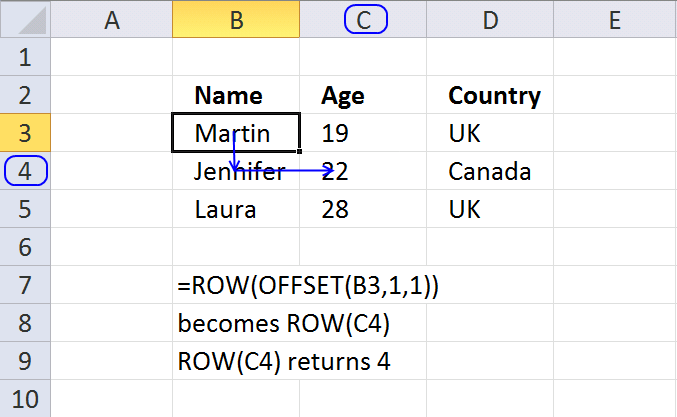
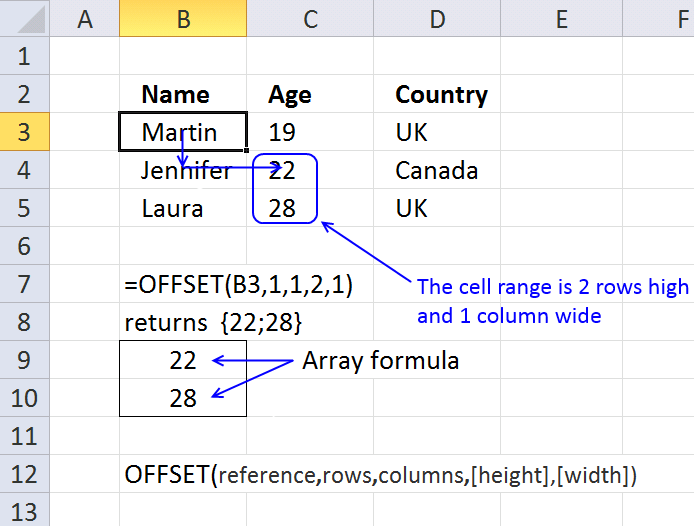
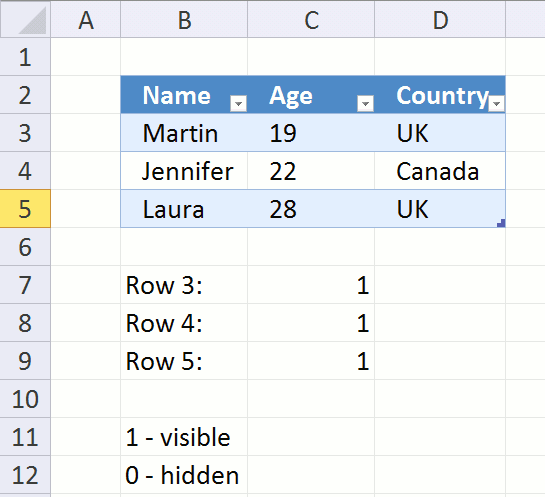
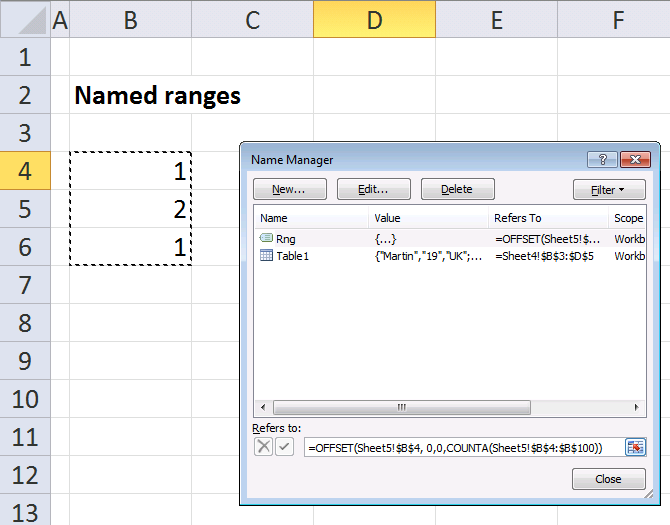
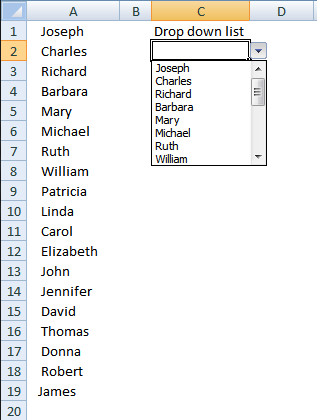
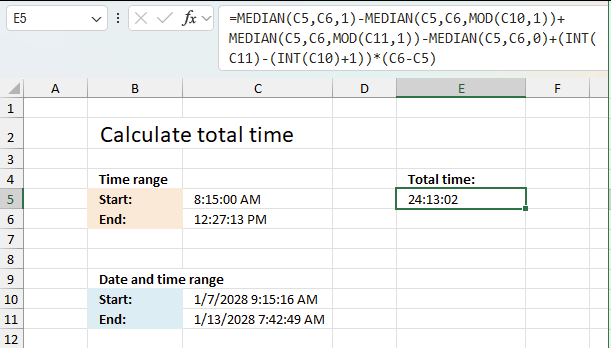
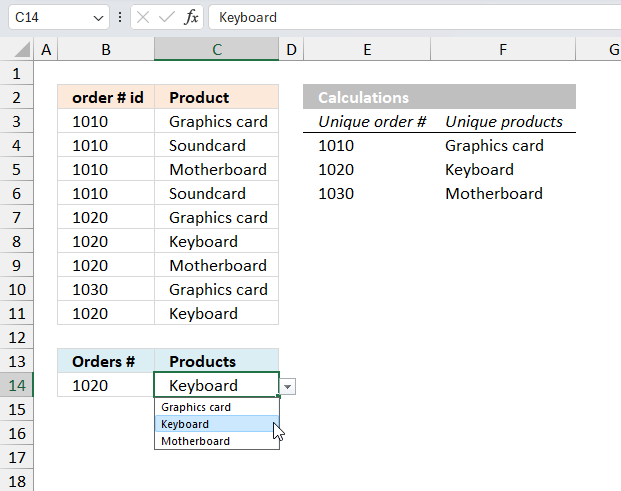
How to comment
How to add a formula to your comment
<code>Insert your formula here.</code>
Convert less than and larger than signs
Use html character entities instead of less than and larger than signs.
< becomes < and > becomes >
How to add VBA code to your comment
[vb 1="vbnet" language=","]
Put your VBA code here.
[/vb]
How to add a picture to your comment:
Upload picture to postimage.org or imgur
Paste image link to your comment.
Contact Oscar
You can contact me through this contact form