How to use the HYPGEOM.DIST function
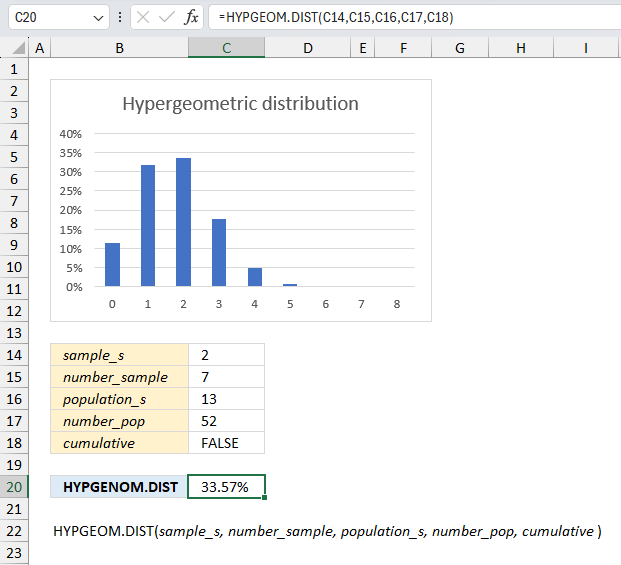
What is the HYPGEOM.DIST function?
The HYPGEOM.DIST function calculates the hypergeometric distribution.
Table of Contents
1. Introduction
What is a hypergeometric distribution?
A hypergeometric distribution is a probability distribution that describes the number of successes in a fixed-size sample drawn from a finite population without replacement. It is similar to the binomial distribution (BINOM.DIST function) which describes the number of successes in a fixed-size sample drawn from a finite population with replacement.
In the hypergeometric distribution, each draw is dependent on the previous draw, as the sample size decreases with each draw. The geometric distribution becomes increasingly similar to the binomial distribution if the population size grows larger.
What is a geometric distribution?
The geometric distribution is a discrete probability distribution that models the number of independent trials needed to achieve the first success. It is useful for modeling failure rates in manufacturing systems, sports, and biology.
What is a binomial distribution?
The binomial distribution is a discrete probability distribution modeling the total number of successes in a fixed number of independent identically distributed Bernoulli trials. It is useful for estimating proportions like election outcomes or manufacturing defect rates.
2. Syntax
HYPGEOM.DIST(sample_s, number_sample, population_s, number_pop, cumulative)
3. Arguments
| sample_s | Required. A number representing how many successes in the sample. |
| number_sample | Required. The sample size. |
| population_s | Required. The total number of successes in the entire population. |
| number_pop | Required. The population size. |
| cumulative | Required. A logical value that determines the form of the function. TRUE - HYPGEOM.DIST returns the cumulative distribution function. FALSE - HYPGEOM.DIST returns the probability mass function. |
What is a probability mass function?
A probability mass function (PMF) is a function that gives the probability that a discrete random variable takes on each of its possible values.
What is a discrete random variable?
A discrete random variable is one that can take on only certain distinct values, such as counts or whole numbers.
What is the cumulative distribution function?
In contrast to the PMF, the cumulative distribution function (CDF) gives the probability that a random variable takes on a value less than or equal to a certain value. The CDF is used for both discrete and continuous random variables.
4. Example 1
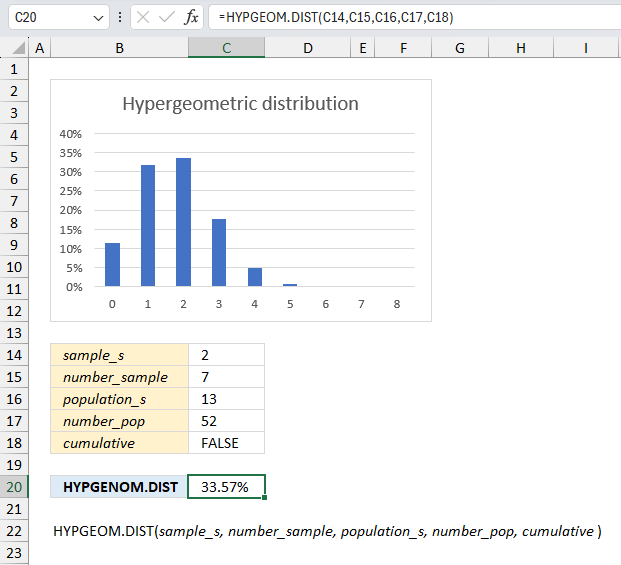
What is the probability of getting exactly two spades from a deck of cards (standard 52 cards) in a 7-card game?
This example uses the HYPGEOM.DIST function to calculate the probability of getting two spades in a 7-card game. Here are the arguments:
| Text | Arg | Descr |
| sample_s | 2 | 2 spades |
| number_sample | 7 | 7-card game |
| population_s | 13 | 13 spades in a standard deck |
| number_pop | 52 | 52 cards in a standard deck |
| cumulative | FALSE | calculate probability of getting exactly two spades |
Cell range C14:C18 in the image above contains the arguments.
Formula in cell C20:
The calculation returns a probability of 33.57% of getting exactly 2 spades in a 7-card game based on a standard deck of cards containing 52 cards.
The image above shows a probability distribution, the first column in the chart represents the probability of getting one spade in a 7-card game. The second column shows the probability of getting two spades in a 7-card game. The third chart column shows the probability of getting three spades etc.
The chart columns represent discrete variables, for example, there can't be 1.5 spades in a 5-card game.
5. Example 2
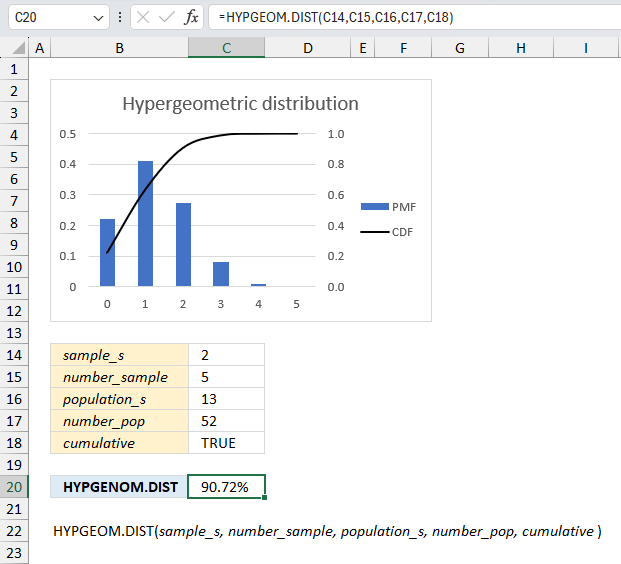
In a standard deck of 52 cards, consider a game where you draw 5 cards. We want to find the probability of drawing 0, 1, or 2 diamond cards in that 5-card hand. In other words, we are interested in the probability of getting at most 2 diamonds in the 5-card draw. The possible favorable outcomes are:
- Drawing 0 diamonds
- Drawing 1 diamond
- Drawing 2 diamonds
What is the probability of obtaining any one of these three outcomes when drawing 5 cards from a standard 52-card deck?
Here are the arguments:
| Text | Arg | Descr |
| sample_s | 2 | 2 spades |
| number_sample | 5 | 5-card game |
| population_s | 13 | 13 spades in a standard deck |
| number_pop | 52 | 52 cards in a standard deck |
| cumulative | TRUE | calculate probability of getting at most two spades |
Cell range C14:C18 in the image above contains the arguments.
Formula in cell C20:
The calculation returns a probability of 90.72% of getting at most 2 diamonds in a 5-card game based on a standard deck of cards containing 52 cards.
6. Example 3
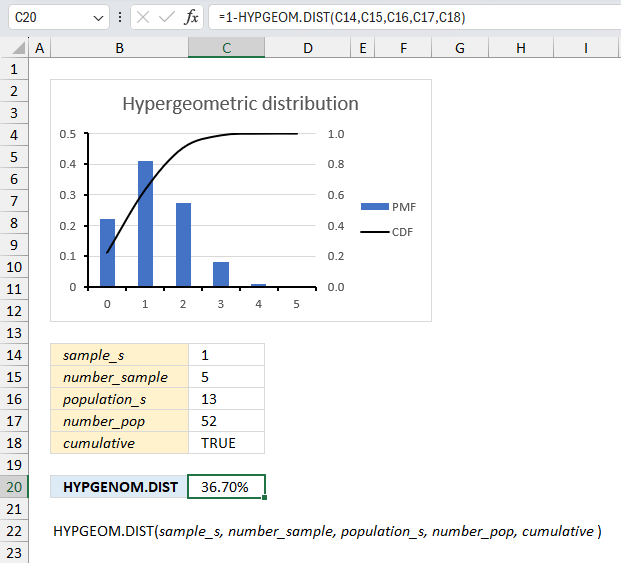
What is the possibility of getting 2 or more hearts in a 5-card game of a standard 52-card deck?
Here are the arguments:
| Text | Arg | Descr |
| sample_s | 1 | 2 hearts |
| number_sample | 5 | 5-card game |
| population_s | 13 | 13 spades in a standard deck |
| number_pop | 52 | 52 cards in a standard deck |
| cumulative | TRUE | calculate probability of getting at most 1 heart |
Cell range C14:C18 in the image above contains the arguments. Formula in cell C20:
HYPGEOM.DIST(C14,C15,C16,C17,C18) returns the cumulative probability of approx. 63.30% of getting at most 1 diamond in a 5-card game based on a standard deck of cards containing 52 cards. However, we want to know the probability of getting two or more diamonds. We need to calculate the complement by subtracting 1 with the probability. This gives us 36.3% (1-0.6330 = 0.363)
7. Example 4
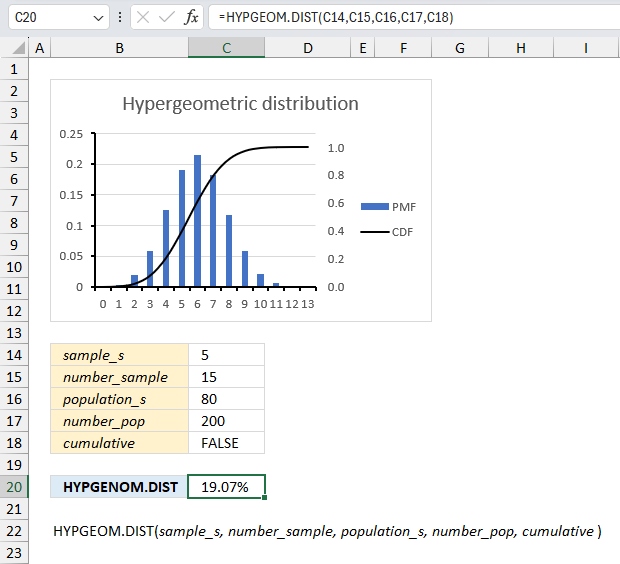
A survey is conducted on 200 people, and 80 of them have a positive opinion about a particular product. If 15 people are randomly selected for a focus group, what is the probability of finding exactly 5 people with a positive opinion?
Here are the arguments:
| Text | Arg | Descr |
| sample_s | 5 | finding 5 positive opinion |
| number_sample | 15 | 15 people randomly selected |
| population_s | 80 | 80 people with a positive opinion |
| number_pop | 200 | 200 people total in survey |
| cumulative | FALSE | find EXACTLY 5 people |
Cell range C14:C18 in the image above contains the arguments. Formula in cell C20:
HYPGEOM.DIST(C14,C15,C16,C17,C18) returns the probability of approx. 19.07% of getting 5 positive people in 15 randomly selected in a group of 200 people and 80 have a positive opinion.
8. Function not working
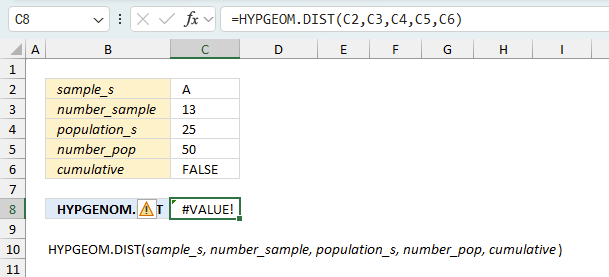
The HYPGEOM.DIST function returns
- #VALUE! error if you use a non-numeric input value.
- #NAME? error if you misspell the function name.
- propagates errors, meaning that if the input contains an error (e.g., #VALUE!, #REF!), the function will return the same error.
8.1 Troubleshooting the error value
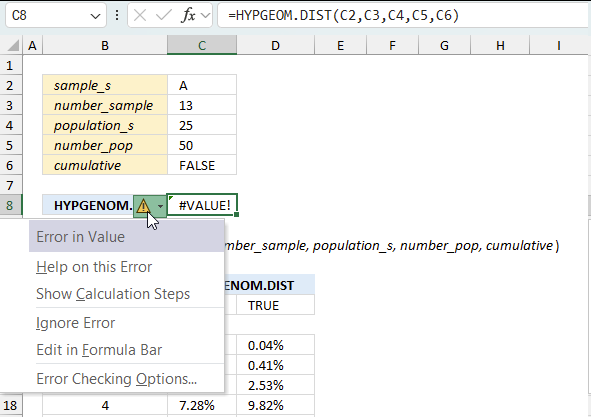
When you encounter an error value in a cell a warning symbol appears, displayed in the image above. Press with mouse on it to see a pop-up menu that lets you get more information about the error.
- The first line describes the error if you press with left mouse button on it.
- The second line opens a pane that explains the error in greater detail.
- The third line takes you to the "Evaluate Formula" tool, a dialog box appears allowing you to examine the formula in greater detail.
- This line lets you ignore the error value meaning the warning icon disappears, however, the error is still in the cell.
- The fifth line lets you edit the formula in the Formula bar.
- The sixth line opens the Excel settings so you can adjust the Error Checking Options.
Here are a few of the most common Excel errors you may encounter.
#NULL error - This error occurs most often if you by mistake use a space character in a formula where it shouldn't be. Excel interprets a space character as an intersection operator. If the ranges don't intersect an #NULL error is returned. The #NULL! error occurs when a formula attempts to calculate the intersection of two ranges that do not actually intersect. This can happen when the wrong range operator is used in the formula, or when the intersection operator (represented by a space character) is used between two ranges that do not overlap. To fix this error double check that the ranges referenced in the formula that use the intersection operator actually have cells in common.
#SPILL error - The #SPILL! error occurs only in version Excel 365 and is caused by a dynamic array being to large, meaning there are cells below and/or to the right that are not empty. This prevents the dynamic array formula expanding into new empty cells.
#DIV/0 error - This error happens if you try to divide a number by 0 (zero) or a value that equates to zero which is not possible mathematically.
#VALUE error - The #VALUE error occurs when a formula has a value that is of the wrong data type. Such as text where a number is expected or when dates are evaluated as text.
#REF error - The #REF error happens when a cell reference is invalid. This can happen if a cell is deleted that is referenced by a formula.
#NAME error - The #NAME error happens if you misspelled a function or a named range.
#NUM error - The #NUM error shows up when you try to use invalid numeric values in formulas, like square root of a negative number.
#N/A error - The #N/A error happens when a value is not available for a formula or found in a given cell range, for example in the VLOOKUP or MATCH functions.
#GETTING_DATA error - The #GETTING_DATA error shows while external sources are loading, this can indicate a delay in fetching the data or that the external source is unavailable right now.
8.2 The formula returns an unexpected value
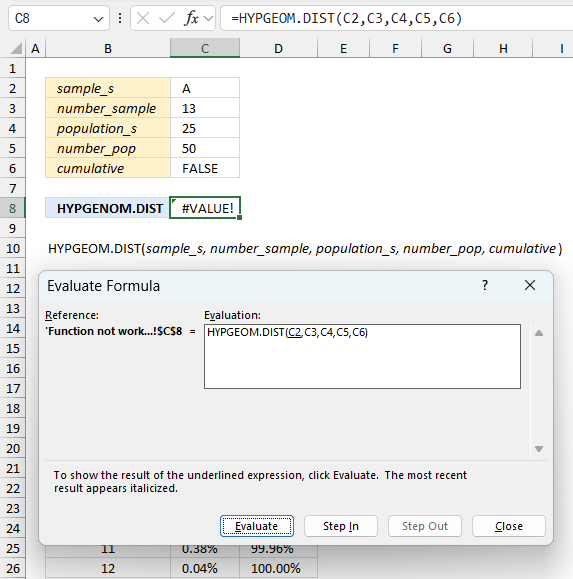
To understand why a formula returns an unexpected value we need to examine the calculations steps in detail. Luckily, Excel has a tool that is really handy in these situations. Here is how to troubleshoot a formula:
- Select the cell containing the formula you want to examine in detail.
- Go to tab “Formulas” on the ribbon.
- Press with left mouse button on "Evaluate Formula" button. A dialog box appears.
The formula appears in a white field inside the dialog box. Underlined expressions are calculations being processed in the next step. The italicized expression is the most recent result. The buttons at the bottom of the dialog box allows you to evaluate the formula in smaller calculations which you control. - Press with left mouse button on the "Evaluate" button located at the bottom of the dialog box to process the underlined expression.
- Repeat pressing the "Evaluate" button until you have seen all calculations step by step. This allows you to examine the formula in greater detail and hopefully find the culprit.
- Press "Close" button to dismiss the dialog box.
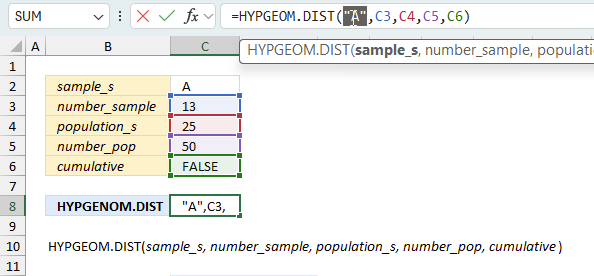
There is also another way to debug formulas using the function key F9. F9 is especially useful if you have a feeling that a specific part of the formula is the issue, this makes it faster than the "Evaluate Formula" tool since you don't need to go through all calculations to find the issue..
- Enter Edit mode: Double-press with left mouse button on the cell or press F2 to enter Edit mode for the formula.
- Select part of the formula: Highlight the specific part of the formula you want to evaluate. You can select and evaluate any part of the formula that could work as a standalone formula.
- Press F9: This will calculate and display the result of just that selected portion.
- Evaluate step-by-step: You can select and evaluate different parts of the formula to see intermediate results.
- Check for errors: This allows you to pinpoint which part of a complex formula may be causing an error.
The image above shows cell reference C2 converted to hard-coded value using the F9 key. The HYPGEOM.DIST function requires numerical values in the first argument which is not the case in this example. We have found what is wrong with the formula.
Tips!
- View actual values: Selecting a cell reference and pressing F9 will show the actual values in those cells.
- Exit safely: Press Esc to exit Edit mode without changing the formula. Don't press Enter, as that would replace the formula part with the calculated value.
- Full recalculation: Pressing F9 outside of Edit mode will recalculate all formulas in the workbook.
Remember to be careful not to accidentally overwrite parts of your formula when using F9. Always exit with Esc rather than Enter to preserve the original formula. However, if you make a mistake overwriting the formula it is not the end of the world. You can “undo” the action by pressing keyboard shortcut keys CTRL + z or pressing the “Undo” button
8.3 Other errors
Floating-point arithmetic may give inaccurate results in Excel - Article
Floating-point errors are usually very small, often beyond the 15th decimal place, and in most cases don't affect calculations significantly.
Useful resources
HYPGEOM.DIST function - Microsoft support
Functions in 'Statistical' category
The HYPGEOM.DIST function function is one of 73 functions in the 'Statistical' category.
How to comment
How to add a formula to your comment
<code>Insert your formula here.</code>
Convert less than and larger than signs
Use html character entities instead of less than and larger than signs.
< becomes < and > becomes >
How to add VBA code to your comment
[vb 1="vbnet" language=","]
Put your VBA code here.
[/vb]
How to add a picture to your comment:
Upload picture to postimage.org or imgur
Paste image link to your comment.
Contact Oscar
You can contact me through this contact form