How to use the LET function
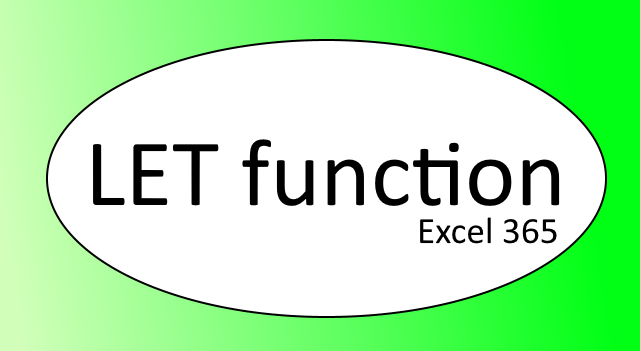
This article demonstrates the LET function introduced in Excel 365.
What is the LET function?
The LET function in Excel enables you to assign names or labels to the results of calculations. This feature allows you to store intermediate calculations, values, or define names within a formula itself. These named entities are only recognized and accessible within the scope of the LET function, similar to how variables work in programming languages.
What's on this page
1. Introduction
What is intermediate calculations in Excel formulas?
In the context of Excel formulas, intermediate calculations refer to the individual steps or sub-calculations that are part of a larger, more complex formula or calculation.
Intermediate calculations are the temporary results obtained during the evaluation of a formula, before arriving at the final result. These interim values are usually not stored anywhere, but are calculated on-the-fly within the formula itself. The LET function allows you to name these sub-calculations and reuse the assigned name in the formula which results in a smaller formula, sometimes a much smaller formula and this also speeds up calculations.
The greatest benefit of using the LET function is if you use the same expression over and over in a formula. The LET function lets you calculate the expression once and then use the result in the formula as many times as you like.
2. Syntax
LET(name1, name_value1, calculation_or_name2, [name_value2, calculation_or_name3...])
| name1 | Required. A name to assign that starts with a letter. |
| name_value1 | Required. The value that is assigned to name1, can be a constant, array, cell reference, or calculation (formula). |
| calculation_or_name2 | Required. It can be one of these things:
calculation - A calculation that uses the specified names given in the LET function. name2 - Another name to assign. |
| name_value2 | Optional. The value that is assigned to name2, can be a constant, array, cell reference, or calculation (formula). |
| calculation_or_name3 | Optional. It can be one of these things:
calculation - A calculation that uses the specified names given in the LET function. name3 - Another name to assign, name_value3 must be specified and so on. |
3. Example 1
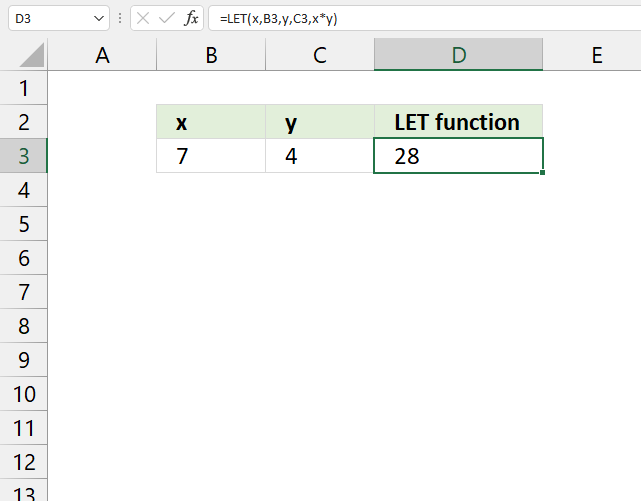
The LET function lets you name intermediate calculation results which can shorten formulas considerably and improve performance. It can store up to 126 calculations and supports up to 126 names.
Formula in cell D3:
The LET function in cell D3 assigns cell reference B3 the name x and assigns C3 the name y. The last argument is the actual formula, in this case, the asterisk multiplies x to y. 7*4 equals 28.
This example shows you how to name a cell reference, however, you can also name calculations. There is really no benefit in this example to use the LET function, it doesn't shorten the formula or speeds up the calculations. It only demonstrates how it works in a very simple way.
4. Example 2
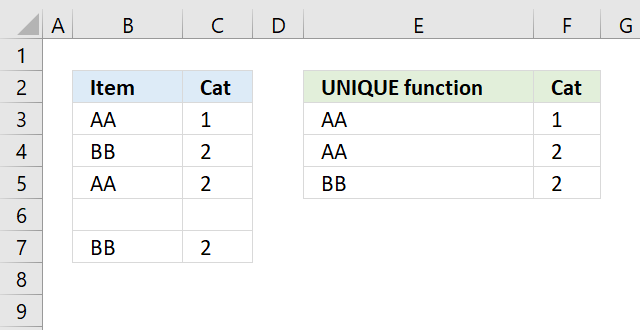
This example demonstrates a formula that extracts unique distinct rows (records) sorted from A to Z ignoring blank rows. The LET function names an intermediate calculation x, the calculation is used three times in the formula.
This makes the formula much smaller, much faster to calculate, and easier to read and understand.
Formula in cell E3:
Original formula:
The following expression is repeated three times in the formula, I am naming it x:
x - UNIQUE(FILTER(B3:C7, (C3:C7<>"")*(B3:B7<>"")), FALSE)
Link to article: Extract unique distinct rows sorted from A to Z ignoring blank rows
5. Example 3
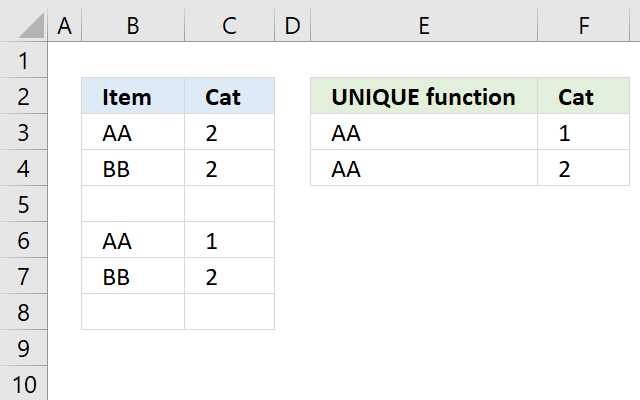
This example demonstrates how to extract unique rows sorted from A to Z ignoring blank rows. The LET function names an intermediate calculation that is used three times in the calculation.
This makes the formula much smaller and much faster to calculate. Formula in cell E3:
Original formula:
UNIQUE(FILTER(B3:C8, (C3:C8<>"")*(B3:B8<>"")), , TRUE) is repeated three times in the original formula. I am naming the intermediate expression x:
x - UNIQUE(FILTER(B3:C8, (C3:C8<>"")*(B3:B8<>"")), , TRUE)
The formula is now much shorter.
Link to article: Extract unique rows sorted from A to Z ignoring blank rows
6. Example 4
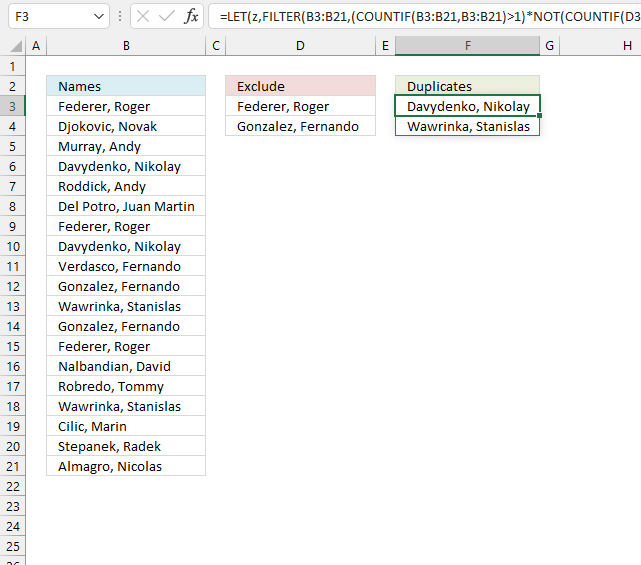
This example shows a formula in cell F3 that extracts duplicate values from a column and excludes given values specified in column D.
The LET function names an intermediate calculation z which is repeated four times in the formula.
Formula in cell F3:
This formula can be shortened even further:
Original formula:
The following intermediate calculation is repeated four times, I am naming it z:
z - FILTER(B3:B21, (COUNTIF(B3:B21, B3:B21)>1)*NOT(COUNTIF(D3:D4, B3:B21)))
Cell reference B3:B21 is repeated four times, I am naming it x:
x - B3:B21
Link to article: Extract duplicate values without exceptions - Excel 365
7. Example 5
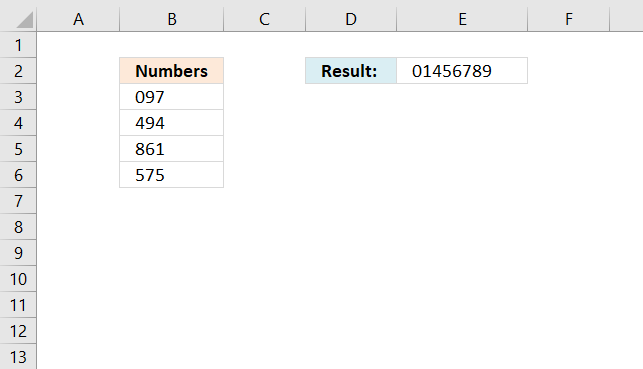
This example demonstrates how to sort single digits from a cell range. An intermediate calculation is named x and is repeated two times in the calculation.
Formula in cell E2:
Original formula:
x - CONCAT(B3:B6) This intermediate calculation is repeated twice in the original formula.
7. Function not working
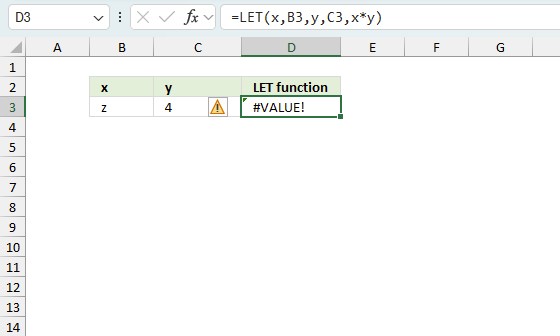
The LET function returns
- #VALUE! error if you use an invalid value.
- #NAME? error if you misspell the function name.
- propagates errors, meaning that if the input contains an error (e.g., #VALUE!, #REF!), the function will return the same error.
7.1 Troubleshooting the error value
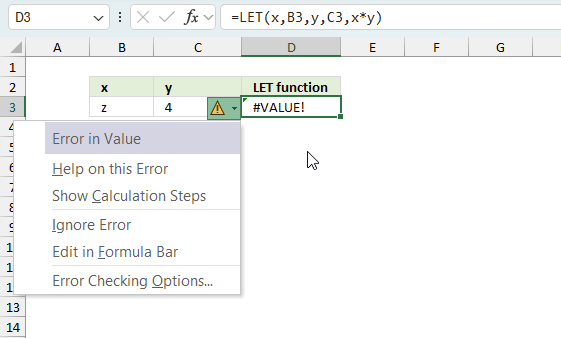
When you encounter an error value in a cell a warning symbol appears, displayed in the image above. Press with mouse on it to see a pop-up menu that lets you get more information about the error.
- The first line describes the error if you press with left mouse button on it.
- The second line opens a pane that explains the error in greater detail.
- The third line takes you to the "Evaluate Formula" tool, a dialog box appears allowing you to examine the formula in greater detail.
- This line lets you ignore the error value meaning the warning icon disappears, however, the error is still in the cell.
- The fifth line lets you edit the formula in the Formula bar.
- The sixth line opens the Excel settings so you can adjust the Error Checking Options.
Here are a few of the most common Excel errors you may encounter.
#NULL error - This error occurs most often if you by mistake use a space character in a formula where it shouldn't be. Excel interprets a space character as an intersection operator. If the ranges don't intersect an #NULL error is returned. The #NULL! error occurs when a formula attempts to calculate the intersection of two ranges that do not actually intersect. This can happen when the wrong range operator is used in the formula, or when the intersection operator (represented by a space character) is used between two ranges that do not overlap. To fix this error double check that the ranges referenced in the formula that use the intersection operator actually have cells in common.
#SPILL error - The #SPILL! error occurs only in version Excel 365 and is caused by a dynamic array being to large, meaning there are cells below and/or to the right that are not empty. This prevents the dynamic array formula expanding into new empty cells.
#DIV/0 error - This error happens if you try to divide a number by 0 (zero) or a value that equates to zero which is not possible mathematically.
#VALUE error - The #VALUE error occurs when a formula has a value that is of the wrong data type. Such as text where a number is expected or when dates are evaluated as text.
#REF error - The #REF error happens when a cell reference is invalid. This can happen if a cell is deleted that is referenced by a formula.
#NAME error - The #NAME error happens if you misspelled a function or a named range.
#NUM error - The #NUM error shows up when you try to use invalid numeric values in formulas, like square root of a negative number.
#N/A error - The #N/A error happens when a value is not available for a formula or found in a given cell range, for example in the VLOOKUP or MATCH functions.
#GETTING_DATA error - The #GETTING_DATA error shows while external sources are loading, this can indicate a delay in fetching the data or that the external source is unavailable right now.
7.2 The formula returns an unexpected value
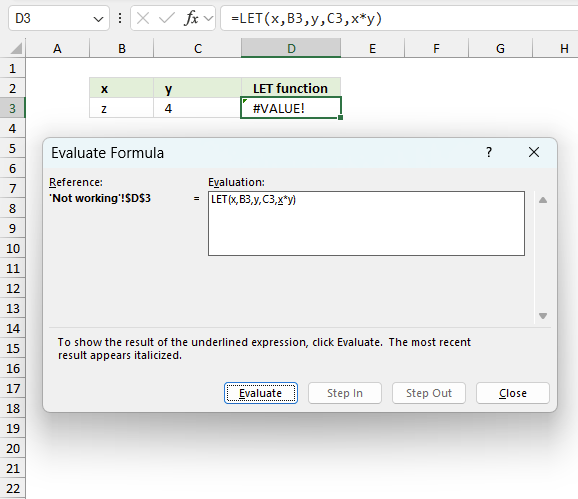
To understand why a formula returns an unexpected value we need to examine the calculations steps in detail. Excel has a tool that is really handy in these situations. Here is how to troubleshoot a formula:
- Select the cell containing the formula you want to examine in detail.
- Go to tab “Formulas” on the ribbon.
- Press with left mouse button on "Evaluate Formula" button. A dialog box appears.
The formula appears in a white field inside the dialog box. Underlined expressions are calculations being processed in the next step. The italicized expression is the most recent result. The buttons at the bottom of the dialog box allows you to evaluate the formula in smaller calculations which you control. - Press with left mouse button on the "Evaluate" button located at the bottom of the dialog box to process the underlined expression.
- Repeat pressing the "Evaluate" button until you have seen all calculations step by step. This allows you to examine the formula in greater detail and hopefully find the culprit.
- Press "Close" button to dismiss the dialog box.
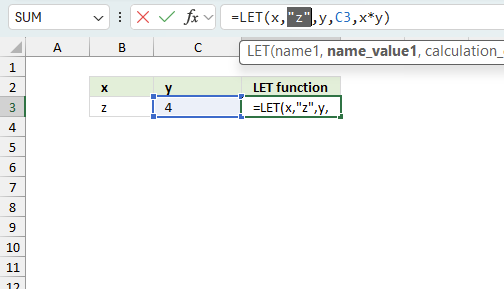
There is also another way to debug formulas using the function key F9. F9 is especially useful if you have a feeling that a specific part of the formula is the issue, this makes it faster than the "Evaluate Formula" tool since you don't need to go through all calculations to find the issue..
- Enter Edit mode: Double-press with left mouse button on the cell or press F2 to enter Edit mode for the formula.
- Select part of the formula: Highlight the specific part of the formula you want to evaluate. You can select and evaluate any part of the formula that could work as a standalone formula.
- Press F9: This will calculate and display the result of just that selected portion.
- Evaluate step-by-step: You can select and evaluate different parts of the formula to see intermediate results.
- Check for errors: This allows you to pinpoint which part of a complex formula may be causing an error.
The image above shows cell reference B3 converted to hard-coded value using the F9 key. The LET function requires numerical values while multiplying which is not the case in this example. We have found what is wrong with the formula.
Tips!
- View actual values: Selecting a cell reference and pressing F9 will show the actual values in those cells.
- Exit safely: Press Esc to exit Edit mode without changing the formula. Don't press Enter, as that would replace the formula part with the calculated value.
- Full recalculation: Pressing F9 outside of Edit mode will recalculate all formulas in the workbook.
Remember to be careful not to accidentally overwrite parts of your formula when using F9. Always exit with Esc rather than Enter to preserve the original formula. However, if you make a mistake overwriting the formula it is not the end of the world. You can “undo” the action by pressing keyboard shortcut keys CTRL + z or pressing the “Undo” button
7.3 Other errors
Floating-point arithmetic may give inaccurate results in Excel - Article
Floating-point errors are usually very small, often beyond the 15th decimal place, and in most cases don't affect calculations significantly.
Link to article: Sort and return unique distinct single digits from cell range
Useful links
LET Function - Microsoft
Using LET function in Excel with formula examples
'LET' function examples
First, let me explain the difference between unique values and unique distinct values, it is important you know the difference […]
This post explains how to lookup a value and return multiple values. No array formula required.
This blog article describes how to split strings in a cell with space as a delimiting character, like Text to […]
Functions in 'Math and trigonometry' category
The LET function function is one of 62 functions in the 'Math and trigonometry' category.



How to comment
How to add a formula to your comment
<code>Insert your formula here.</code>
Convert less than and larger than signs
Use html character entities instead of less than and larger than signs.
< becomes < and > becomes >
How to add VBA code to your comment
[vb 1="vbnet" language=","]
Put your VBA code here.
[/vb]
How to add a picture to your comment:
Upload picture to postimage.org or imgur
Paste image link to your comment.
Contact Oscar
You can contact me through this contact form