How to use the EXPON.DIST function
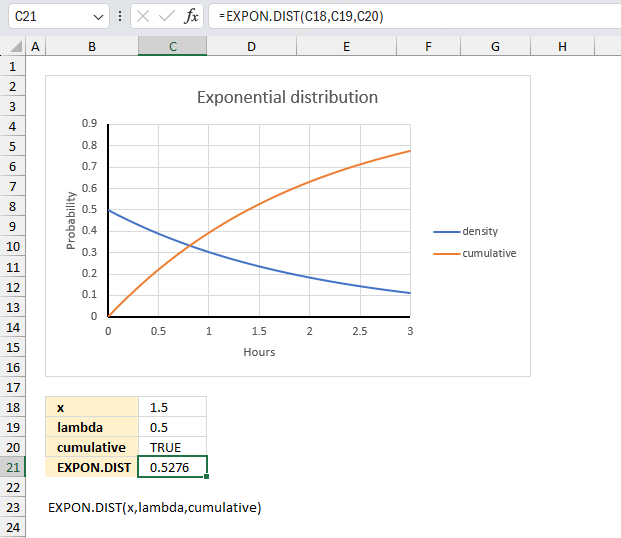
What is the EXPON.DIST function?
The EXPON.DIST function calculates the exponential distribution representing an outcome in the form of probability.
This function was introduced in Excel 2010, it has replaced the EXPONDIST function which is now outdated.
Table of Contents
1. Introduction
What is an exponential distribution?
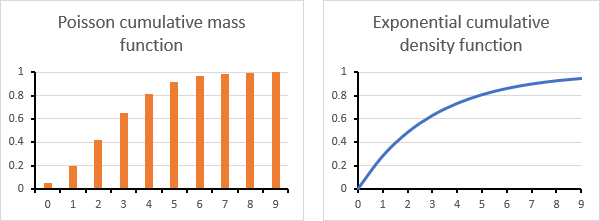
The exponential distribution is a continuous probability distribution that models the time between events in a Poisson point process. It is characterized by a constant hazard rate so that the conditional probability of an event does not depend on how much time has passed already.
What is a hazard rate?
The hazard rate is the conditional probability that an event will occur in a small interval given it has not yet occurred. It is often assumed constant in Poisson processes and given by the exponential distribution's parameter.
What is a Poisson point process?
A Poisson point process is a random collection of points representing events in time or space that follow a Poisson distribution. It has independence between points and a constant rate of average occurrence over any interval.
What is a Poisson distribution?
The Poisson distribution is a discrete probability distribution that models the number of events occurring in a fixed interval of time or space. The events must be independent and their average rate is known and constant.
What is independence between points?
Independence between points means that the position or timing of one point in a stochastic spatial or temporal point process does not affect or influence the probability distribution governing the other points. In other words, it is completely random.
What is a stochastic spatial process?
A stochastic spatial process is a random mechanism for generating points distributed in space according to some probability distribution and spatial relationship between the points.
What is a temporal point process?
A temporal point process generates random events in time such as the arrival of customers or radioactive decay with certain probabilistic properties concerning the timing and intervals between events.
What is memorylessness?
Memorylessness is the property of certain probability distributions like the exponential and geometric where past outcomes do not affect future ones, so the conditional probability stays constant regardless of history.
What is a probability distribution?
A probability distribution lets you analyze how likely different random values occurs, in other words, it shows how often we would expect to see different potential values.
What is a continuous probability distribution?
A continuous probability distribution is defined over an interval and range of continuous values, giving the probability an outcome is exactly equal to any value, and having an area under its probability density curve equal to 1.
2. Syntax
EXPON.DIST(x, lambda, cumulative)
3. Arguments
| x | Required. The value of the function. |
| lambda | Required. The parameter value. |
| cumulative | Required. A boolean value. TRUE - cumulative distribution function. FALSE - probability density function. |
4. Example 1
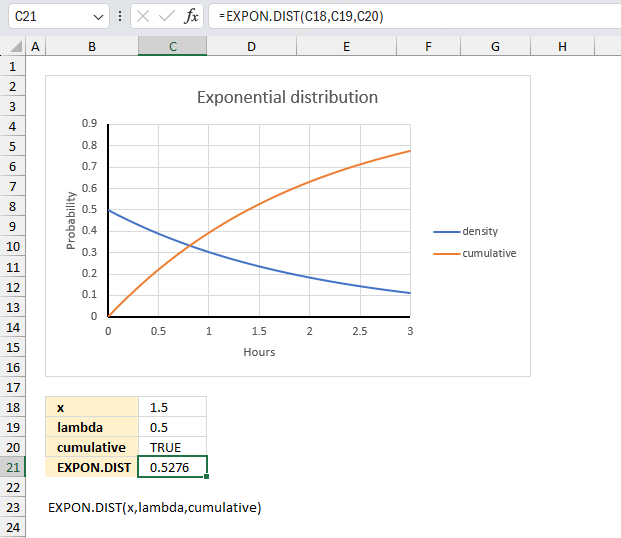
In a manufacturing plant, the time between failures of a certain machine follows an exponential distribution with a mean of 2 hours. What is the probability that the time until the next failure is less than 1.5 hours?
The arguments in the EXPON.DIST function are:
- x = 1.5
- lambda = 1/2 = 0.5
- cumulative = true
The image above shows the arguments in cells C18, C19, and C20. The calculation output is in cell C21. The chart above shows the exponential density function as a blue line and the cumulative exponential density function as an orange line.
Formula in cell E3:
The probability that the time until next machine failure is less than 1.5 hours or 90 minutes is 0.5276 or 52.76%
Find the x value 1.5 on the chart above, go straight up until you cross the orange line. Now go straight left to the y-axis and the value you will find is approx 0.53
5. Example 2
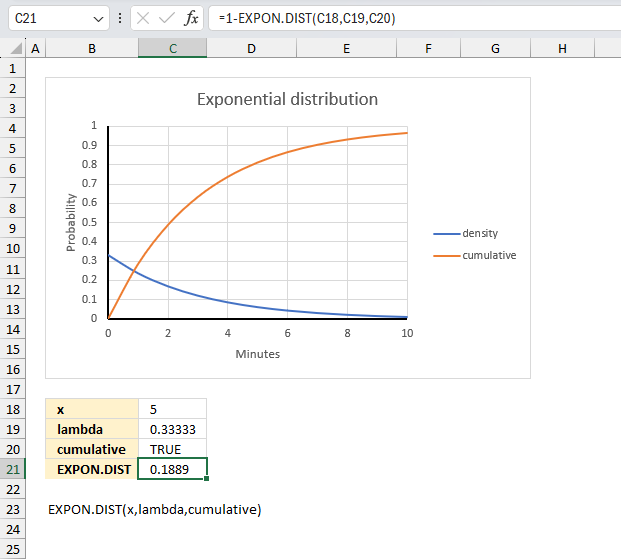
In a call center, the time between incoming calls follows an exponential distribution with a mean of 3 minutes. What is the probability that the time until the next call is more than 5 minutes?
The arguments in the EXPON.DIST function are:
- x = 5
- lambda = 1/3
- cumulative = true
The image above shows the arguments in cells C18, C19, and C20. The calculation output is in cell C21. The chart above shows the exponential density function as a blue line and the cumulative exponential density function as an orange line.
Formula in cell E3:
The probability that the time until next call is more than 5 minutes is the complement to 0.811 which is 1 - 0.811 = 0.1889 or 18.89%
Find the x value 5 on the x-axis on the chart above, go straight up until you cross the orange line. Now go straight left to the y-axis and the value you will find is approx 0.19
6. Example 3
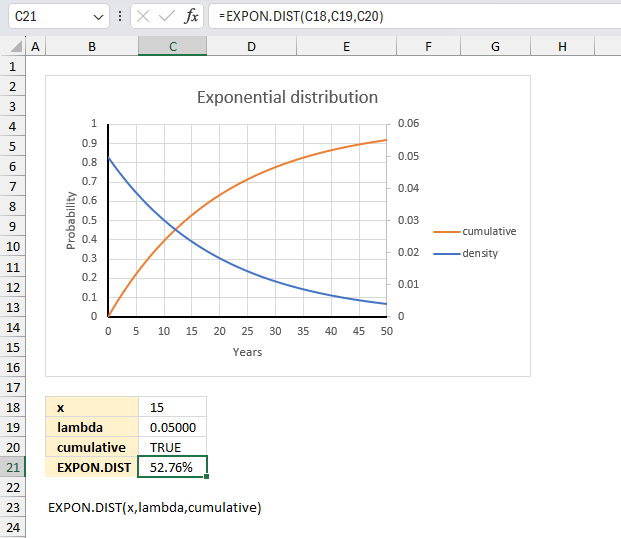
On the average, a certain car model lasts 20 years. The length of time the car model lasts is exponentially distributed. What is the probability that the car model lasts more than 15 years?
The arguments in the EXPON.DIST function are:
- x = 15
- lambda = 1/20
- cumulative = true
The image above shows the arguments in cells C18, C19, and C20. The calculation output is in cell C21. The chart above shows the exponential density function as a blue line and the cumulative exponential density function as an orange line.
Formula in cell E3:
The probability that the car lasts more than 15 years is 0.5276 or 52.76%
Find the x value 15 on the x-axis on the chart above, go straight up until you cross the orange line. Now go straight left to the y-axis and the value you will find is approx 0.5276
7. Function not working
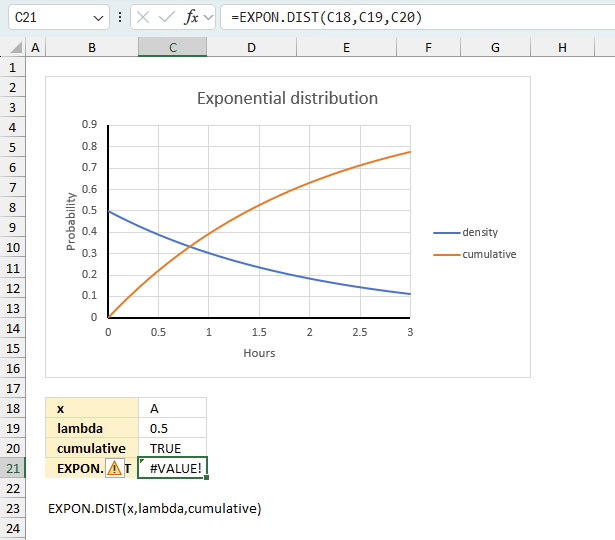
The EXPON.DIST function returns
- #VALUE! error value if lambda or x is non-numeric.
- #NUM! error value if:
- x < 0 (zero)
- lambda <= 0 (zero)
7.1 Troubleshooting the error value
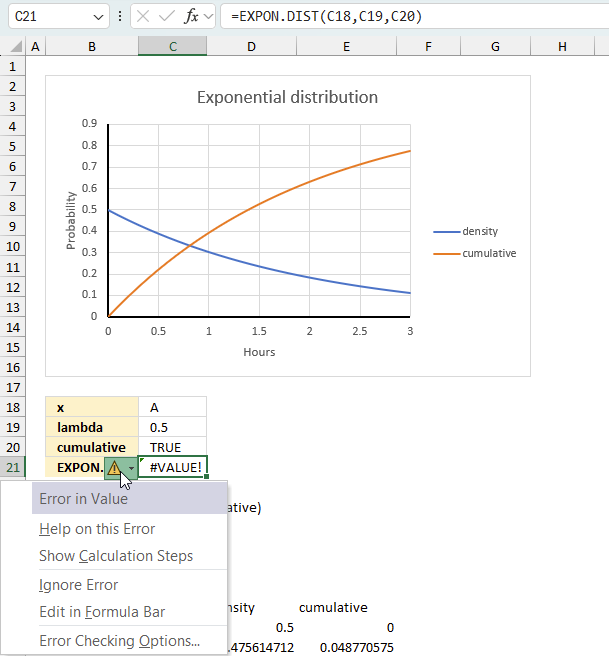
When you encounter an error value in a cell a warning symbol appears, displayed in the image above. Press with mouse on it to see a pop-up menu that lets you get more information about the error.
- The first line describes the error if you press with left mouse button on it.
- The second line opens a pane that explains the error in greater detail.
- The third line takes you to the "Evaluate Formula" tool, a dialog box appears allowing you to examine the formula in greater detail.
- This line lets you ignore the error value meaning the warning icon disappears, however, the error is still in the cell.
- The fifth line lets you edit the formula in the Formula bar.
- The sixth line opens the Excel settings so you can adjust the Error Checking Options.
Here are a few of the most common Excel errors you may encounter.
#NULL error - This error occurs most often if you by mistake use a space character in a formula where it shouldn't be. Excel interprets a space character as an intersection operator. If the ranges don't intersect an #NULL error is returned. The #NULL! error occurs when a formula attempts to calculate the intersection of two ranges that do not actually intersect. This can happen when the wrong range operator is used in the formula, or when the intersection operator (represented by a space character) is used between two ranges that do not overlap. To fix this error double check that the ranges referenced in the formula that use the intersection operator actually have cells in common.
#SPILL error - The #SPILL! error occurs only in version Excel 365 and is caused by a dynamic array being to large, meaning there are cells below and/or to the right that are not empty. This prevents the dynamic array formula expanding into new empty cells.
#DIV/0 error - This error happens if you try to divide a number by 0 (zero) or a value that equates to zero which is not possible mathematically.
#VALUE error - The #VALUE error occurs when a formula has a value that is of the wrong data type. Such as text where a number is expected or when dates are evaluated as text.
#REF error - The #REF error happens when a cell reference is invalid. This can happen if a cell is deleted that is referenced by a formula.
#NAME error - The #NAME error happens if you misspelled a function or a named range.
#NUM error - The #NUM error shows up when you try to use invalid numeric values in formulas, like square root of a negative number.
#N/A error - The #N/A error happens when a value is not available for a formula or found in a given cell range, for example in the VLOOKUP or MATCH functions.
#GETTING_DATA error - The #GETTING_DATA error shows while external sources are loading, this can indicate a delay in fetching the data or that the external source is unavailable right now.
7.2 The formula returns an unexpected value
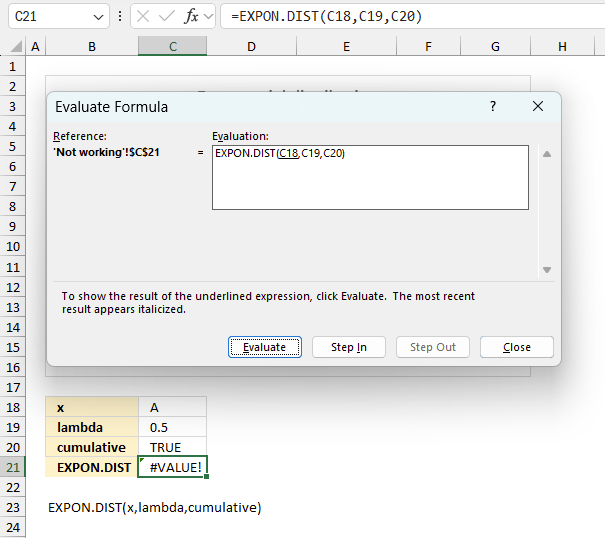
To understand why a formula returns an unexpected value we need to examine the calculations steps in detail. Luckily, Excel has a tool that is really handy in these situations. Here is how to troubleshoot a formula:
- Select the cell containing the formula you want to examine in detail.
- Go to tab “Formulas” on the ribbon.
- Press with left mouse button on "Evaluate Formula" button. A dialog box appears.
The formula appears in a white field inside the dialog box. Underlined expressions are calculations being processed in the next step. The italicized expression is the most recent result. The buttons at the bottom of the dialog box allows you to evaluate the formula in smaller calculations which you control. - Press with left mouse button on the "Evaluate" button located at the bottom of the dialog box to process the underlined expression.
- Repeat pressing the "Evaluate" button until you have seen all calculations step by step. This allows you to examine the formula in greater detail and hopefully find the culprit.
- Press "Close" button to dismiss the dialog box.
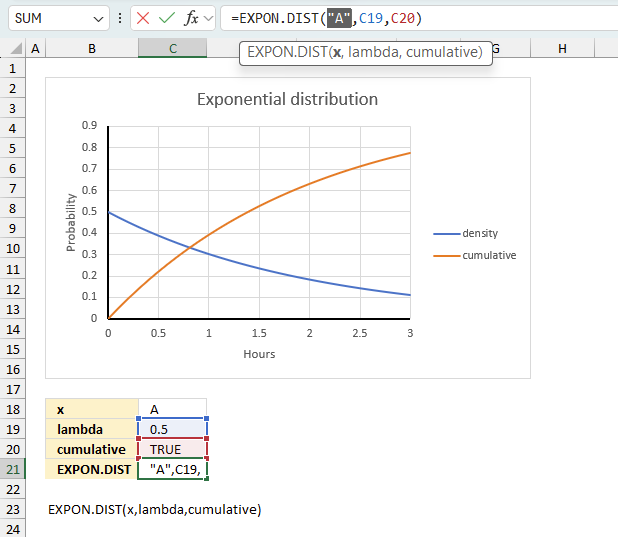
There is also another way to debug formulas using the function key F9. F9 is especially useful if you have a feeling that a specific part of the formula is the issue, this makes it faster than the "Evaluate Formula" tool since you don't need to go through all calculations to find the issue..
- Enter Edit mode: Double-press with left mouse button on the cell or press F2 to enter Edit mode for the formula.
- Select part of the formula: Highlight the specific part of the formula you want to evaluate. You can select and evaluate any part of the formula that could work as a standalone formula.
- Press F9: This will calculate and display the result of just that selected portion.
- Evaluate step-by-step: You can select and evaluate different parts of the formula to see intermediate results.
- Check for errors: This allows you to pinpoint which part of a complex formula may be causing an error.
The image above shows cell reference C18 converted to hard-coded value using the F9 key. The EXPON.DIST function requires numerical values in the first argument x which is not the case in this example. We have found what is wrong with the formula.
Tips!
- View actual values: Selecting a cell reference and pressing F9 will show the actual values in those cells.
- Exit safely: Press Esc to exit Edit mode without changing the formula. Don't press Enter, as that would replace the formula part with the calculated value.
- Full recalculation: Pressing F9 outside of Edit mode will recalculate all formulas in the workbook.
Remember to be careful not to accidentally overwrite parts of your formula when using F9. Always exit with Esc rather than Enter to preserve the original formula. However, if you make a mistake overwriting the formula it is not the end of the world. You can “undo” the action by pressing keyboard shortcut keys CTRL + z or pressing the “Undo” button
7.3 Other errors
Floating-point arithmetic may give inaccurate results in Excel - Article
Floating-point errors are usually very small, often beyond the 15th decimal place, and in most cases don't affect calculations significantly.
8. How is the function calculated?
The general equation to calculate the cumulative distribution function:
F(x;λ) = 1-e-λx
e - exp
λ - rate parameter
x - random variable
The general equation to calculate the probability density distribution:
F(x;λ) = λe-λx
Link to Wikipedia: Exponential distribution
Functions in 'Statistical' category
The EXPON.DIST function function is one of 73 functions in the 'Statistical' category.

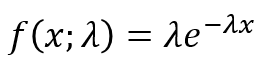
How to comment
How to add a formula to your comment
<code>Insert your formula here.</code>
Convert less than and larger than signs
Use html character entities instead of less than and larger than signs.
< becomes < and > becomes >
How to add VBA code to your comment
[vb 1="vbnet" language=","]
Put your VBA code here.
[/vb]
How to add a picture to your comment:
Upload picture to postimage.org or imgur
Paste image link to your comment.
Contact Oscar
You can contact me through this contact form