How to use the EDATE function
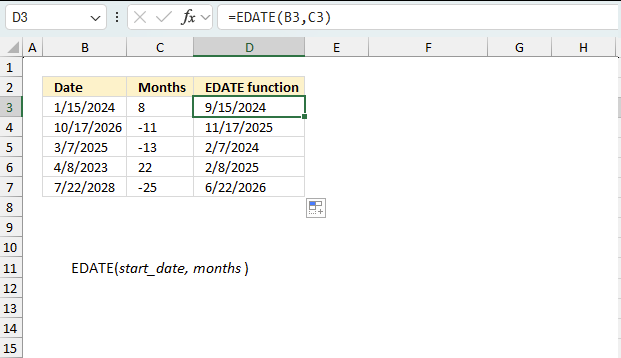
What is the EDATE function?
The EDATE function returns a date determined by a start date and a number representing the months. Use EDATE to calculate maturity dates or due dates that fall on the same day of the month as the date of issue.
Table of Contents
1. Introduction
What are dates in Excel?
Dates are stored numerically but formatted to display in human-readable date/time formats, this enables Excel to do work with dates in calculations.
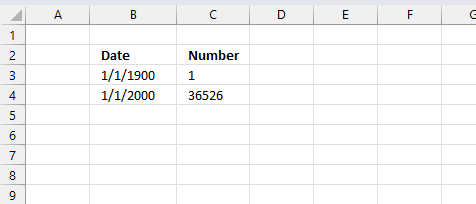
For example, dates are stored as sequential serial numbers with 1 being January 1, 1900 by default. The integer part (whole number) represents the date the decimal part represents the time.
This allows dates to easily be formatted to display in many date/time formats like mm/dd/yyyy, dd/mm/yyyy and so on and still be part of calculations as long as the date is stored numerically in a cell.
You can try this yourself, type 10000 in a cell, press CTRL + 1 and change the cell's formatting to date, press with left mouse button on OK. The cell now shows 5/18/1927.
What is a maturity date?
The maturity date is the date on which the principal amount of a security becomes due and payable to the holder. It applies to fixed-income securities like bonds, notes, bills where the issuer must repay the principal on the maturity date.
At maturity, the debt is fully repaid. The security might cease to exist after maturity. Maturity dates affect interest rate risk - longer terms have higher risk. The final coupon payment is made on the maturity date.
What is a due date?
The due date is the date on which a debt payment is due to be paid by a borrower to a lender. It applies to loans, mortgages, credit cards, accounts receivables where periodic payments are required.
A due date recurrence can be monthly, quarterly, annually based on the terms. Missing a due date can result in late fees or interest charges.
Related functions
| Excel Function | Description |
|---|---|
| DATEDIF(start_date, end_date, unit) | Returns the time between two dates in specified units like complete years or months |
| EDATE(start_date, months) | Returns the date that is the indicated number of months before or after start_date |
| EOMONTH(start_date, months) | Returns the last day of the month before or after start_date by months |
| MONTH(date) | Returns the month of a date (1-12) |
| DATE(year, month, day) | Returns an Excel date |
2. Syntax
EDATE(start_date, months)
| start_date | Required. A start date. |
| months | Required. The number of months before or after start_date. You are allowed to use negative numbers here. A negative number makes the function return an earlier date than the start date. |
The first argument is an Excel date, make sure it is not invalid. The second argument is an integer, negative values are also possible.
3. Example
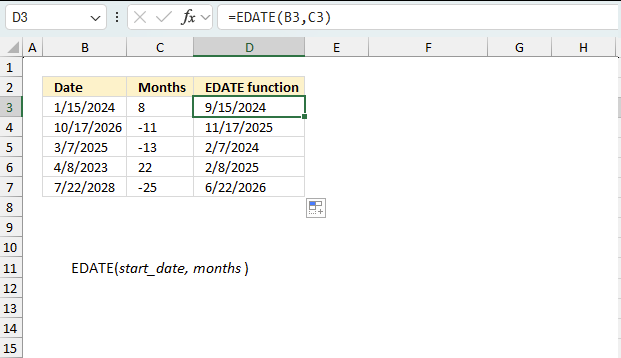
The image above demonstrates how to use the EDATE function. The start dates are specified in cells B3:B7. The number of months are in cells C3:C7.
The first example is in cell B3, it contains date 1/15/2024 or January 15th, 2024. The second argument is specified in cell C3 which is 8 meaning eight months.
Formula in cell D3:
The result in cell D3 is "9/15/2024" which is exactly 8 months later of 1/15/2024. 1+8 equals 9. 9 represents September which is 8 months after January.
The second example is in cell B4, it contains date 10/17/2026 or October 17th, 2026. The second argument is specified in cell C4 it contains -11 meaning negative 11 months.
Formula in cell D4:
The result in cell D4 is "11/17/2025" which is exactly 11 months before 10/17/2026. 11 represents November which is 11 months before October.
The third example is in cell B5, it contains date 3/7/2025 or March 7th, 2025. The second argument is in cell C5 which contains -13 meaning negative 13 months.
Formula in cell D5:
The result in cell D5 is 2/7/2024 which is exactly 13 months before 3/7/2025. 2 represents February which is 13 months before March.
The fourth example presented in cell B6 contains date 4/8/2023 or April 8th, 2023. The second argument is in cell C6 which contains 22 meaning 22 months into the future.
Formula in cell D6:
The result in cell D6 is 2/8/2025 which is exactly 22 months after 4/8/2023. 2 represents February which is 22 months after April.
The fifth example shown in cell B7 contains date 7/22/2028 or July 22nd, 2028. The second argument is in cell C7 which contains -25 meaning negative 25 months.
Formula in cell D7:
The result in cell D7 is 6/22/2026 which is exactly 25 months before 7/22/2028. 6 represents June which is 25 months before July.
4. Calculate quarterly dates
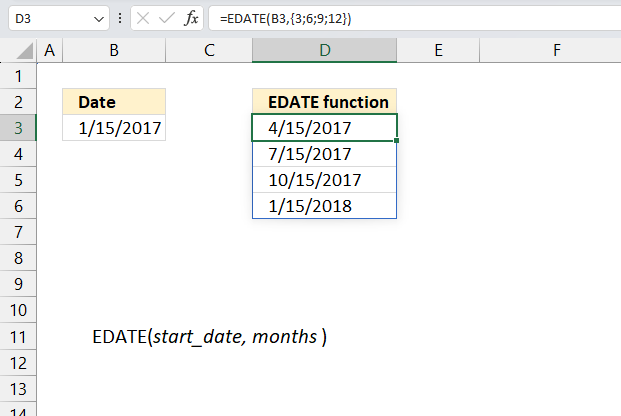
This example demonstrates how to calculate four different dates in the same calculation using arrays in Excel. The calculated dates are exactly three months a part from the start date.
Dynamic array formula in cell D3:
{3;6;9;12} is an array of numbers separated by a semicolon. Excel performs four different calculations in the same cell and returns an array to cell D3 and the cells below as far as needed. This is called spilling and is a new feature in Excel 365. This works in earlier Excel versions as well, however, you are required to enter the formula as an array formula for it to work.
5. Calculate bi-monthly dates
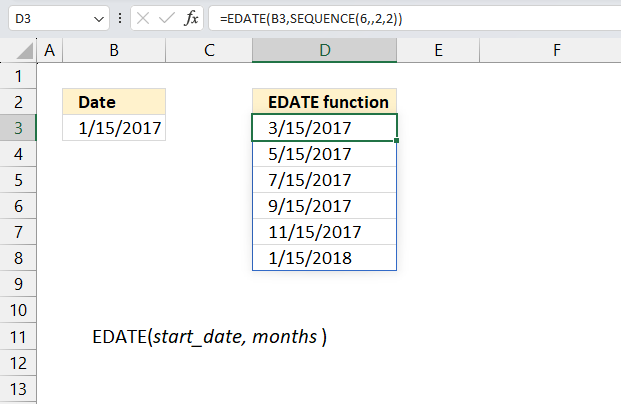
This example demonstrates how to calculate six different dates in the same calculation using arrays in Excel. The calculated dates are exactly two months a part from the start date.
Excel 365 dynamic array formula in cell D3:
The formula six dates with an bi-monthly interval starting from the given date in cell B3. Cell B3 contains 1/15/2017. The output array in cell D3 and cells below contains: 3/15/2017, 5/15/2017, 7/15/2017, 9/15/2017, 11/15/2017, and 1/15/2018.
Explaining formula in cell D3
Step 1 - Create a sequence from 2 to 12 with step 2
The SEQUENCE function creates a list of sequential numbers.
Function syntax: SEQUENCE(rows, [columns], [start], [step])
SEQUENCE(6,,2,2)
returns
{2;4;6;8;10;12}
Step 2 - Calculate dates
EDATE(B3,SEQUENCE(6,,2,2))
becomes
EDATE(B3,{2;4;6;8;10;12})
and returns
{42809;42870;42931;42993;43054;43115}.
6. EDATE function tips and tricks
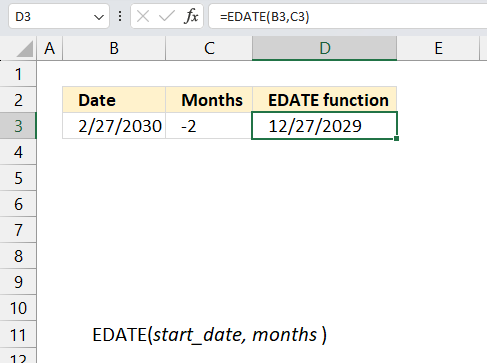
Use a negative number as the month argument to get a date before the start date. The image above shows the start date in cell B3, -2 in cell C3 which represents the month argument and the result in cell D3.
2/27/2030 minus two months is 12/27/2029
7. Function not working
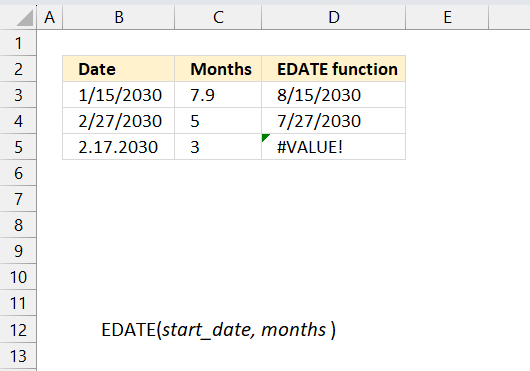
An invalid date demonstrated in cell B5 returns a #VALUE! error displayed in cell D5. Use the method explain here to convert invalid dates to dates that work: DATEVALUE function
The EDATE function truncates a decimal value representing months argument, shown in cell C3 and D3.
What is truncate?
Removing the decimal leaving only the whole number. For example, truncate 7.9 and you get 7.
7.1 Troubleshooting the error value
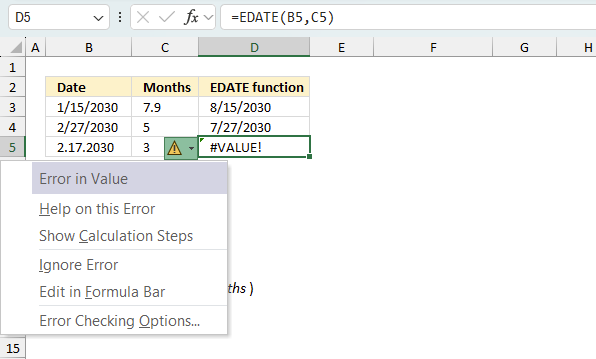
When you encounter an error value in a cell a warning symbol appears, displayed in the image above. Press with mouse on it to see a pop-up menu that lets you get more information about the error.
- The first line describes the error if you press with left mouse button on it.
- The second line opens a pane that explains the error in greater detail.
- The third line takes you to the "Evaluate Formula" tool, a dialog box appears allowing you to examine the formula in greater detail.
- This line lets you ignore the error value meaning the warning icon disappears, however, the error is still in the cell.
- The fifth line lets you edit the formula in the Formula bar.
- The sixth line opens the Excel settings so you can adjust the Error Checking Options.
Here are a few of the most common Excel errors you may encounter.
#NULL error - This error occurs most often if you by mistake use a space character in a formula where it shouldn't be. Excel interprets a space character as an intersection operator. If the ranges don't intersect an #NULL error is returned. The #NULL! error occurs when a formula attempts to calculate the intersection of two ranges that do not actually intersect. This can happen when the wrong range operator is used in the formula, or when the intersection operator (represented by a space character) is used between two ranges that do not overlap. To fix this error double check that the ranges referenced in the formula that use the intersection operator actually have cells in common.
#SPILL error - The #SPILL! error occurs only in version Excel 365 and is caused by a dynamic array being to large, meaning there are cells below and/or to the right that are not empty. This prevents the dynamic array formula expanding into new empty cells.
#DIV/0 error - This error happens if you try to divide a number by 0 (zero) or a value that equates to zero which is not possible mathematically.
#VALUE error - The #VALUE error occurs when a formula has a value that is of the wrong data type. Such as text where a number is expected or when dates are evaluated as text.
#REF error - The #REF error happens when a cell reference is invalid. This can happen if a cell is deleted that is referenced by a formula.
#NAME error - The #NAME error happens if you misspelled a function or a named range.
#NUM error - The #NUM error shows up when you try to use invalid numeric values in formulas, like square root of a negative number.
#N/A error - The #N/A error happens when a value is not available for a formula or found in a given cell range, for example in the VLOOKUP or MATCH functions.
#GETTING_DATA error - The #GETTING_DATA error shows while external sources are loading, this can indicate a delay in fetching the data or that the external source is unavailable right now.
7.2 The formula returns an unexpected value
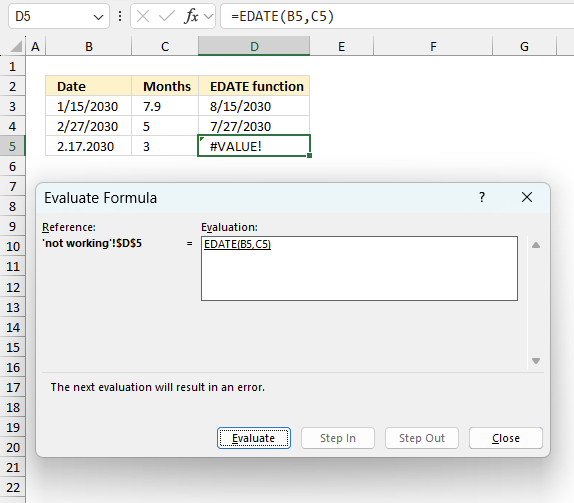
To understand why a formula returns an unexpected value we need to examine the calculations steps in detail. Luckily, Excel has a tool that is really handy in these situations. Here is how to troubleshoot a formula:
- Select the cell containing the formula you want to examine in detail.
- Go to tab “Formulas” on the ribbon.
- Press with left mouse button on "Evaluate Formula" button. A dialog box appears.
The formula appears in a white field inside the dialog box. Underlined expressions are calculations being processed in the next step. The italicized expression is the most recent result. The buttons at the bottom of the dialog box allows you to evaluate the formula in smaller calculations which you control. - Press with left mouse button on the "Evaluate" button located at the bottom of the dialog box to process the underlined expression.
- Repeat pressing the "Evaluate" button until you have seen all calculations step by step. This allows you to examine the formula in greater detail and hopefully find the culprit.
- Press "Close" button to dismiss the dialog box.
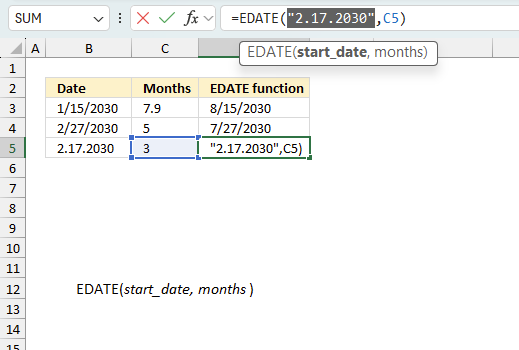
There is also another way to debug formulas using the function key F9. F9 is especially useful if you have a feeling that a specific part of the formula is the issue, this makes it faster than the "Evaluate Formula" tool since you don't need to go through all calculations to find the issue..
- Enter Edit mode: Double-press with left mouse button on the cell or press F2 to enter Edit mode for the formula.
- Select part of the formula: Highlight the specific part of the formula you want to evaluate. You can select and evaluate any part of the formula that could work as a standalone formula.
- Press F9: This will calculate and display the result of just that selected portion.
- Evaluate step-by-step: You can select and evaluate different parts of the formula to see intermediate results.
- Check for errors: This allows you to pinpoint which part of a complex formula may be causing an error.
The image above shows cell reference B5 converted to hard-coded value using the F9 key. The EDATE function requires a valid Excel date which is not the case in this example. We have found what is wrong with the formula.
Tips!
- View actual values: Selecting a cell reference and pressing F9 will show the actual values in those cells.
- Exit safely: Press Esc to exit Edit mode without changing the formula. Don't press Enter, as that would replace the formula part with the calculated value.
- Full recalculation: Pressing F9 outside of Edit mode will recalculate all formulas in the workbook.
Remember to be careful not to accidentally overwrite parts of your formula when using F9. Always exit with Esc rather than Enter to preserve the original formula. However, if you make a mistake overwriting the formula it is not the end of the world. You can “undo” the action by pressing keyboard shortcut keys CTRL + z or pressing the “Undo” button
7.3 Other errors
Floating-point arithmetic may give inaccurate results in Excel - Article
Floating-point errors are usually very small, often beyond the 15th decimal place, and in most cases don't affect calculations significantly.
8. EDATE function alternative
The DATE function creates an Excel date based on three arguments: year, month, and day. It can be used to calculate a date for a given number of months in the future, or in the past, just like the EDATE function.
- year - a number containing four digits equal to or larger than 1900.
- month - a number between 1 and 12 representing the months in a year: January to December.
- a - variable representing the months argument in the EDATE function.
- day - a number representing the day of the date from 1 to 31.
'EDATE' function examples
Table of Contents Excel monthly calendar - VBA Calendar Drop down lists Headers Calculating dates (formula) Conditional formatting Today Dates […]
Functions in 'Date and Time' category
The EDATE function function is one of 22 functions in the 'Date and Time' category.

How to comment
How to add a formula to your comment
<code>Insert your formula here.</code>
Convert less than and larger than signs
Use html character entities instead of less than and larger than signs.
< becomes < and > becomes >
How to add VBA code to your comment
[vb 1="vbnet" language=","]
Put your VBA code here.
[/vb]
How to add a picture to your comment:
Upload picture to postimage.org or imgur
Paste image link to your comment.
Contact Oscar
You can contact me through this contact form