How to use the ISFORMULA function
What is the ISFORMULA function?
The ISFORMULA function returns TRUE if a cell contains a formula, FALSE if cell contains text, number, Boolean value, or is empty.
Table of Contents
1. Introduction
What is a formula?
A formula in Excel is an expression that calculates a value based on the values in other cells. Formulas must start with an equals sign "=" and can contain cell references, math operators, functions, constants, arrays, etc. They are used to perform calculations in Excel.
What is a Boolean value?
A Boolean value in Excel is a value that can only be TRUE or FALSE. It represents binary logic and is the result of a logical expression using logical operators or a result of a few Excel functions.
Mastering Boolean logic and logical expressions is key to manipulating data and controlling workflow in Excel.
What is a text value?
A text value is a value that contains at least one nonnumeric character, for example "hello" without double quotes. Text values are left-aligned in cells, this can however be changed by formatting cells.
What is a number?
For Excel to identify a cell value as a number all characters must be numeric digits. Numbers are right-aligned in cells, this can be changed by formatting cells.
Other IS functions
| Excel Function | Description |
|---|---|
| ISBLANK(value) | Returns TRUE if the value is empty, FALSE otherwise |
| ISERR(value) | Returns TRUE if the value is any error value except #N/A, FALSE otherwise |
| ISERROR(value) | Returns TRUE if the value is any error value, FALSE otherwise |
| ISEVEN(value) | Returns TRUE if the value is an even number, FALSE for odd numbers |
| ISFORMULA(reference) | Returns TRUE if the cell contains a formula, FALSE otherwise |
| ISLOGICAL(value) | Returns TRUE if the value is a logical value (TRUE/FALSE), FALSE otherwise |
| ISNA(value) | Returns TRUE if the value is the #N/A error, FALSE otherwise |
| ISNONTEXT(value) | Returns TRUE if the value is not text, FALSE if it is text |
| ISNUMBER(value) | Returns TRUE if the value is a number, FALSE otherwise |
| ISODD(value) | Returns TRUE if the value is an odd number, FALSE for even numbers |
2. Syntax
ISFORMULA(reference)
| reference | Required. The cell you want to check for a formula. |
What is a cell reference?
A cell reference lets you "fetch" and use values in other cells in a formula.
There are two types of cell references:
- A1-style reference
- R1C1 reference
The A1-style reference is the default style in Excel, it names columns by letters from A to Z. After Z it starts over with AA, AB, and so on until XFD. Rows are numbered from 1 to 1048576, older Excel versions use less row numbers.
The R1C1-style uses row number and column number like: R1C1, R2C5 and R10C15. Rows are labeled R1, R2, R3 and so on, columns are labeled C1, C2, C3 etc.
The A1-style reference notation is the most common one, here are some examples:
A1 - single cell reference on the same worksheet
A1:D5 - reference to a cell range on the same worksheet
Budget!Z3 - a single cell reference to worksheet Budget
'Budget 2050'!A3 - a single cell reference to a worksheet containing a space character
There are two types of cell references:
- Relative cell references
- Absolute cell references
The examples above are all relative cell references, they change accordingly if a cell is copied and pasted to another cell which absolute cell references do not.
The $ dollar character lets you an absolute cell reference meaning you can lock a cell reference horizontally, vertically or both. Here is one example:
A$1 has a relative column reference but an absolute row reference, this means that the column letter may change if the cell is copied and pasted to cells in another column than A.
3. Example
This image shows an Excel spreadsheet with columns for "Value" column B, "Show formula" column C, and "ISFORMULA" and column D. This spreadsheet demonstrates various Excel formulas, errors, and the use of the ISFORMULA function to detect the presence of formulas in cells. This function returns TRUE if the referenced cell contains a formula, and FALSE otherwise.
Formula in cell D3:
ISFORMULA returns FALSE as this cell doesn't contain a formula, it contains number 1.
Formula in cell D4:
ISFORMULA returns FALSE as this cell doesn't contain a formula, it contains number 2.
Formula in cell D5:
ISFORMULA returns TRUE as this cell contains a formula: =1/0 which is a division by zero that returns #DIV/0!.
Formula in cell D6:
ISFORMULA returns TRUE as this cell contains a formula: =MATCH(0,1,0) which is causing the #N/A error.
Formula in cell D7:
ISFORMULA returns TRUE as this cell contains a formula: =INDEX(A1,-5), which is invalid as the row number is negative and therefor returns #REF error.
Formula in cell D8:
ISFORMULA returns TRUE as this cell contains a formula: =dbdsb() is using an undefined function name which returns #NAME error.
Formula in cell D9:
ISFORMULA returns TRUE as this cell contains a formula: =INDEX(B2:D5,5,5) is trying to reference a cell outside the specified range which returns #REF error.
Formula in cell D10:
ISFORMULA returns TRUE as this cell contains a formula: =B3/2 is dividing the value in B3 (2) by 2 which returns 1.
4. Example 2
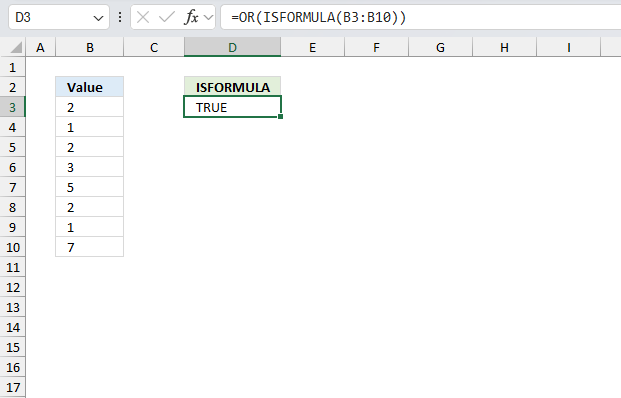
The image above shows different numbers in cells B3:B10. How do you know if a cell or more contains a formula? The ISFORMULA function can take a cell range as a input value which makes it possible to analyze an entire cell range for formulas.
Formula in cell D3:
The formula in cell D3 returns TRUE meaning at least one cell contains a formula. Here is a quick break-down:
- ISFORMULA(B3:B10): Check if cells B3:B10 contains a formula. The function returns an array of boolean values. TRUE indicates a formula and FALSE is something else like a number or text value.
- OR(ISFORMULA(B3:B10)): The OR function returns TRUE if at least one of the values in the array is equal to TRUE. It returns FALSE if all values are equal to FALSE.
Explaining formula
Step 1 - Check if cells contain formulas
ISFORMULA(B3:B10) returns {FALSE; FALSE; TRUE; FALSE; FALSE; FALSE; FALSE; FALSE}
Step 2 - OR logic
The OR function evaluates a logical expression in each argument and if at least one argument returns TRUE the OR function returns TRUE. If all arguments return FALSE the OR function also returns FALSE.
Function syntax: OR(logical1, [logical2])
OR(ISFORMULA(B3:B10))
becomes
OR({FALSE; FALSE; TRUE; FALSE; FALSE; FALSE; FALSE; FALSE})
and returns TRUE.
5. Function not working
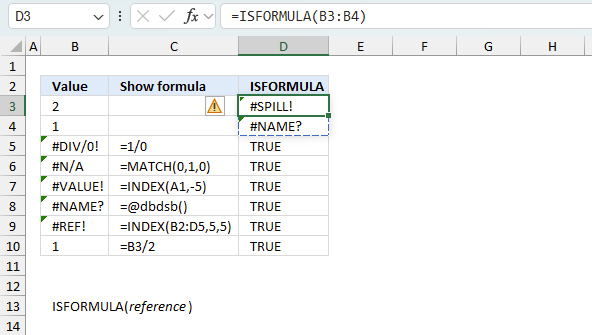
The ISNONTEXT function returns
- #NAME? error if you misspell the function name.
- #SPILL! error if if it is attempting to output multiple results into adjacent cells, but those cells are already occupied or obstructed by other data.
Keep in mind, the ISFORMULA function does not propagate error values, it simply returns FALSE since it is not a formula.
5.1 Troubleshooting the error value
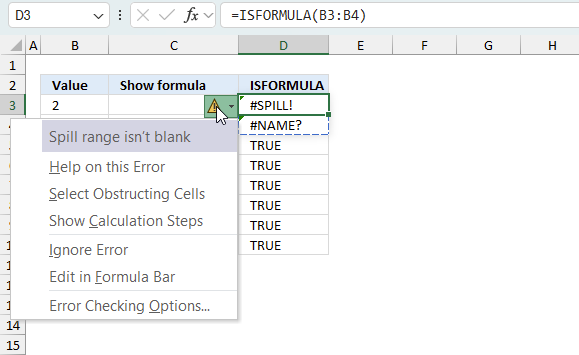
When you encounter an error value in a cell a warning symbol appears, displayed in the image above. Press with mouse on it to see a pop-up menu that lets you get more information about the error.
- The first line describes the error if you press with left mouse button on it.
- The second line opens a pane that explains the error in greater detail.
- The third line takes you to the "Evaluate Formula" tool, a dialog box appears allowing you to examine the formula in greater detail.
- This line lets you ignore the error value meaning the warning icon disappears, however, the error is still in the cell.
- The fifth line lets you edit the formula in the Formula bar.
- The sixth line opens the Excel settings so you can adjust the Error Checking Options.
Here are a few of the most common Excel errors you may encounter.
#NULL error - This error occurs most often if you by mistake use a space character in a formula where it shouldn't be. Excel interprets a space character as an intersection operator. If the ranges don't intersect an #NULL error is returned. The #NULL! error occurs when a formula attempts to calculate the intersection of two ranges that do not actually intersect. This can happen when the wrong range operator is used in the formula, or when the intersection operator (represented by a space character) is used between two ranges that do not overlap. To fix this error double check that the ranges referenced in the formula that use the intersection operator actually have cells in common.
#SPILL error - The #SPILL! error occurs only in version Excel 365 and is caused by a dynamic array being to large, meaning there are cells below and/or to the right that are not empty. This prevents the dynamic array formula expanding into new empty cells.
#DIV/0 error - This error happens if you try to divide a number by 0 (zero) or a value that equates to zero which is not possible mathematically.
#VALUE error - The #VALUE error occurs when a formula has a value that is of the wrong data type. Such as text where a number is expected or when dates are evaluated as text.
#REF error - The #REF error happens when a cell reference is invalid. This can happen if a cell is deleted that is referenced by a formula.
#NAME error - The #NAME error happens if you misspelled a function or a named range.
#NUM error - The #NUM error shows up when you try to use invalid numeric values in formulas, like square root of a negative number.
#N/A error - The #N/A error happens when a value is not available for a formula or found in a given cell range, for example in the VLOOKUP or MATCH functions.
#GETTING_DATA error - The #GETTING_DATA error shows while external sources are loading, this can indicate a delay in fetching the data or that the external source is unavailable right now.
5.2 The formula returns an unexpected value
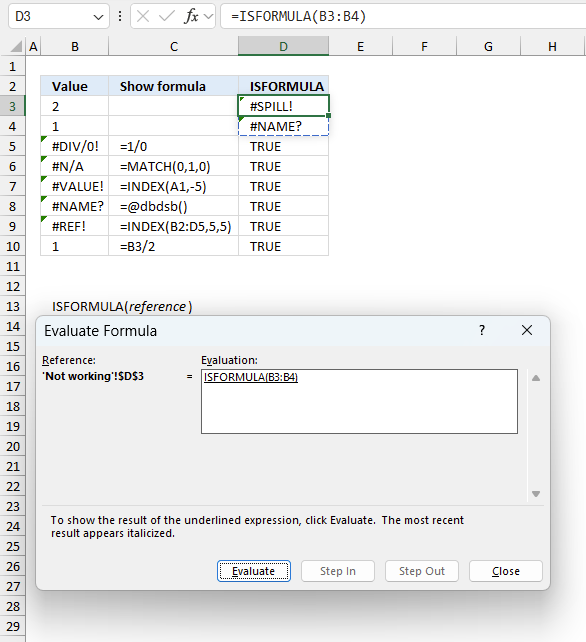
To understand why a formula returns an unexpected value we need to examine the calculations steps in detail. Luckily, Excel has a tool that is really handy in these situations. Here is how to troubleshoot a formula:
- Select the cell containing the formula you want to examine in detail.
- Go to tab “Formulas” on the ribbon.
- Press with left mouse button on "Evaluate Formula" button. A dialog box appears.
The formula appears in a white field inside the dialog box. Underlined expressions are calculations being processed in the next step. The italicized expression is the most recent result. The buttons at the bottom of the dialog box allows you to evaluate the formula in smaller calculations which you control. - Press with left mouse button on the "Evaluate" button located at the bottom of the dialog box to process the underlined expression.
- Repeat pressing the "Evaluate" button until you have seen all calculations step by step. This allows you to examine the formula in greater detail and hopefully find the culprit.
- Press "Close" button to dismiss the dialog box.
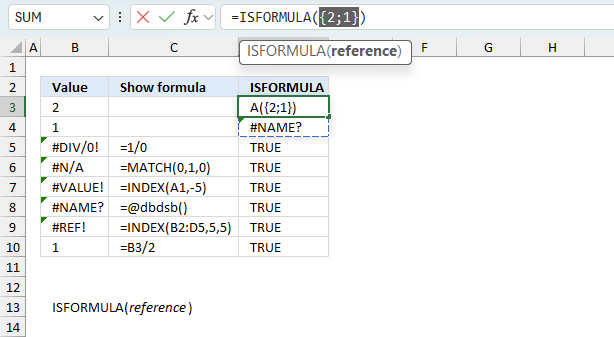
There is also another way to debug formulas using the function key F9. F9 is especially useful if you have a feeling that a specific part of the formula is the issue, this makes it faster than the "Evaluate Formula" tool since you don't need to go through all calculations to find the issue..
- Enter Edit mode: Double-press with left mouse button on the cell or press F2 to enter Edit mode for the formula.
- Select part of the formula: Highlight the specific part of the formula you want to evaluate. You can select and evaluate any part of the formula that could work as a standalone formula.
- Press F9: This will calculate and display the result of just that selected portion.
- Evaluate step-by-step: You can select and evaluate different parts of the formula to see intermediate results.
- Check for errors: This allows you to pinpoint which part of a complex formula may be causing an error.
The image above shows cell reference B3:B4 converted to hard-coded value using the F9 key. The ISFORMULA function requires an empty spill range which is not the case in this example. We have found what is wrong with the formula.
Tips!
- View actual values: Selecting a cell reference and pressing F9 will show the actual values in those cells.
- Exit safely: Press Esc to exit Edit mode without changing the formula. Don't press Enter, as that would replace the formula part with the calculated value.
- Full recalculation: Pressing F9 outside of Edit mode will recalculate all formulas in the workbook.
Remember to be careful not to accidentally overwrite parts of your formula when using F9. Always exit with Esc rather than Enter to preserve the original formula. However, if you make a mistake overwriting the formula it is not the end of the world. You can “undo” the action by pressing keyboard shortcut keys CTRL + z or pressing the “Undo” button
5.3 Other errors
Floating-point arithmetic may give inaccurate results in Excel - Article
Floating-point errors are usually very small, often beyond the 15th decimal place, and in most cases don't affect calculations significantly.
'ISFORMULA' function examples
The following article has a formula that contains the ISFORMULA function.
Functions in 'Information' category
The ISFORMULA function function is one of 19 functions in the 'Information' category.
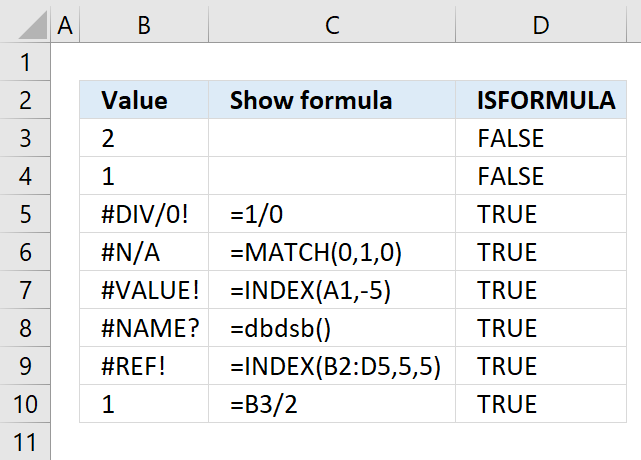
How to comment
How to add a formula to your comment
<code>Insert your formula here.</code>
Convert less than and larger than signs
Use html character entities instead of less than and larger than signs.
< becomes < and > becomes >
How to add VBA code to your comment
[vb 1="vbnet" language=","]
Put your VBA code here.
[/vb]
How to add a picture to your comment:
Upload picture to postimage.org or imgur
Paste image link to your comment.
Contact Oscar
You can contact me through this contact form