How to use the ISODD function
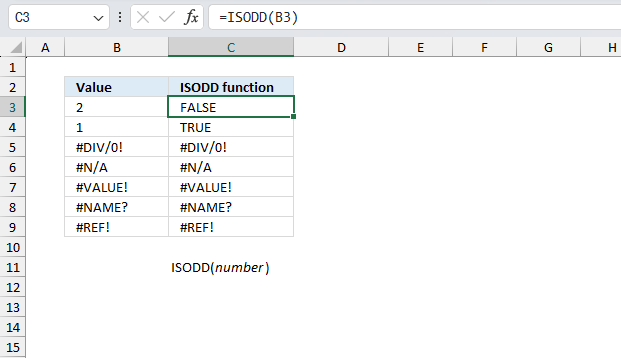
What is the ISODD function?
The ISODD function returns TRUE if a cell contains an odd number, FALSE if even number. The ISODD and ISEVEN functions are different from the other IS functions, they return an error if the input value is an error. This is not the case with the other IS functions, they return TRUE or FALSE.
Table of Contents
1. Introduction
Can the ISODD function handle error values?
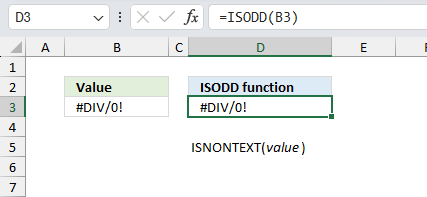
No. Contrary to what you might expect the function doesn't return FALSE when it encounters an error value. Instead, it actually returns the error value itself.
Can the ISODD function handle cell ranges/arrays?
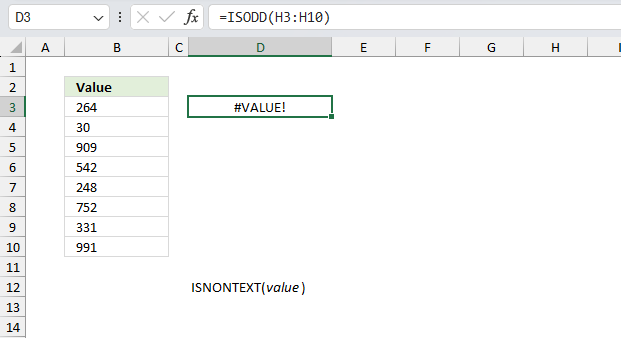
No, and this is weird as most Excel functions work with arrays. There is a workaround that I demonstrate below.
What is an odd number?
An odd number is an integer that is not evenly divisible by 2. Odd numbers have a remainder of 1 when divided by 2. For example: 5/2 = 2 with remainder 1. The set of odd natural numbers is {1, 3, 5, 7, 9...}. The opposite of an odd number is an even number.
What is an integer?
An integer is a whole number that can be positive, negative, or zero. Integers do not have decimal values. Examples of integers are -5, 12, 1, 15, 5005.
What is evenly divisible by 2?
A number that is evenly divisible by 2 can be divided by 2 without any remainder. The number divides perfectly into 2 equal parts. Examples of numbers evenly divisible by 2 are 12, 24, 800, 258. Even numbers are always evenly divisible by 2.
What is a remainder?
The remainder is what is left over after dividing two numbers. For example, 7 divided by 2 has a quotient of 3 and leaves a remainder of 1. 2*3 +1 = 7 When there is no number left over the remainder is 0. Evenly divisible numbers have a remainder of 0.
What is an even number?
An even number is perfectly divisible by 2. For example: 12/2 = 6 with remainder 0.
What is a natural number?
Natural numbers start from 1 and go on infinitely (1, 2, 3, 4, 5, 6, ...). They do not include negative integers or zero.
Other IS functions
| Excel Function | Description |
|---|---|
| ISBLANK(value) | Returns TRUE if the value is empty, FALSE otherwise |
| ISERR(value) | Returns TRUE if the value is any error value except #N/A, FALSE otherwise |
| ISERROR(value) | Returns TRUE if the value is any error value, FALSE otherwise |
| ISEVEN(value) | Returns TRUE if the value is an even number, FALSE for odd numbers |
| ISFORMULA(reference) | Returns TRUE if the cell contains a formula, FALSE otherwise |
| ISLOGICAL(value) | Returns TRUE if the value is a logical value (TRUE/FALSE), FALSE otherwise |
| ISNA(value) | Returns TRUE if the value is the #N/A error, FALSE otherwise |
| ISNONTEXT(value) | Returns TRUE if the value is not text, FALSE if it is text |
| ISNUMBER(value) | Returns TRUE if the value is a number, FALSE otherwise |
| ISODD(value) | Returns TRUE if the value is an odd number, FALSE for even numbers |
2. Syntax
ISODD(number)
| number | Required. The value you want to check for an odd number. |
The ISODD function is different from the other IS functions, it does not return FALSE for error values like #N/A, #REF, #VALUE etc.
3. Example 1
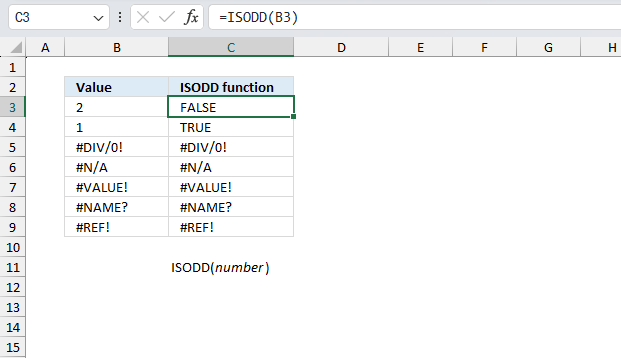
This section demonstrates the ISODD function processing several values in cell range B3:B9.
The first value is in cell B3, it contains 2 and the function returns FALSE in cell C3. 2 is an even number.
Formula in cell C3:
The second value is in cell B4, it contains 1 and the function returns TRUE in cell C4. 1 is an odd number.
The third value is in cell B5, it contains #DIV/0! and the function returns #DIV/0! in cell C5. #DIV/0! is an error value that the ISODD function can't handle in contrast to other IS functions.
The fourth value is in cell B6, it contains #N/A and the function returns #N/A in cell C6.
The fifth value is in cell B7, it contains #VALUE! and the function returns #VALUE! in cell C7.
The sixth value is in cell B8, it contains #NAME! and the function returns #NAME! in cell C8.
The seventh value is in cell B9, it contains #REF! and the function returns #REF! in cell C9.
4. Example 2
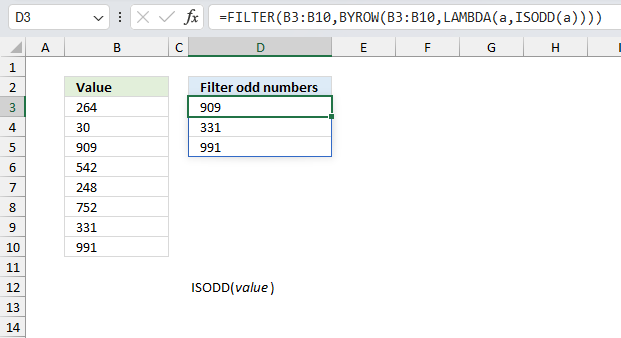
This image above shows a worksheet with a formula that filters odd numbers from a given range of values. In column B, we see a list of values: 264, 30, 909, 542, 248, 752, 331, and 991
Formula in cell D3:
This formula does the following:
- It takes the range B3:B10 as input
- It applies the ISODD function to each row of this range using BYROW and LAMBDA functions
- It then filters the original range, keeping only the values where ISODD returned TRUE
The result of this formula is shown in cells D3:D5: 909, 331, and 991. These are indeed all the odd numbers from the original list in column B.
Explaining formula
Step 1 - Identify odd numbers
Variable a will be defined in step 2 by the LAMBDA function, it will contain values from each row.
ISODD(a)
The ISODD function returns TRUE or FALSE based on the number being odd or not respectively.
Step 2 - Define a variable in the LAMBDA function
The LAMBDA function build custom functions without VBA, macros or javascript.
Function syntax: LAMBDA([parameter1, parameter2, …,] calculation)
LAMBDA(a, ISODD(a))
The LAMBDA function is needed for the BYROW function to work properly.
Step 3 - Pass single values to the LAMBDA function
The BYROW function puts values from an array into a LAMBDA function row-wise.
Function syntax: BYROW(array, lambda(array, calculation))
BYROW(B3:B10,LAMBDA(a,ISODD(a)))
The BYROW function will pass each value to the LAMBDA function, row-wise is important since the cell reference is only one column wide. This will allow the ISODD function to process each number one by one.
Step 4 - Filter odd numbers
FILTER(B3:B10,BYROW(B3:B10,LAMBDA(a,ISODD(a))))
The FILTER function filters out all even numbers returning only odd numbers.
5. Function not working
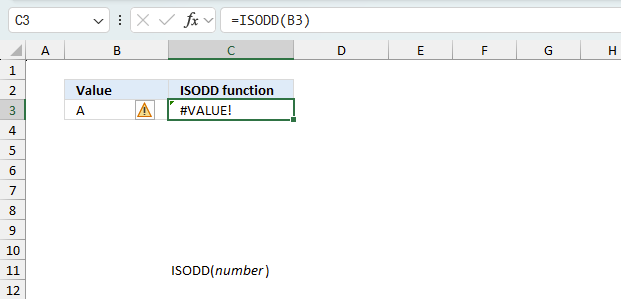
ISODD returns the #VALUE! error value if the number argument is non-numeric.
5.1 Troubleshooting the error value
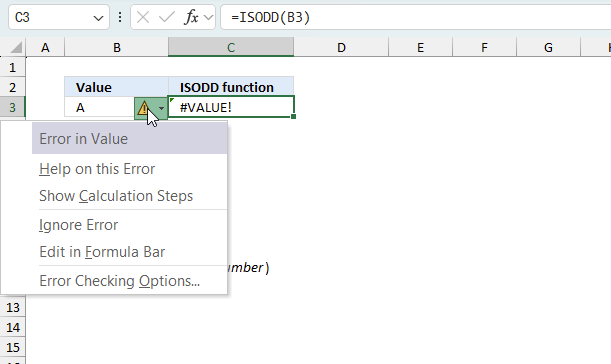
When you encounter an error value in a cell a warning symbol appears, displayed in the image above. Press with mouse on it to see a pop-up menu that lets you get more information about the error.
- The first line describes the error if you press with left mouse button on it.
- The second line opens a pane that explains the error in greater detail.
- The third line takes you to the "Evaluate Formula" tool, a dialog box appears allowing you to examine the formula in greater detail.
- This line lets you ignore the error value meaning the warning icon disappears, however, the error is still in the cell.
- The fifth line lets you edit the formula in the Formula bar.
- The sixth line opens the Excel settings so you can adjust the Error Checking Options.
Here are a few of the most common Excel errors you may encounter.
#NULL error - This error occurs most often if you by mistake use a space character in a formula where it shouldn't be. Excel interprets a space character as an intersection operator. If the ranges don't intersect an #NULL error is returned. The #NULL! error occurs when a formula attempts to calculate the intersection of two ranges that do not actually intersect. This can happen when the wrong range operator is used in the formula, or when the intersection operator (represented by a space character) is used between two ranges that do not overlap. To fix this error double check that the ranges referenced in the formula that use the intersection operator actually have cells in common.
#SPILL error - The #SPILL! error occurs only in version Excel 365 and is caused by a dynamic array being to large, meaning there are cells below and/or to the right that are not empty. This prevents the dynamic array formula expanding into new empty cells.
#DIV/0 error - This error happens if you try to divide a number by 0 (zero) or a value that equates to zero which is not possible mathematically.
#VALUE error - The #VALUE error occurs when a formula has a value that is of the wrong data type. Such as text where a number is expected or when dates are evaluated as text.
#REF error - The #REF error happens when a cell reference is invalid. This can happen if a cell is deleted that is referenced by a formula.
#NAME error - The #NAME error happens if you misspelled a function or a named range.
#NUM error - The #NUM error shows up when you try to use invalid numeric values in formulas, like square root of a negative number.
#N/A error - The #N/A error happens when a value is not available for a formula or found in a given cell range, for example in the VLOOKUP or MATCH functions.
#GETTING_DATA error - The #GETTING_DATA error shows while external sources are loading, this can indicate a delay in fetching the data or that the external source is unavailable right now.
5.2 The formula returns an unexpected value
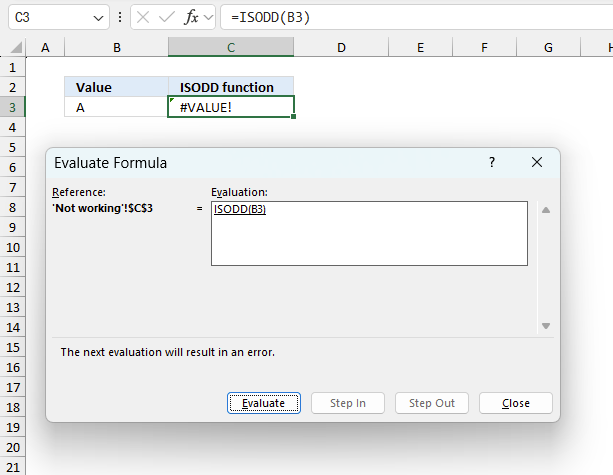
To understand why a formula returns an unexpected value we need to examine the calculations steps in detail. Luckily, Excel has a tool that Here is how to troubleshoot a formula:
- Select the cell containing the formula you want to examine in detail.
- Go to tab “Formulas” on the ribbon.
- Press with left mouse button on "Evaluate Formula" button. A dialog box appears.
The formula appears in a white field inside the dialog box. Underlined expressions are calculations being processed in the next step. The italicized expression is the most recent result. The buttons at the bottom of the dialog box allows you to evaluate the formula in smaller calculations which you control. - Press with left mouse button on the "Evaluate" button located at the bottom of the dialog box to process the underlined expression.
- Repeat pressing the "Evaluate" button until you have seen all calculations step by step. This allows you to examine the formula in greater detail and hopefully find the culprit.
- Press "Close" button to dismiss the dialog box.
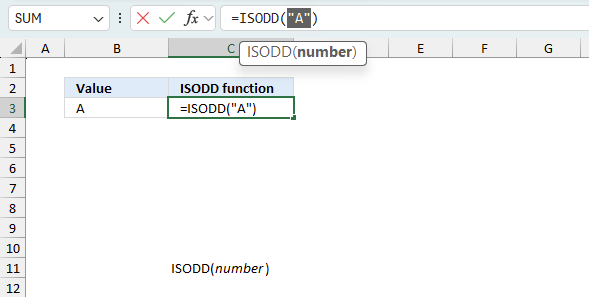
There is also another way to debug formulas using the function key F9. F9 is especially useful if you have a feeling that a specific part of the formula is the issue, this makes it faster than the "Evaluate Formula" tool since you don't need to go through all calculations to find the issue..
- Enter Edit mode: Double-press with left mouse button on the cell or press F2 to enter Edit mode for the formula.
- Select part of the formula: Highlight the specific part of the formula you want to evaluate. You can select and evaluate any part of the formula that could work as a standalone formula.
- Press F9: This will calculate and display the result of just that selected portion.
- Evaluate step-by-step: You can select and evaluate different parts of the formula to see intermediate results.
- Check for errors: This allows you to pinpoint which part of a complex formula may be causing an error.
The image above shows cell reference B3 converted to hard-coded value using the F9 key. The value is a text value, however, the ISODD function requires numerical values. We have found what is wrong with the formula.
Tips!
- View actual values: Selecting a cell reference and pressing F9 will show the actual values in those cells.
- Exit safely: Press Esc to exit Edit mode without changing the formula. Don't press Enter, as that would replace the formula part with the calculated value.
- Full recalculation: Pressing F9 outside of Edit mode will recalculate all formulas in the workbook.
Remember to be careful not to accidentally overwrite parts of your formula when using F9. Always exit with Esc rather than Enter to preserve the original formula. However, if you make a mistake overwriting the formula it is not the end of the world. You can “undo” the action by pressing keyboard shortcut keys CTRL + z or pressing the “Undo” button
Other errors
Floating-point arithmetic may give inaccurate results in Excel - Article
Floating-point errors are usually very small, often beyond the 15th decimal place, and in most cases don't affect calculations significantly.
Functions in 'Information' category
The ISODD function function is one of 19 functions in the 'Information' category.
How to comment
How to add a formula to your comment
<code>Insert your formula here.</code>
Convert less than and larger than signs
Use html character entities instead of less than and larger than signs.
< becomes < and > becomes >
How to add VBA code to your comment
[vb 1="vbnet" language=","]
Put your VBA code here.
[/vb]
How to add a picture to your comment:
Upload picture to postimage.org or imgur
Paste image link to your comment.
Contact Oscar
You can contact me through this contact form