How to use the EVEN function
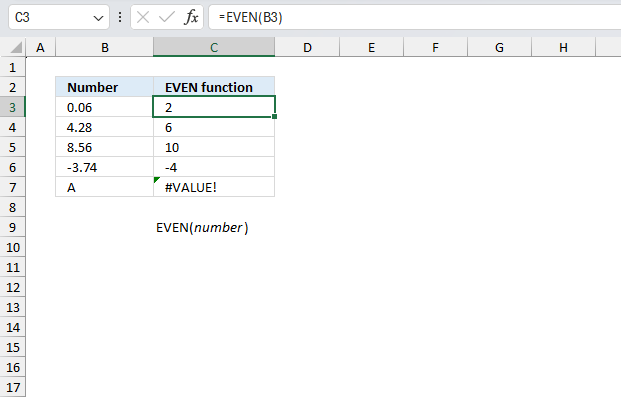
What is the EVEN function?
The EVEN function rounds a number up to the nearest even whole number.
Table of Contents
1. Introduction
What is an even number?
An even number is a number that can be evenly divided into groups of two. An even number always ends with a digit of 0, 2, 4, 6, or 8.
How to round numbers?
Rounding is a method to simplify a number by reducing its digits while keeping its approximate value close to the original value.
There are a few common ways to round:
- Round to a set number of decimal places, rounding 2.13579 to 2 decimal places gives 2.14.
- Round up or down to the nearest integer, rounding up 2.3 gives 3. Rounding down 2.3 gives 2.
- Round to a set increment, rounding to the nearest 10 rounds 17 to 20.
- Round to significant figures, rounding 2.333 to 3 significant figures gives 2.33.
When rounding, look at the first digit after where you want to round. If it's 5 or more, round up. If less than 5, round down. Rounding makes numbers cleaner and easier to work with in many everyday situations, however, they may also cause rounding errors like rounded values can compound errors. Rounding measurements and constants may reduces precision. It is better to round numbers after performing calculations than before.
What is a decimal place?
A decimal place refers to each position held by a digit in a number. The first decimal place is the tenths place (1/10), the second is the hundreds place (1/100) and so on.
What is an integer?
An integer is a whole number that can be positive, negative, or zero, but not a fraction or decimal.
What is a "a set increment"?
A "set increment" is a fixed regular number interval that is used as the rounding value or unit.
- Rounding to the nearest 10 uses a set increment of 10. Valid rounded values are ..., -20, -10, 0, 10, 20, 30, ...
- Rounding to the nearest 0.5 uses a set increment of 0.5. Valid values are ..., 2.0, 2.5, 3.0, 3.5, ...
What other Excel functions round numbers?
| ROUND | Rounds a number to a specified number of digits |
| ROUNDUP | Rounds a number up, away from zero |
| ROUNDDOWN | Rounds a number down, towards zero |
| MROUND | Rounds a number to the nearest multiple of a specified value |
| CEILING | Rounds a number up to its nearest multiple. |
| ODD | Returns number rounded up to the nearest odd integer. |
| EVEN | Rounds a number up to the nearest even whole number. |
| FIXED | Rounds a number to the specified number of decimals, lets you ignore comma separators. |
Formula in cell C3:
2. Syntax
EVEN(number)
| number | The number you want to round to the nearest even integer. |
3. Example 1
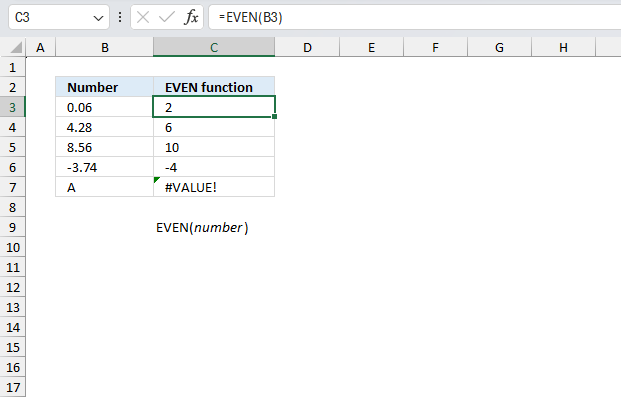
This example demonstrates different numerical values in column B and how the EVEN function handles these values in column C.
Formula in cell C3:
- The first value is 0.06, the EVEN function rounds the number up to its nearest even whole number which is 2.
- The second value is 4.28, the EVEN function rounds the number up to its nearest even whole number which is 6.
- The third value is 8.56, the EVEN function rounds the number up to its nearest even whole number which is 10.
- The fourth value is -3.74, the EVEN function rounds the number down to its nearest even whole number which is -4.
- The fifth value is A, the EVEN function can't evaluate text strings. The output is a #VALUE! error.
4. Example 2
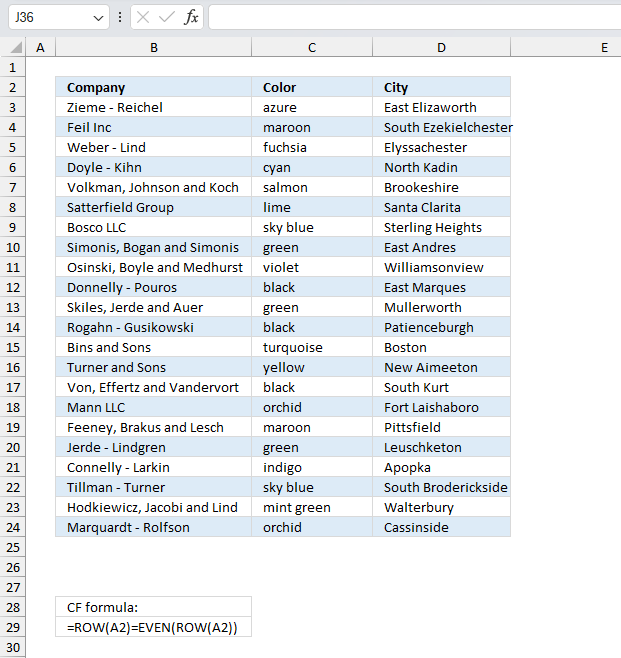
Create a conditional formatting formula that highlights even rows in cell range B2:D24?
The following formula highlights rows based on even row numbers in a given color.
Conditional formatting (CF) formula:
Here is how to set it up:
- Select the cell range you want to apply conditional formatting to. In this example, cell range B2:D24
- Go to tab "Home" on the ribbon.
- Press with left mouse button on the "Conditional Formatting" button on the ribbon, a popup menu appears.
- Press with left mouse button on "New Rule.."
- Type the CF formula in "Format values where this formula is true:" field.
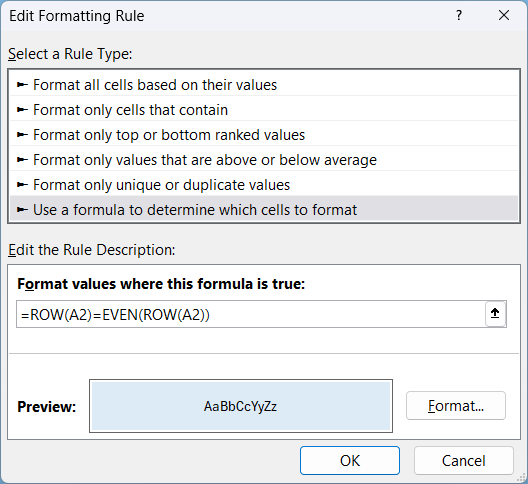
- Press with left mouse button on the "Format..." button above the "Cancel" button. A new dialog box appears.
- Go to tab "Fill"
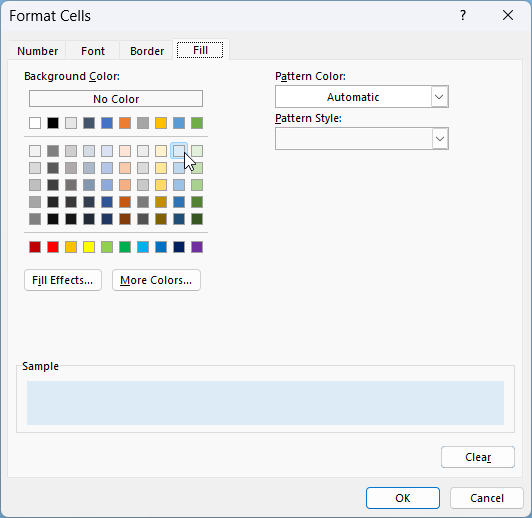
- Pick a color.
- Press with left mouse button on "OK" button to dismiss the dialog box.
- You are now back to the previous dialog box. Press with left mouse button on "OK" button to dismiss this dialog box as well.
4.1 Explaining conditional formatting formula
Step 1 - Calculate the row number based on a cell reference
The ROW function calculates the row number of a cell reference.
Function syntax: ROW(reference)
ROW(A2) returns 2.
Step 2 - Round the row number up to the nearest even whole number
The EVEN function rounds a number up to the nearest even whole number.
Function syntax: EVEN(number)
EVEN(ROW(A2))
becomes EVEN(2) and returns 2.
Step 3 - Compare row number with rounded value
ROW(A2)=EVEN(ROW(A2))
becomes
2=2 and returns TRUE. Row 2 (B2:D2) in cell range B2:D24 is highlighted.
5. Example 3
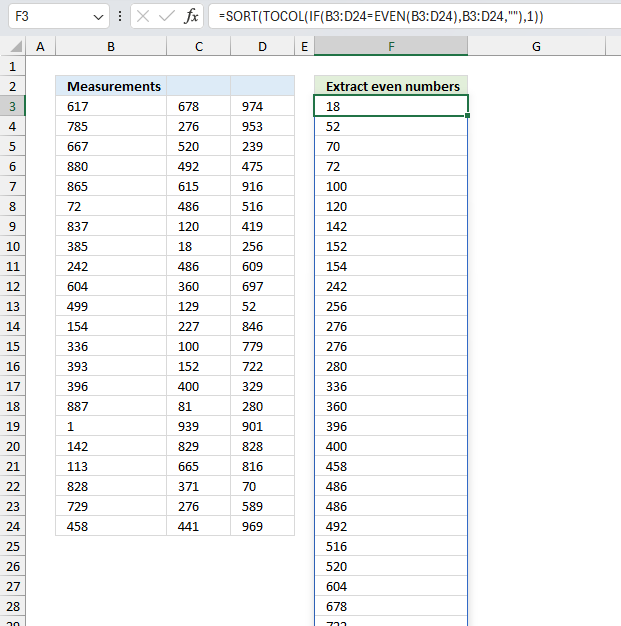
Cell range B3:D24 contains measurements from a statistical study made by a researcher, extract even numbers from these measurements?
The following formula works only in Excel 365, the TOCOL function exists only in Excel 365 as far as I know.
Excel 365 formula in cell F3:
The Excel 365 formula returns an array that spills to cells below as far as a needed and automatically.
Excel formula for earlier Excel versions:
The formula for earlier Excel versions must be copied manually to cells below as far as needed.
Both formulas return even numbers from cell range B3:D24, odd numbers are left out.
Explaining Excel 365 formula
Step 1 - Round values up to nearest even whole number
EVEN(B3:D24)
Step 2 - Compare values to rounded values
The equal sign lets you compare value to value, both arrays are equal in size in this example. The evaluation is not case sensitive, however, our values are only numerical values so this fact can be ignored in this example.
B3:D24=EVEN(B3:D24)
The result of this evaluation is TRUE or FALSE, these are boolean values. They allow us to filter values in the next step.
Step 3 - Filter even values
The IF function returns one value if the logical test is TRUE and another value if the logical test is FALSE.
Function syntax: IF(logical_test, [value_if_true], [value_if_false])
IF(B3:D24=EVEN(B3:D24),B3:D24,"")
The logical_test argument is great for our array containing boolean values TRUE or FALSE. The IF function allows us to extract even number and filters the remaining values out based on these boolean arrays. The values that correspond to FALSE are replaced with "" which represents nothing or empty.
Step 4 - Rearrange values to a single column
The TOCOL function rearranges values in 2D cell ranges to a single column.
Function syntax: TOCOL(array, [ignore], [scan_by_col])
TOCOL(IF(B3:D24=EVEN(B3:D24),B3:D24,""))
The TOCOL function rearranges the multi-colomn array to a single column. This makes the data easier to manage, manipulate and sort.
Step 5 - Sort values
The SORT function sorts values from a cell range or array
Function syntax: SORT(array,[sort_index],[sort_order],[by_col])
SORT(TOCOL(IF(B3:D24=EVEN(B3:D24),B3:D24,"")))
The SORT function sorts the numerical values from small to large.
6. Function not working
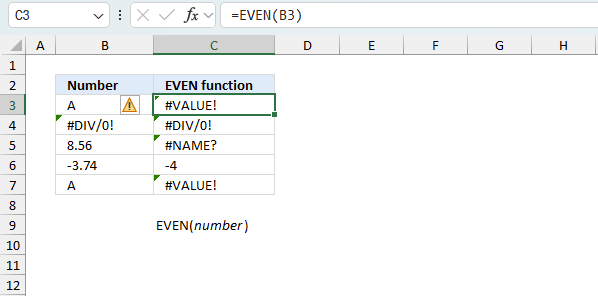
The EVEN function returns
- #VALUE! error if you use a non-numeric input value.
- #NAME? error if you misspell the function name.
- propagates errors, meaning that if the input contains an error (e.g., #VALUE!, #REF!), the function will return the same error.
6.1 Troubleshooting the error value
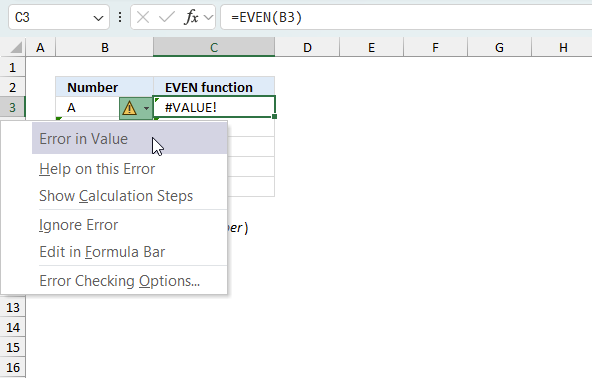
When you encounter an error value in a cell a warning symbol appears, displayed in the image above. Press with mouse on it to see a pop-up menu that lets you get more information about the error.
- The first line describes the error if you press with left mouse button on it.
- The second line opens a pane that explains the error in greater detail.
- The third line takes you to the "Evaluate Formula" tool, a dialog box appears allowing you to examine the formula in greater detail.
- This line lets you ignore the error value meaning the warning icon disappears, however, the error is still in the cell.
- The fifth line lets you edit the formula in the Formula bar.
- The sixth line opens the Excel settings so you can adjust the Error Checking Options.
Here are a few of the most common Excel errors you may encounter.
#NULL error - This error occurs most often if you by mistake use a space character in a formula where it shouldn't be. Excel interprets a space character as an intersection operator. If the ranges don't intersect an #NULL error is returned. The #NULL! error occurs when a formula attempts to calculate the intersection of two ranges that do not actually intersect. This can happen when the wrong range operator is used in the formula, or when the intersection operator (represented by a space character) is used between two ranges that do not overlap. To fix this error double check that the ranges referenced in the formula that use the intersection operator actually have cells in common.
#SPILL error - The #SPILL! error occurs only in version Excel 365 and is caused by a dynamic array being to large, meaning there are cells below and/or to the right that are not empty. This prevents the dynamic array formula expanding into new empty cells.
#DIV/0 error - This error happens if you try to divide a number by 0 (zero) or a value that equates to zero which is not possible mathematically.
#VALUE error - The #VALUE error occurs when a formula has a value that is of the wrong data type. Such as text where a number is expected or when dates are evaluated as text.
#REF error - The #REF error happens when a cell reference is invalid. This can happen if a cell is deleted that is referenced by a formula.
#NAME error - The #NAME error happens if you misspelled a function or a named range.
#NUM error - The #NUM error shows up when you try to use invalid numeric values in formulas, like square root of a negative number.
#N/A error - The #N/A error happens when a value is not available for a formula or found in a given cell range, for example in the VLOOKUP or MATCH functions.
#GETTING_DATA error - The #GETTING_DATA error shows while external sources are loading, this can indicate a delay in fetching the data or that the external source is unavailable right now.
6.2 The formula returns an unexpected value
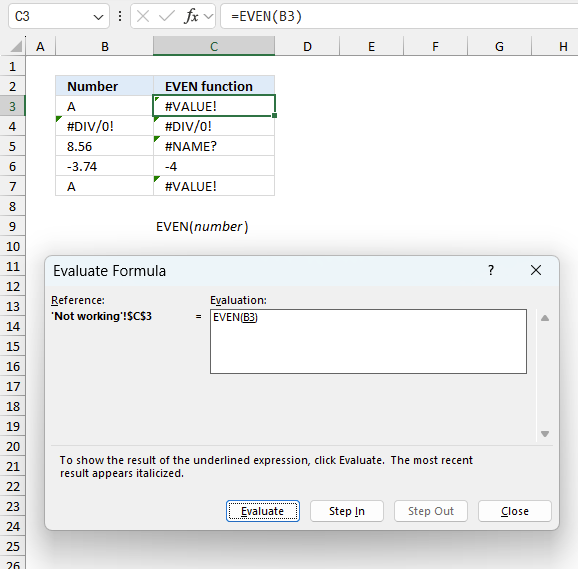
To understand why a formula returns an unexpected value we need to examine the calculations steps in detail. Luckily, Excel has a tool that is really handy in these situations. Here is how to troubleshoot a formula:
- Select the cell containing the formula you want to examine in detail.
- Go to tab “Formulas” on the ribbon.
- Press with left mouse button on "Evaluate Formula" button. A dialog box appears.
The formula appears in a white field inside the dialog box. Underlined expressions are calculations being processed in the next step. The italicized expression is the most recent result. The buttons at the bottom of the dialog box allows you to evaluate the formula in smaller calculations which you control. - Press with left mouse button on the "Evaluate" button located at the bottom of the dialog box to process the underlined expression.
- Repeat pressing the "Evaluate" button until you have seen all calculations step by step. This allows you to examine the formula in greater detail and hopefully find the culprit.
- Press "Close" button to dismiss the dialog box.
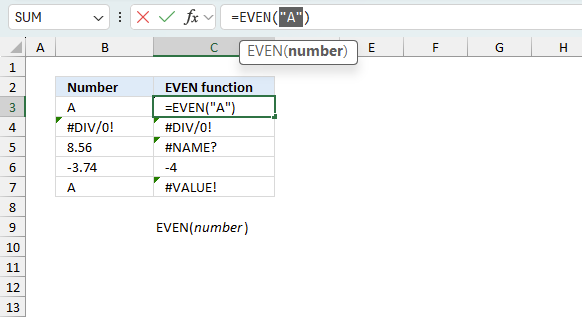
There is also another way to debug formulas using the function key F9. F9 is especially useful if you have a feeling that a specific part of the formula is the issue, this makes it faster than the "Evaluate Formula" tool since you don't need to go through all calculations to find the issue..
- Enter Edit mode: Double-press with left mouse button on the cell or press F2 to enter Edit mode for the formula.
- Select part of the formula: Highlight the specific part of the formula you want to evaluate. You can select and evaluate any part of the formula that could work as a standalone formula.
- Press F9: This will calculate and display the result of just that selected portion.
- Evaluate step-by-step: You can select and evaluate different parts of the formula to see intermediate results.
- Check for errors: This allows you to pinpoint which part of a complex formula may be causing an error.
The image above shows cell reference B3 converted to hard-coded value using the F9 key. The EVEN function requires numerical values which is not the case in this example. We have found what is wrong with the formula.
Tips!
- View actual values: Selecting a cell reference and pressing F9 will show the actual values in those cells.
- Exit safely: Press Esc to exit Edit mode without changing the formula. Don't press Enter, as that would replace the formula part with the calculated value.
- Full recalculation: Pressing F9 outside of Edit mode will recalculate all formulas in the workbook.
Remember to be careful not to accidentally overwrite parts of your formula when using F9. Always exit with Esc rather than Enter to preserve the original formula. However, if you make a mistake overwriting the formula it is not the end of the world. You can “undo” the action by pressing keyboard shortcut keys CTRL + z or pressing the “Undo” button
6.3 Other errors
Floating-point arithmetic may give inaccurate results in Excel - Article
Floating-point errors are usually very small, often beyond the 15th decimal place, and in most cases don't affect calculations significantly.
'EVEN' function examples
The following article has a formula that contains the EVEN function.
Functions in 'Math and trigonometry' category
The EVEN function function is one of 62 functions in the 'Math and trigonometry' category.
How to comment
How to add a formula to your comment
<code>Insert your formula here.</code>
Convert less than and larger than signs
Use html character entities instead of less than and larger than signs.
< becomes < and > becomes >
How to add VBA code to your comment
[vb 1="vbnet" language=","]
Put your VBA code here.
[/vb]
How to add a picture to your comment:
Upload picture to postimage.org or imgur
Paste image link to your comment.
Contact Oscar
You can contact me through this contact form