How to use the ERROR.TYPE function
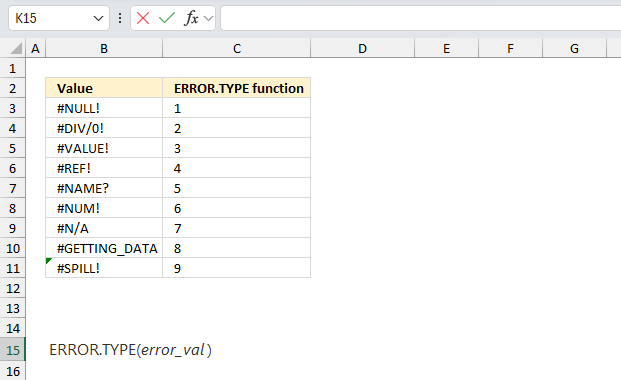
What is the ERROR.TYPE function?
The ERROR.TYPE function returns a number that represents one of the error values in Excel.
Table of Contents
1. Introduction
When does Excel return errors in cells?
Excel returns errors in cells when it encounters problems with formulas, data inputs, or calculations. Here are some common errors:
- #DIV/0! error
- #N/A error
- #NAME? error
- #NULL! error
- #NUM! error
- #REF! error
- #VALUE! error
- #GETTING_DATA error
- #SPILL! error
- #CALC! error
What is a #NULL error? This error occurs most often if you by mistake use a space character in a formula where it shouldn't be. Excel interprets a space character as an intersection operator. If the ranges don't intersect an #NULL error is returned.
The #NULL! error occurs when a formula attempts to calculate the intersection of two ranges that do not actually intersect. This can happen when the wrong range operator is used in the formula, or when the intersection operator (represented by a space character) is used between two ranges that do not overlap. To fix this error double check that the ranges referenced in the formula that use the intersection operator actually have cells in common.
What is a #DIV/0 error? This error happens if you try to divide a number by 0 (zero) or a value that equates to zero which is not possible mathematically. Use the "Evaluate formula" tool to pinpoint the exact location in the formula where this error occurs. The "Evaluate formula" tool is located on the "Formulas" tab on the ribbon. Select the cell containing the #DIV/0 error and then press with left mouse button on the "Evaluate formula button".
What is a #VALUE error? The #VALUE error occurs when a formula has a value that is of the wrong data type. Such as text where a number is expected or when dates are evaluated as text.
What is a #REF error? The #REF error happens when a cell reference is invalid. This can happen if a cell is deleted that is referenced by a formula.
What is a #NAME error? The #NAME error happens if you misspelled a function or a named range.
What is a #NUM error? The #NUM error shows up when you try to use invalid numeric values in formulas, like square root of a negative number.
What is a #N/A error? The #N/A error happens when a value is not available for a formula or found in a given cell range, for example in the VLOOKUP or MATCH functions.
What is a #GETTING_DATA error? The #GETTING_DATA error shows while external sources are loading, this can indicate a delay in fetching the data or that the external source is unavailable right now.
2. Syntax
ERROR.TYPE(error_val)
| error_val | Required. A cell reference to an error value that you want to know the number of. |
What is a cell reference?
A cell reference lets you "fetch" and use values in other cells in a formula.
There are two types of cell references:
- A1-style reference
- R1C1 reference
The A1-style reference is the default style in Excel, it names columns by letters from A to Z. After Z it starts over with AA, AB, and so on until XFD. Rows are numbered from 1 to 1048576, older Excel versions use less row numbers.
The R1C1-style uses row number and column number like: R1C1, R2C5 and R10C15. Rows are labeled R1, R2, R3 and so on, columns are labeled C1, C2, C3 etc.
The A1-style reference notation is the most common one, here are some examples:
A1 - single cell reference on the same worksheet
A1:D5 - reference to a cell range on the same worksheet
Budget!Z3 - a single cell reference to worksheet Budget
'Budget 2050'!A3 - a single cell reference to a worksheet containing a space character
There are two types of cell references:
- Relative cell references
- Absolute cell references
The examples above are all relative cell references, they change accordingly if a cell is copied and pasted to another cell which absolute cell references do not.
The $ dollar character lets you an absolute cell reference meaning you can lock a cell reference horizontally, vertically or both. Here is one example:
A$1 has a relative column reference but an absolute row reference, this means that the column letter may change if the cell is copied and pasted to cells in another column than A.
| error_val | ERROR.TYPE |
| #NULL! | 1 |
| #DIV/0! | 2 |
| #VALUE! | 3 |
| #REF! | 4 |
| #NAME? | 5 |
| #NUM! | 6 |
| #N/A! | 7 |
| #GETTING_DATA | 8 |
The ERROR.TYPE function in Excel is useful in several scenarios, when you're working with complex spreadsheets or developing robust error-handling systems.
- Error handling in complex formulas: When you have complex nested formulas, ERROR.TYPE can help you identify which specific error occurred, allowing you to handle different errors differently.
- Customized error messages: You can use ERROR.TYPE in combination with IF statements to provide more user-friendly or context-specific error messages instead of Excel's default error values.
- Conditional formatting: ERROR.TYPE can be used in conditional formatting rules to visually highlight cells with specific types of errors.
- Data validation: In data entry scenarios, ERROR.TYPE can be used to validate inputs and provide specific feedback on what might be wrong with the entered data.
- Automated reporting: In automated reports, ERROR.TYPE can help categorize and summarize different types of errors that may occur across a large dataset.
- Filtering and sorting: ERROR.TYPE can be used to filter or sort data based on specific error types, which can be useful in large datasets.
3. Example
Cell B3 contains a #NULL! error which means an invalid cell range intersection was specified in a formula. This typically occurs when using the space operator (intersection) incorrectly between two ranges that don't actually intersect.
Cell C3:
Cell C3 returns 1 which corresponds to a #NULL! error.
Cell B4 contains a #DIV/0! error which means a division by zero or an empty cell was attempted in a formula.
Cell C4:
Cell C4 returns 2 which corresponds to a #DIV/0! error.
Cell B5 contains a #VALUE! error which means the wrong type of argument or operand was used in a formula or function.
Cell C5:
Cell C5 returns 3 which corresponds to a #VALUE! error.
Cell B6 contains a #REF! error which means a cell reference is not valid often due to deleted cells that are still referenced in formulas.
Cell C6:
Cell C6 returns 4 which corresponds to a #REF! error.
Cell B7 contains a #NAME? error which means Excel doesn't recognize text in a formula, usually due to misspelled function names or undefined range names.
Cell C7:
Cell C7 returns 5 which corresponds to a #NAME? error.
Cell B8 contains a #NUM! error which means a formula or function contains invalid numeric values.
Cell C8:
Cell C8 returns 6 which corresponds to a #NUM! error.
Cell B9 contains a #N/A error which means a formula or function can't find the referenced data, often seen with VLOOKUP when no match is found.
Cell C9:
Cell C9 returns 7 which corresponds to a #N/A error.
Cell B10 contains a #GETTING_DATA error which means Excel is still in the process of retrieving data from an external source.
Cell C10:
Cell C10 returns 8 which corresponds to a #GETTING_DATA error.
Cell B11 contains a #SPILL! error which means a formula that returns multiple values can't spill into the required range because it's not empty.
Cell C11:
Cell C11 returns 9 which corresponds to a #SPILL! error.
4. Function not working
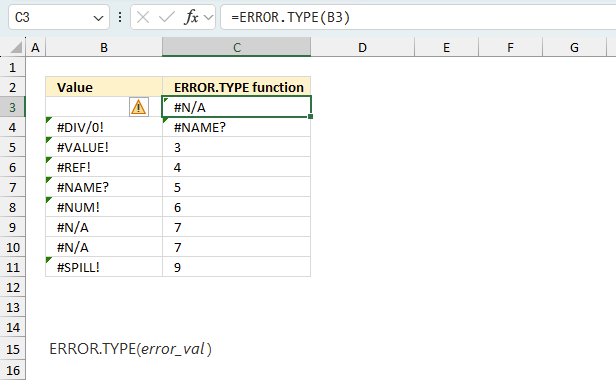
The ERROR.TYPE function returns #N/A! error if there is no error value in the argument. A #NAME? error appears if you misspell the function name.
4.1 Troubleshooting the error value
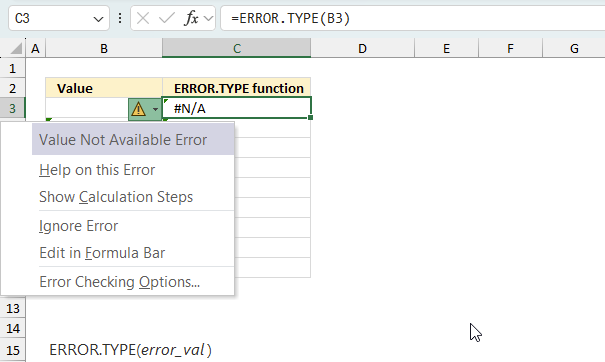
When you encounter an error value in a cell a warning symbol appears, displayed in the image above. Press with mouse on it to see a pop-up menu that lets you get more information about the error.
- The first line describes the error if you press with left mouse button on it.
- The second line opens a pane that explains the error in greater detail.
- The third line takes you to the "Evaluate Formula" tool, a dialog box appears allowing you to examine the formula in greater detail.
- This line lets you ignore the error value meaning the warning icon disappears, however, the error is still in the cell.
- The fifth line lets you edit the formula in the Formula bar.
- The sixth line opens the Excel settings so you can adjust the Error Checking Options.
Here are a few of the most common Excel errors you may encounter.
#NULL error - This error occurs most often if you by mistake use a space character in a formula where it shouldn't be. Excel interprets a space character as an intersection operator. If the ranges don't intersect an #NULL error is returned. The #NULL! error occurs when a formula attempts to calculate the intersection of two ranges that do not actually intersect. This can happen when the wrong range operator is used in the formula, or when the intersection operator (represented by a space character) is used between two ranges that do not overlap. To fix this error double check that the ranges referenced in the formula that use the intersection operator actually have cells in common.
#SPILL error - The #SPILL! error occurs only in version Excel 365 and is caused by a dynamic array being to large, meaning there are cells below and/or to the right that are not empty. This prevents the dynamic array formula expanding into new empty cells.
#DIV/0 error - This error happens if you try to divide a number by 0 (zero) or a value that equates to zero which is not possible mathematically.
#VALUE error - The #VALUE error occurs when a formula has a value that is of the wrong data type. Such as text where a number is expected or when dates are evaluated as text.
#REF error - The #REF error happens when a cell reference is invalid. This can happen if a cell is deleted that is referenced by a formula.
#NAME error - The #NAME error happens if you misspelled a function or a named range.
#NUM error - The #NUM error shows up when you try to use invalid numeric values in formulas, like square root of a negative number.
#N/A error - The #N/A error happens when a value is not available for a formula or found in a given cell range, for example in the VLOOKUP or MATCH functions.
#GETTING_DATA error - The #GETTING_DATA error shows while external sources are loading, this can indicate a delay in fetching the data or that the external source is unavailable right now.
4.2 The formula returns an unexpected value
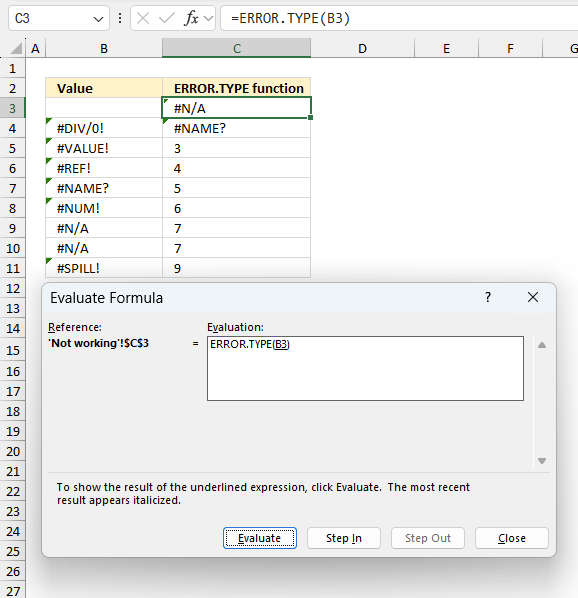
To understand why a formula returns an unexpected value we need to examine the calculations steps in detail. Luckily, Excel has a tool that is really handy in these situations. Here is how to troubleshoot a formula:
- Select the cell containing the formula you want to examine in detail.
- Go to tab “Formulas” on the ribbon.
- Press with left mouse button on "Evaluate Formula" button. A dialog box appears.
The formula appears in a white field inside the dialog box. Underlined expressions are calculations being processed in the next step. The italicized expression is the most recent result. The buttons at the bottom of the dialog box allows you to evaluate the formula in smaller calculations which you control. - Press with left mouse button on the "Evaluate" button located at the bottom of the dialog box to process the underlined expression.
- Repeat pressing the "Evaluate" button until you have seen all calculations step by step. This allows you to examine the formula in greater detail and hopefully find the culprit.
- Press "Close" button to dismiss the dialog box.
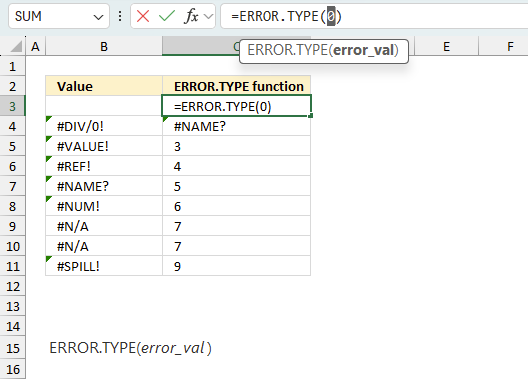
There is also another way to debug formulas using the function key F9. F9 is especially useful if you have a feeling that a specific part of the formula is the issue, this makes it faster than the "Evaluate Formula" tool since you don't need to go through all calculations to find the issue..
- Enter Edit mode: Double-press with left mouse button on the cell or press F2 to enter Edit mode for the formula.
- Select part of the formula: Highlight the specific part of the formula you want to evaluate. You can select and evaluate any part of the formula that could work as a standalone formula.
- Press F9: This will calculate and display the result of just that selected portion.
- Evaluate step-by-step: You can select and evaluate different parts of the formula to see intermediate results.
- Check for errors: This allows you to pinpoint which part of a complex formula may be causing an error.
The image above shows cell reference B3 converted to hard-coded value using the F9 key. The ERROR.TYPE function requires an error value which is not the case in this example. We have found what is wrong with the formula.
Tips!
- View actual values: Selecting a cell reference and pressing F9 will show the actual values in those cells.
- Exit safely: Press Esc to exit Edit mode without changing the formula. Don't press Enter, as that would replace the formula part with the calculated value.
- Full recalculation: Pressing F9 outside of Edit mode will recalculate all formulas in the workbook.
Remember to be careful not to accidentally overwrite parts of your formula when using F9. Always exit with Esc rather than Enter to preserve the original formula. However, if you make a mistake overwriting the formula it is not the end of the world. You can “undo” the action by pressing keyboard shortcut keys CTRL + z or pressing the “Undo” button
4.3 Other errors
Floating-point arithmetic may give inaccurate results in Excel - Article
Floating-point errors are usually very small, often beyond the 15th decimal place, and in most cases don't affect calculations significantly.
Functions in 'Information' category
The ERROR.TYPE function function is one of 19 functions in the 'Information' category.
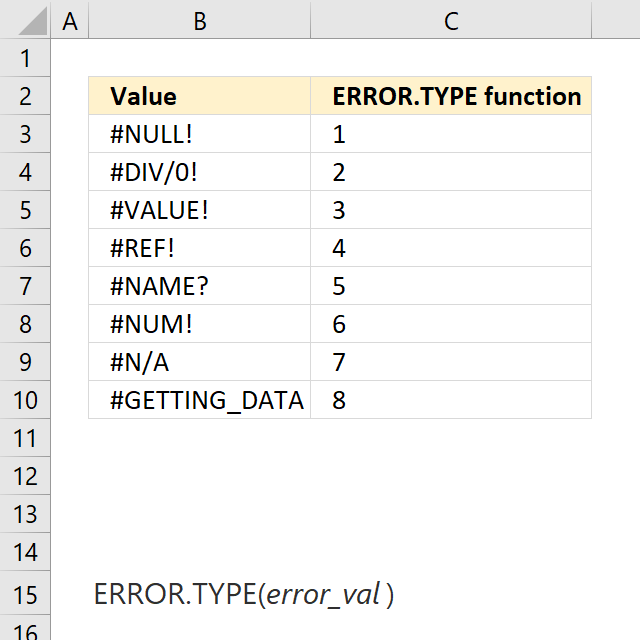
How to comment
How to add a formula to your comment
<code>Insert your formula here.</code>
Convert less than and larger than signs
Use html character entities instead of less than and larger than signs.
< becomes < and > becomes >
How to add VBA code to your comment
[vb 1="vbnet" language=","]
Put your VBA code here.
[/vb]
How to add a picture to your comment:
Upload picture to postimage.org or imgur
Paste image link to your comment.
Contact Oscar
You can contact me through this contact form