How to use the VAR.S function
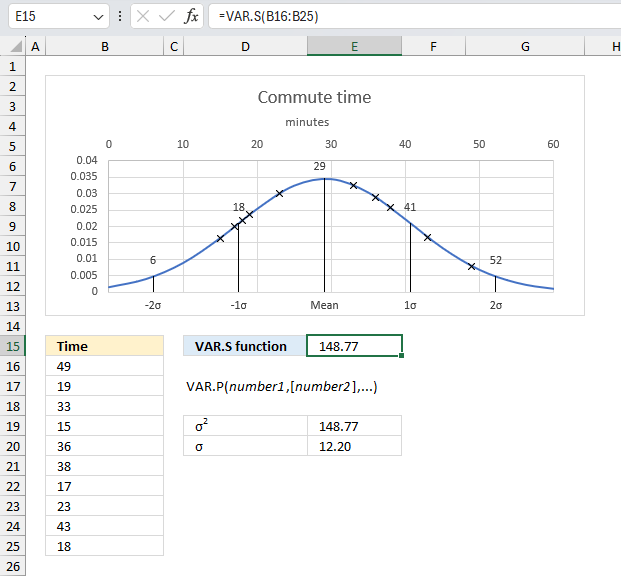
The VAR.S function tries to estimate the variance based on a sample of the population. The function ignores logical and text values.
The VAR.P function also calculates the variance, however, it assumes the data set is the entire population and not a sample. This makes the output differ slightly from these two functions.
Table of Contents
1. Introduction
What is the variance measure in statistics?
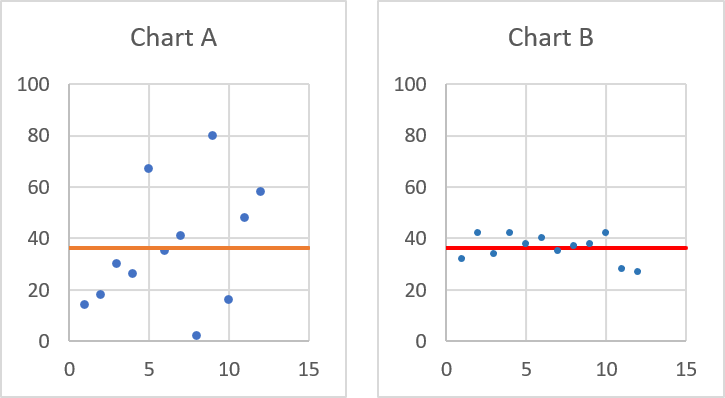
The variance shows how much a set of numbers are spread out from their average value.
Variance tells you how far from the average values are spread out. Both charts above have numbers and an average plotted, they share the same average however, the numbers are not the same.
Chart A above shows that the values are more spread out than the values in chart B. Chart A has a variance of approx 550.02, the variance for chart B is approx 27.11. Variance is often used in statistics.
One limitation of the variance is that its units are different from the units of the original random variable. The standard deviation retains the same units as the random variable making it a more useful measure of spread or dispersion.
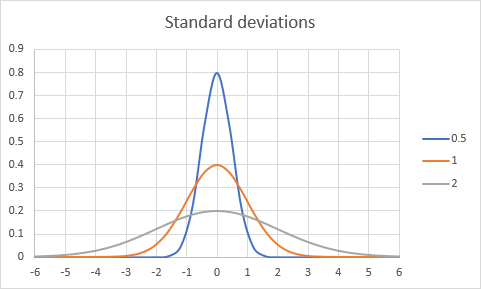
A normal distribution is a symmetric, bell-shaped probability distribution that is commonly used in statistics and probability theory. The shape of the normal distribution is determined by its mean (μ) and standard deviation (σ). Standard deviation is the square root of the variance. The mean represents the center of the distribution, while the standard deviation represents the spread or dispersion of the data around the mean.
- A normal distribution with a standard deviation of 0.5 is relatively narrow and tightly clustered around the mean.
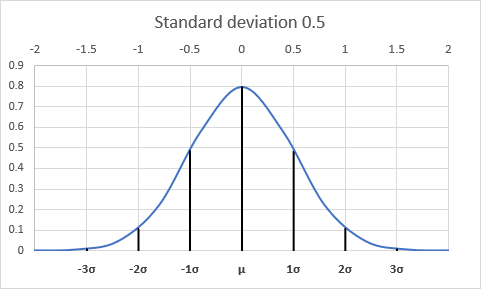
The values in the distribution are concentrated within a smaller range, with most values falling closer to the mean. The curve appears tall and steep, indicating a higher concentration of data points near the mean. - A normal distribution with a standard deviation of 1 is the most commonly used normal distribution, often referred to as the standard normal distribution.
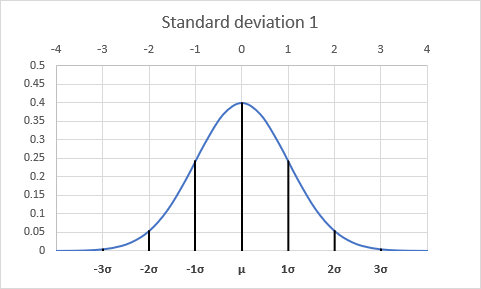
The standard deviation of 1 represents a moderate spread of the data around the mean. About 68% of the data falls within one standard deviation (±1σ) of the mean, and approximately 95% of the data falls within two standard deviations (±2σ) of the mean. The curve has a characteristic bell shape, with a smooth and gradual taper towards the tails. - A normal distribution with a standard deviation of 2 is relatively wide and spread out compared to the standard normal distribution. The data is dispersed over a larger range, with values more spread out from the mean. The curve appears shorter and flatter, indicating a lower concentration of data points near the mean.
How is the variance calculated?
It depends on which function you use, the VAR.P function or the VAR.S function. The VAR.S function calculates the variance based on a sample of the population.
VAR.S function = Σ(x - x̄)2/(n-1)
The VAR.P function calculates the variance based on the population.
VAR.P function = Σ(x - x̄)2/n
x is each value
x̄ is the mean of all values
n is the total number of observations
How is the variance and standard deviation related?
The standard deviation is the square root of the variance. The following formula shows how the standard deviation is calculated.
STDEV.S function = √(Σ(x - x̄)2/(n-1))
VAR.S function = Σ(x - x̄)2/(n-1)
2. VAR.S Function Syntax
VAR.S(number1,[number2],...)
3. VAR.S Function Arguments
| number1 | Required. A cell reference to the sample of the population. |
| number2 | Optional. Up to 254 additional arguments. |
4. VAR.S Function Example
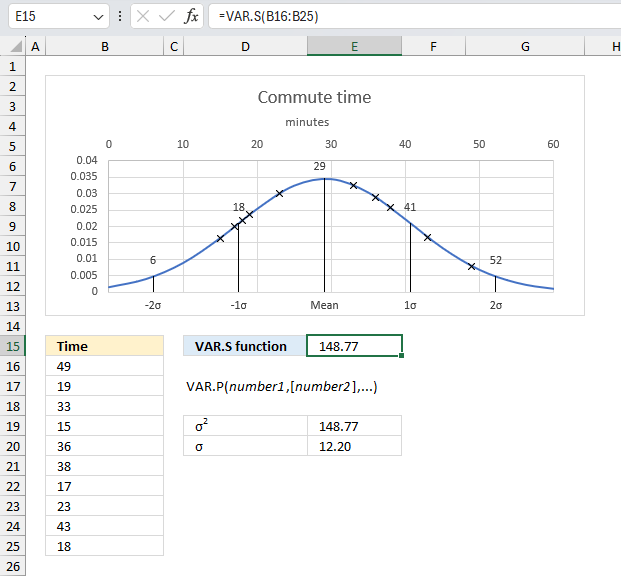
Your organization has collected data on the commute duration for its employees. To gain insight into the variability of commute times among the workforce, calculate the sample variance of the commute time values? This statistical measure will provide an understanding of how dispersed or concentrated the commute durations are within the sample of employees surveyed.
The data points are in cell range B16:B25, here they are: 49, 19, 33, 15, 36, 38, 17, 23, 43, and 18
The argument in this example is:
- number1 = B16:B25
There are 10 data points in this example.
Formula in cell E15:
Cell E15 returns 148.77 which represents the variance. The standard deviation is the square root of the variance. √148.77 equals 12.20 which is the same value that the STDEV.S function returns.
The image above shows a chart containing a blue line that represents the normal distribution based on a mean of 29 and a standard deviation of 12.20. The chart also shows the different standard deviations 1σ, 2σ, 3σ, -1a, -2σ, and -3σ which represents:
- 68% of the data falls between μ ± 1σ
- 95% of the data falls between μ ± 2σ
- 99.7% of the data falls between μ ± 3σ
5. How is the VAR.S function calculated?
The equation for VAR.S is:
x ̅ is the sample mean AVERAGE(number1,number2,…)
n is the sample size.
Using the example above (Set1), the average of 10, 30, 25, 50 and 35 is 30.
(10-30)^2+(30-30)^2+(25-30)^2+(50-30)^2+(35-30)^2 = 850
850 / 4 = 212.5.
6. What is the difference between the standard deviation and variance?
Standard deviation is the square root of the variance. Both standard deviation and variance describes how spread out data is, but standard deviation is more commonly used because it is easier to relate to the data points.
For example, if the average weight of a group of people is 140 pounds and the standard deviation is 40 pounds, you can conclude that most people are within 40 pounds of the average weight. Variance, on the other hand, would be 1600, which is harder to interpret. However, variance is easier to calculate.
7. Sort rows by variance based on a sample of a population
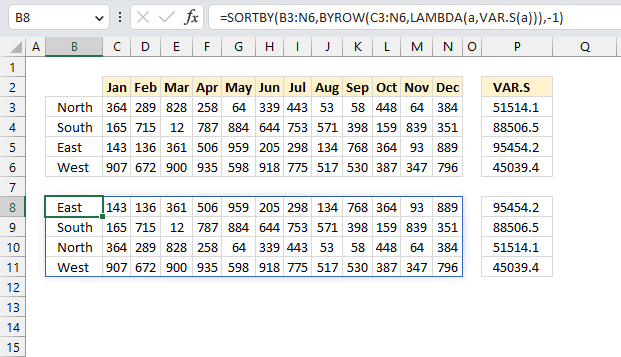
This example demonstrates a formula in cell B8 that calculates the variance of a sample per row. It then sorts the rows from cell range B3:N6 by the variance of a sample from large to small. Cell ranges P3:P6 and P7:P11 contains the variances.
Excel 365 formula in cell B8:
The image above shows the source data in cell range B3:N6, the variances are in column P, however, they are only there to show that the calculations are correct.
The destination cell is in B8 and the formula returns an array of values to cells below and to the right as far as needed. These values are sorted based on their variances per row, these values are displayed in cell P8:P11. Note, these values are not required for the formula to work properly. The formula needs only the source data to automatically calculate the variances.
Explaining formula
The Evaluate Formula tool is located on the Formulas tab in the Ribbon. It is a useful feature that allows you to step through and evaluate complex formulas to understand how the calculation is being performed and identify any errors or issues. The following steps shows these detailed evaluations for the formula above.
Step 1 - Calculate the variance of a sample
VAR.S(a)
Step 2 - Build the LAMBDA function
The LAMBDA function build custom functions without VBA, macros or javascript.
Function syntax: LAMBDA([parameter1, parameter2, …,] calculation)
LAMBDA(a,VAR.S(a))
Step 3 - Calculate the variance of a sample by row
The BYROW function puts values from an array into a LAMBDA function row-wise.
Function syntax: BYROW(array, lambda(array, calculation))
BYROW(C3:N6,LAMBDA(a,VAR.S(a)))
returns
{51514.0606060606; 88506.5151515151; 95454.2424242424; 45039.4242424243}
Step 4 - Sort rows based on the variance of a sample
The SORTBY function sorts a cell range or array based on values in a corresponding range or array.
Function syntax: SORTBY(array, by_array1, [sort_order1], [by_array2, sort_order2],…)
SORTBY(B3:N6,BYROW(C3:N6,LAMBDA(a,VAR.S(a))),-1)
becomes
SORTBY(B3:N6,{51514.0606060606;88506.5151515151;95454.2424242424;45039.4242424243},-1)
and returns
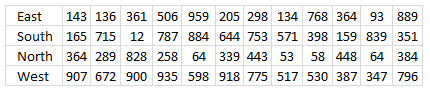
8. Function not working
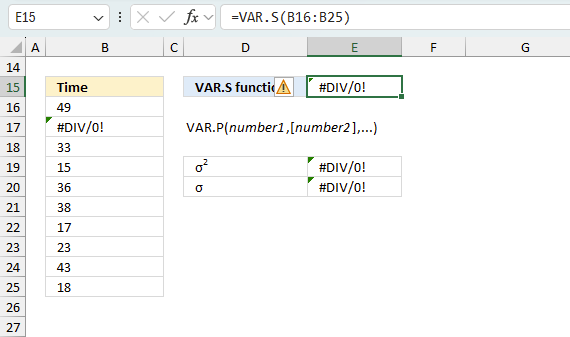
The VAR.S function returns
- #NAME? error if you misspell the function name.
- propagates errors, meaning that if the input contains an error (e.g., #VALUE!, #REF!, #DIV/0!), the function will return the same error.
8.1 Troubleshooting the error value
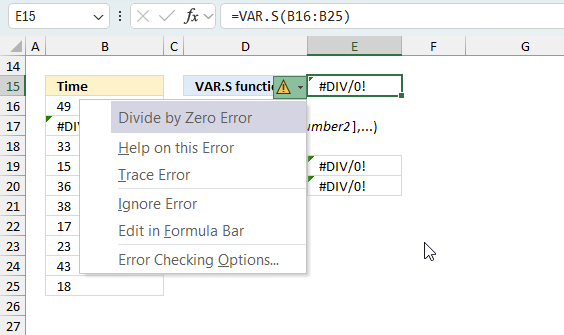
When you encounter an error value in a cell a warning symbol appears, displayed in the image above. Press with mouse on it to see a pop-up menu that lets you get more information about the error.
- The first line describes the error if you press with left mouse button on it.
- The second line opens a pane that explains the error in greater detail.
- The third line takes you to the "Evaluate Formula" tool, a dialog box appears allowing you to examine the formula in greater detail.
- This line lets you ignore the error value meaning the warning icon disappears, however, the error is still in the cell.
- The fifth line lets you edit the formula in the Formula bar.
- The sixth line opens the Excel settings so you can adjust the Error Checking Options.
Here are a few of the most common Excel errors you may encounter.
#NULL error - This error occurs most often if you by mistake use a space character in a formula where it shouldn't be. Excel interprets a space character as an intersection operator. If the ranges don't intersect an #NULL error is returned. The #NULL! error occurs when a formula attempts to calculate the intersection of two ranges that do not actually intersect. This can happen when the wrong range operator is used in the formula, or when the intersection operator (represented by a space character) is used between two ranges that do not overlap. To fix this error double check that the ranges referenced in the formula that use the intersection operator actually have cells in common.
#SPILL error - The #SPILL! error occurs only in version Excel 365 and is caused by a dynamic array being to large, meaning there are cells below and/or to the right that are not empty. This prevents the dynamic array formula expanding into new empty cells.
#DIV/0 error - This error happens if you try to divide a number by 0 (zero) or a value that equates to zero which is not possible mathematically.
#VALUE error - The #VALUE error occurs when a formula has a value that is of the wrong data type. Such as text where a number is expected or when dates are evaluated as text.
#REF error - The #REF error happens when a cell reference is invalid. This can happen if a cell is deleted that is referenced by a formula.
#NAME error - The #NAME error happens if you misspelled a function or a named range.
#NUM error - The #NUM error shows up when you try to use invalid numeric values in formulas, like square root of a negative number.
#N/A error - The #N/A error happens when a value is not available for a formula or found in a given cell range, for example in the VLOOKUP or MATCH functions.
#GETTING_DATA error - The #GETTING_DATA error shows while external sources are loading, this can indicate a delay in fetching the data or that the external source is unavailable right now.
8.2 The formula returns an unexpected value
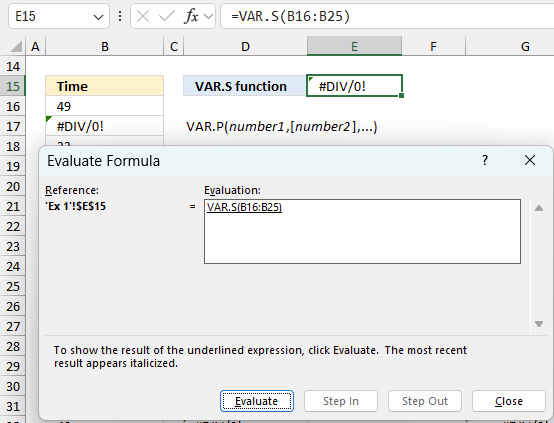
To understand why a formula returns an unexpected value we need to examine the calculations steps in detail. Luckily, Excel has a tool that is really handy in these situations. Here is how to troubleshoot a formula:
- Select the cell containing the formula you want to examine in detail.
- Go to tab “Formulas” on the ribbon.
- Press with left mouse button on "Evaluate Formula" button. A dialog box appears.
The formula appears in a white field inside the dialog box. Underlined expressions are calculations being processed in the next step. The italicized expression is the most recent result. The buttons at the bottom of the dialog box allows you to evaluate the formula in smaller calculations which you control. - Press with left mouse button on the "Evaluate" button located at the bottom of the dialog box to process the underlined expression.
- Repeat pressing the "Evaluate" button until you have seen all calculations step by step. This allows you to examine the formula in greater detail and hopefully find the culprit.
- Press "Close" button to dismiss the dialog box.
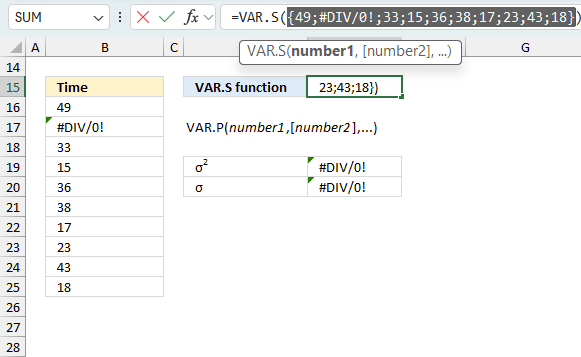
There is also another way to debug formulas using the function key F9. F9 is especially useful if you have a feeling that a specific part of the formula is the issue, this makes it faster than the "Evaluate Formula" tool since you don't need to go through all calculations to find the issue..
- Enter Edit mode: Double-press with left mouse button on the cell or press F2 to enter Edit mode for the formula.
- Select part of the formula: Highlight the specific part of the formula you want to evaluate. You can select and evaluate any part of the formula that could work as a standalone formula.
- Press F9: This will calculate and display the result of just that selected portion.
- Evaluate step-by-step: You can select and evaluate different parts of the formula to see intermediate results.
- Check for errors: This allows you to pinpoint which part of a complex formula may be causing an error.
The image above shows cell reference B16:B25 converted to hard-coded value using the F9 key. The VAR.S function requires non-error values which is not the case in this example. We have found what is wrong with the formula.
Tips!
- View actual values: Selecting a cell reference and pressing F9 will show the actual values in those cells.
- Exit safely: Press Esc to exit Edit mode without changing the formula. Don't press Enter, as that would replace the formula part with the calculated value.
- Full recalculation: Pressing F9 outside of Edit mode will recalculate all formulas in the workbook.
Remember to be careful not to accidentally overwrite parts of your formula when using F9. Always exit with Esc rather than Enter to preserve the original formula. However, if you make a mistake overwriting the formula it is not the end of the world. You can “undo” the action by pressing keyboard shortcut keys CTRL + z or pressing the “Undo” button
8.3 Other errors
Floating-point arithmetic may give inaccurate results in Excel - Article
Floating-point errors are usually very small, often beyond the 15th decimal place, and in most cases don't affect calculations significantly.
Functions in 'Statistical' category
The VAR.S function function is one of 73 functions in the 'Statistical' category.
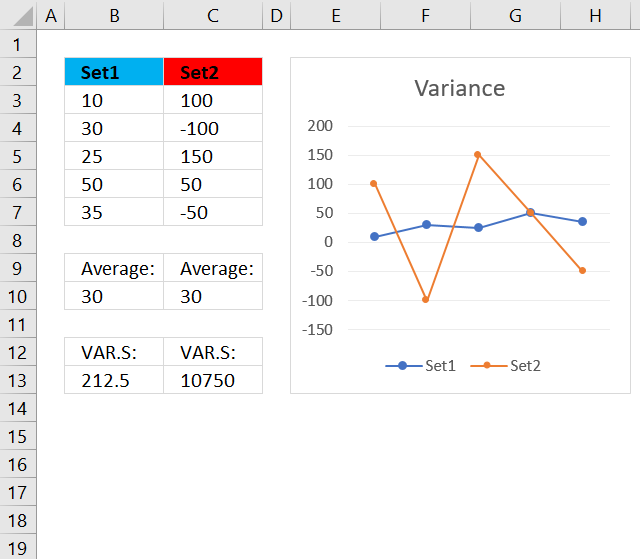
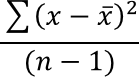
How to comment
How to add a formula to your comment
<code>Insert your formula here.</code>
Convert less than and larger than signs
Use html character entities instead of less than and larger than signs.
< becomes < and > becomes >
How to add VBA code to your comment
[vb 1="vbnet" language=","]
Put your VBA code here.
[/vb]
How to add a picture to your comment:
Upload picture to postimage.org or imgur
Paste image link to your comment.
Contact Oscar
You can contact me through this contact form