How to use the CONCAT function
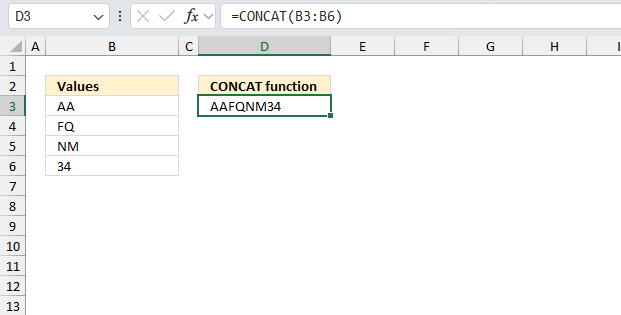
What is the CONCAT function?
The CONCAT function concatenates values from multiple cells, cell ranges and arrays.
Table of Contents
1. Introduction
What is concatenate?
This means that Excel adds the values in a series forming a text string.
What is an array?
An array in Excel is a collection of values in rows and columns, enclosed in curly brackets {}. The values are separated by a delimiter for rows and another for columns.
For example, this array formula spills the values into individual cells:
={"Car", "Bike";"Train",5}
In Excel 365, arrays automatically spill results into adjacent cells as needed. But in older versions, you must enter it as an array formula (Ctrl + Shift + Enter) to view each value in a cell.
What is a cell range?
A cell range is basically multiple adjacent cells in worksheet. You reference a cell range using the column and row values like this: =A3:B5 so the CONCAT function becomes CONCAT(A3:B5)
What is a delimiter?
It is basically a string that separates the output values, however the CONCAT function lacks this feature. I recommend you use the TEXTJOIN function.
2. Syntax
CONCAT(text1, [text2],…)
| text1 | Required. Values you want to combine. |
| [text2] | Optional. Up to 254 additional arguments. |
3. Example
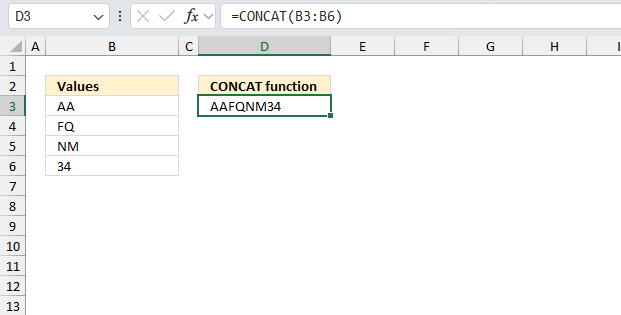
This image shows a portion of an Excel spreadsheet. Column B (labeled "Values") contains the following entries:
B3: AA B4: FQ B5: NM B6: 34
Cell D2 contains the text "CONCAT function". The formula bar at the top of the image shows the formula in the currently selected cell (D3).
Formula in cell D3:
and displays the result "AAFQNM34".
The CONCAT function is used to combine text from multiple cells or ranges into one text string. Input values:B3:B6 is the range of cells being concatenated.
The result "AAFQNM34" is displayed in cell D3. This is the concatenation of all the values in the range B3:B6, joined together without any separators.
The CONCAT function simply joins all these values in the order they appear in the range, resulting in the combined string "AAFQNM34".
4. Function not working
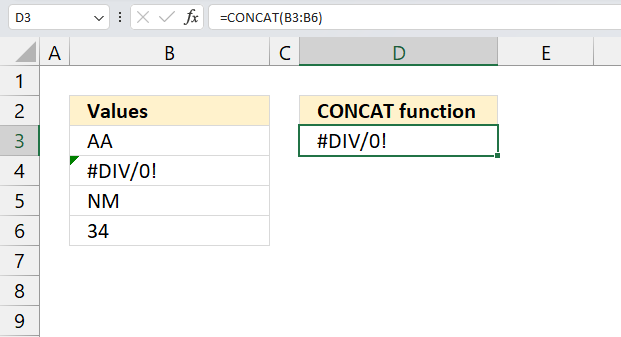
The CONCAT function returns an error if the source range contains an error. The #NAME! error is shown if you misspelled the function.
7.1 Troubleshooting the error value
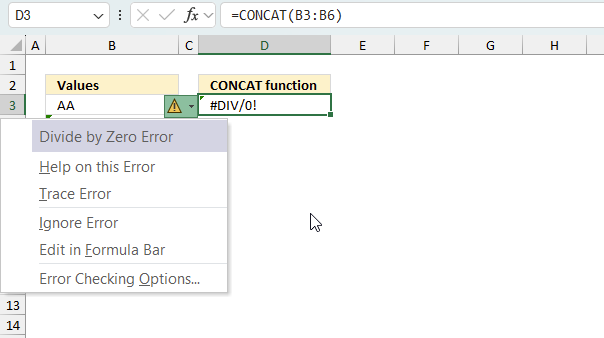
When you encounter an error value in a cell a warning symbol appears, displayed in the image above. Press with mouse on it to see a pop-up menu that lets you get more information about the error.
- The first line describes the error if you press with left mouse button on it.
- The second line opens a pane that explains the error in greater detail.
- The third line takes you to the "Evaluate Formula" tool, a dialog box appears allowing you to examine the formula in greater detail.
- This line lets you ignore the error value meaning the warning icon disappears, however, the error is still in the cell.
- The fifth line lets you edit the formula in the Formula bar.
- The sixth line opens the Excel settings so you can adjust the Error Checking Options.
Here are a few of the most common Excel errors you may encounter.
#NULL error - This error occurs most often if you by mistake use a space character in a formula where it shouldn't be. Excel interprets a space character as an intersection operator. If the ranges don't intersect an #NULL error is returned. The #NULL! error occurs when a formula attempts to calculate the intersection of two ranges that do not actually intersect. This can happen when the wrong range operator is used in the formula, or when the intersection operator (represented by a space character) is used between two ranges that do not overlap. To fix this error double check that the ranges referenced in the formula that use the intersection operator actually have cells in common.
#SPILL error - The #SPILL! error occurs only in version Excel 365 and is caused by a dynamic array being to large, meaning there are cells below and/or to the right that are not empty. This prevents the dynamic array formula expanding into new empty cells.
#DIV/0 error - This error happens if you try to divide a number by 0 (zero) or a value that equates to zero which is not possible mathematically.
#VALUE error - The #VALUE error occurs when a formula has a value that is of the wrong data type. Such as text where a number is expected or when dates are evaluated as text.
#REF error - The #REF error happens when a cell reference is invalid. This can happen if a cell is deleted that is referenced by a formula.
#NAME error - The #NAME error happens if you misspelled a function or a named range.
#NUM error - The #NUM error shows up when you try to use invalid numeric values in formulas, like square root of a negative number.
#N/A error - The #N/A error happens when a value is not available for a formula or found in a given cell range, for example in the VLOOKUP or MATCH functions.
#GETTING_DATA error - The #GETTING_DATA error shows while external sources are loading, this can indicate a delay in fetching the data or that the external source is unavailable right now.
7.2 The formula returns an unexpected value
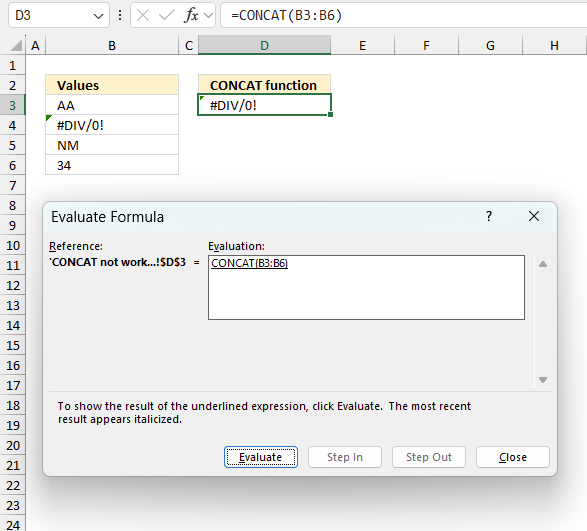
To understand why a formula returns an unexpected value we need to examine the calculations steps in detail. Luckily, Excel has a tool that is really handy in these situations. Here is how to troubleshoot a formula:
- Select the cell containing the formula you want to examine in detail.
- Go to tab “Formulas” on the ribbon.
- Press with left mouse button on "Evaluate Formula" button. A dialog box appears.
The formula appears in a white field inside the dialog box. Underlined expressions are calculations being processed in the next step. The italicized expression is the most recent result. The buttons at the bottom of the dialog box allows you to evaluate the formula in smaller calculations which you control. - Press with left mouse button on the "Evaluate" button located at the bottom of the dialog box to process the underlined expression.
- Repeat pressing the "Evaluate" button until you have seen all calculations step by step. This allows you to examine the formula in greater detail and hopefully find the culprit.
- Press "Close" button to dismiss the dialog box.
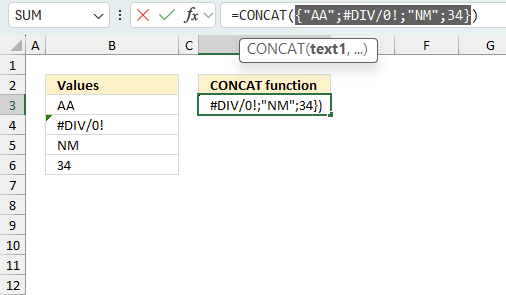
There is also another way to debug formulas using the function key F9. F9 is especially useful if you have a feeling that a specific part of the formula is the issue, this makes it faster than the "Evaluate Formula" tool since you don't need to go through all calculations to find the issue..
- Enter Edit mode: Double-press with left mouse button on the cell or press F2 to enter Edit mode for the formula.
- Select part of the formula: Highlight the specific part of the formula you want to evaluate. You can select and evaluate any part of the formula that could work as a standalone formula.
- Press F9: This will calculate and display the result of just that selected portion.
- Evaluate step-by-step: You can select and evaluate different parts of the formula to see intermediate results.
- Check for errors: This allows you to pinpoint which part of a complex formula may be causing an error.
The image above shows cell reference B3:B6 converted to hard-coded value using the F9 key. The CONCAT function requires non-error values which is not the case in this example. We have found what is wrong with the formula.
Tips!
- View actual values: Selecting a cell reference and pressing F9 will show the actual values in those cells.
- Exit safely: Press Esc to exit Edit mode without changing the formula. Don't press Enter, as that would replace the formula part with the calculated value.
- Full recalculation: Pressing F9 outside of Edit mode will recalculate all formulas in the workbook.
Remember to be careful not to accidentally overwrite parts of your formula when using F9. Always exit with Esc rather than Enter to preserve the original formula. However, if you make a mistake overwriting the formula it is not the end of the world. You can “undo” the action by pressing keyboard shortcut keys CTRL + z or pressing the “Undo” button
7.3 Other errors
Floating-point arithmetic may give inaccurate results in Excel - Article
Floating-point errors are usually very small, often beyond the 15th decimal place, and in most cases don't affect calculations significantly.
5. How to add delimiting characters to the CONCAT function
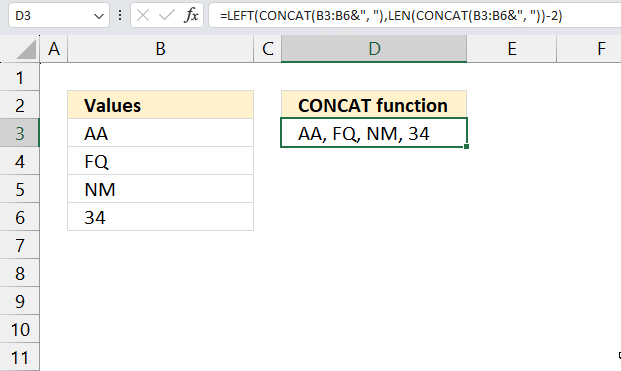
Formula in cell D3:
Use the following formula to remove the last delimiting string:
This Excel formula is used to concatenate a range of cells (B3:B6) into a single string separated by commas, then remove the trailing comma and space at the end.
Here's a breakdown of how it works:
- CONCAT(B3:B6&", "): This part of the formula concatenates the values in cells B3:B6 into a single string, with each value followed by a comma and a space. The & symbol is used to concatenate the values with the comma and space.
- LEN(CONCAT(B3:B6&", ")): This part of the formula calculates the length of the concatenated string.
- LEFT(CONCAT(B3:B6&", "),LEN(CONCAT(B3:B6&", "))-2): This part of the formula uses the LEFT function to extract a substring from the concatenated string, starting from the left. The length of the substring is calculated by subtracting 2 from the total length of the concatenated string. This effectively removes the trailing comma and space.
Explaining formula
Step 1 - Join each cell value in range with a delimiting string
B3:B6&", "
Step 2 - Concatenate array
CONCAT(B3:B6&", ")
6. Comparing related functions
The ampersand character & lets you concatenate values in a formula. Ampersand
- No advanced options.
- Easy to use.
The CONCATENATE function is a simple function that allows you to quickly join values. CONCATENATE
- Has been replaced by the CONCAT function.
- Although the CONCATENATE function still exists in Excel for backward compatibility, it is a legacy function and may not be supported in future releases.
- You need to select each cell one by one which may become tedious and time consuming.
- Hold SHIFT key while selecting cells to avoid typing delimiting characters between arguments.
The CONCAT function is a simple function that allows you to quickly join values from a cell range. CONCAT
- No delimiting value.
- CONCAT replaces the CONCATENATE function, Microsoft recommends you use this function over the CONCATENATE function from now on.
The TEXTJOIN function is more advanced, it lets you specify a delimiting value and ignore blank values. It takes multiple non adjacent cell ranges. TEXTJOIN
- The TEXTJOIN function is likely the most versatile option for concatenating text across multiple cells and ranges in Excel.
- You can specify delimiting values, however, no distinction between row and column delimiting values which is the case of the ARRAYTOTEXT function.
- You have the option to ignore blank values.
ARRAYTOTEXT function concatenates values from a given cell range or array. ARRAYTOTEXT
- Allows you to specify delimiters for both columns and rows.
- The result is a text string.
Function key F9 lets you convert the formula to the output result.
- Hard code the values in a formula.
- You have the option to select a part of the formula.
- Press Escape key to undo changes.
Here is how:
- Select the cell containing the formula you want to convert. The formula may be as simple as this: =B2:D5 which is a cell reference to cell range B2:D5.
- Press with left mouse button on in the formula bar so the prompt appears.
- Select the entire formula.
- Press F9 on your keyboard. Excel converts the formula and now shows the output from the formula.
- Press Esc key to go back to the original formula or press Enter to keep the changes.
7. CONCAT function and date and time values
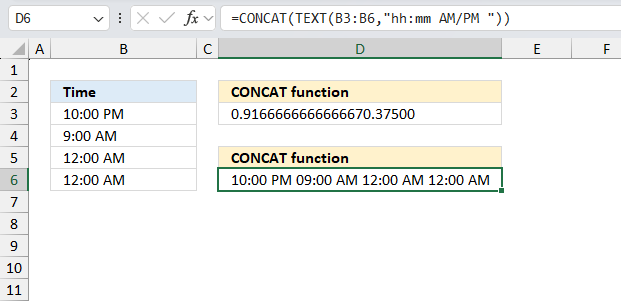
This Excel formula is used to concatenate a range of time values in cells B3:B6 into a single string, with each time value formatted as "hh:mm AM/PM".
Formula in cell D6:
Here's a breakdown of how it works:
- TEXT(B3:B6,"hh:mm AM/PM "): This part of the formula formats each time value in cells B3:B6 as a string in the format "hh:mm AM/PM". The TEXT function is used to convert the time values to strings, and the format code "hh:mm AM/PM" specifies the desired format.
- hh formats the hour as a 12-hour clock (01-12)
- mm formats the minute as a zero-padded two-digit value (00-59)
- AM/PM formats the time as either "AM" or "PM" depending on the time of day
- CONCAT(...): This part of the formula concatenates the formatted time strings into a single string.
For example, if cells B3:B6 contain the time values 08:00, 12:00, 15:30, and 20:45, the formula would return the string "08:00 AM 12:00 PM 03:30 PM 08:45 PM".
Explaining formula in cell D6
Step 1 - Format time values
TEXT(B3:B6,"hh:mm AM/PM ")
Step 2 - Concatenate formatted time values
CONCAT(TEXT(B3:B6,"hh:mm AM/PM "))
Useful resources
CONCAT function - Microsoft support
'CONCAT' function examples
Working with numbers in Excel can be deceptively tricky, especially when they're embedded within text or need to be formatted […]
Functions in 'Text' category
The CONCAT function function is one of 29 functions in the 'Text' category.
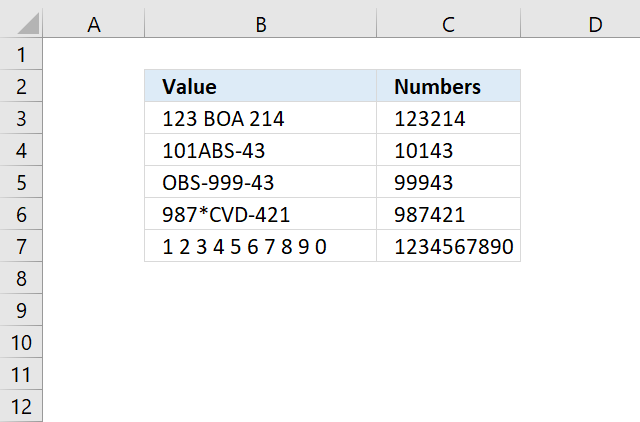
How to comment
How to add a formula to your comment
<code>Insert your formula here.</code>
Convert less than and larger than signs
Use html character entities instead of less than and larger than signs.
< becomes < and > becomes >
How to add VBA code to your comment
[vb 1="vbnet" language=","]
Put your VBA code here.
[/vb]
How to add a picture to your comment:
Upload picture to postimage.org or imgur
Paste image link to your comment.
Contact Oscar
You can contact me through this contact form