How to use the NOT function
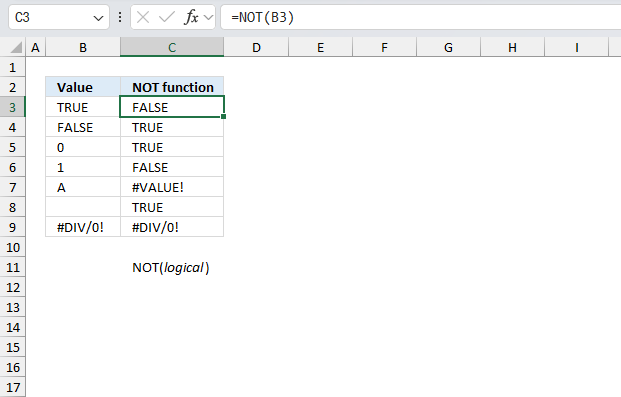
What is the NOT function?
The NOT function returns the Boolean opposite to the given argument. TRUE returns FALSE and FALSE returns TRUE.
Table of Contents
1. Introduction
What is a Boolean value?
A Boolean value in Excel is a value that can only be TRUE or FALSE. It represents binary logic and is the result of a logical expression using logical operators or a result of a few Excel functions that I'll discuss below.
Mastering Boolean logic and logical expressions is key to manipulating data and controlling workflow in Excel.
What is binary logic?
Binary logic refers to values having one of two states, TRUE or FALSE. This allows Boolean algebra in Excel using logical operators.
What is a logical expression?
A logical expression is a statement that evaluates to TRUE or FALSE. For example:
=A1<4
These expressions use comparison operators to evaluate a condition and produce a Boolean result.
What are the comparison operators?
= - equal sign
< - less than sign
> - greater than sign
These operators let you build more operators like this:
<> - not equal to
<= - less than or equal to
>= - greater than or equal to
These comparison operators let you create logical expressions like: A2<>5 meaning if the value in cell A2 is not equal to 5, the result is either TRUE or FALSE.
What are the logical operators?
The main logical operators in Excel are:
- AND - Returns TRUE if all conditions are true
- OR - Returns TRUE if any condition is true
- NOT - Negates a logical expression
- XOR - Returns TRUE if only one condition is true
Which functions returns the Boolean value TRUE or FALSE?
| Excel Function and Arguments | Description |
|---|---|
| AND(logical1, logical2, ...) | Returns TRUE if all arguments are TRUE |
| OR(logical1, logical2, ...) | Returns TRUE if any argument is TRUE |
| NOT(logical) | Reverses the logic of its argument |
| XOR(logical1, logical2, ...) | Returns TRUE if an odd number of arguments are TRUE |
| ISEVEN(number) | Returns TRUE if number is even |
| ISFORMULA(value) | Returns TRUE if value is a formula |
| ISLOGICAL(value) | Returns TRUE if value is logical value |
| ISNA(value) | Returns TRUE if value is #N/A error |
| ISNONTEXT(value) | Returns TRUE if value is not text |
| ISNUMBER(value) | Returns TRUE if value is number |
| ISODD(number) | Returns TRUE if number is odd |
| ISREF(value) | Returns TRUE if value is reference |
| ISTEXT(value) | Returns TRUE if value is text |
| ISBLANK(value) | Returns TRUE if value is blank |
| ISERR(value) | Returns TRUE if value is error except #N/A |
| ISERROR(value) | Returns TRUE if value is any error |
2. Syntax
NOT(logical)
| logical | Required. A boolean value or it's equivalent. TRUE = 1 and FALSE equals 0. |
3. Example 1
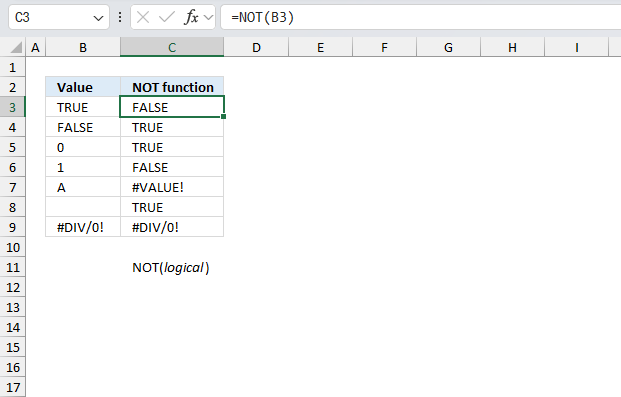
This example demonstrate how the NOT function handles values. The image above shows different values in cell range B3:B9 also error values. The NOT function is in cell range C3:C9 and the contain a cell reference to the adjacent cell in column B on the same row.
The first value is boolean value TRUE and it is in cell B3.
Formula in cell C3:
Cell C3 returns FALSE which is the opposite of the boolean value TRUE.
The second value is boolean value FALSE and it is in cell B4. Cell C4 returns TRUE which is the opposite of the boolean value TRUE.
The third value is numerical value 0 (zero) which is the numerical equivalent of FALSE, cell B5 contains 0 (zero). Cell C5 returns TRUE which is the opposite of the 0 (zero) which is the boolean value equivalent of FALSE.
The fourth value is numerical value 1 which is the numerical equivalent of TRUE, cell B6 contains 1. Cell C6 returns FALSE which is the opposite of 1 which is the boolean value equivalent of TRUE.
The fifth value is text value A which the NOT function can't handle, cell B7 contains A. Cell C7 returns #VALUE which is an error value that indicates an invalid input value.
The sixth value is nothing meaning an empty blank cell which the NOT function interprets as a 0 (zero), cell B8 contains nothing. Cell C8 returns TRUE which is the opposite value of the boolean equivalent of 0 (zero).
The seventh value is error value #DIV/0! which the NOT function can't process, cell B9 contains #DIV/0!. Cell C9 returns #DIV/0! which is an error value that indicates an invalid input value.
Note, the NOT function returns TRUE for a blank cell, see cell B8 and C8.
4. Example 2
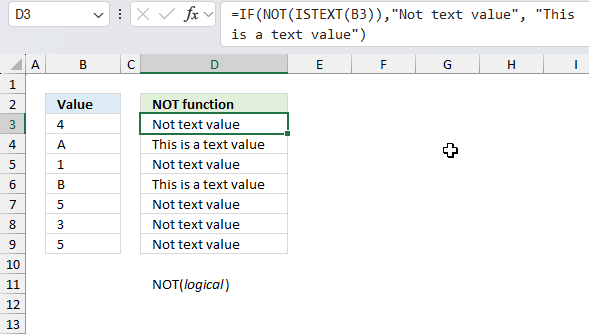
This image shows a worksheet demonstrating the use of a formula that combines the IF, NOT, and ISTEXT functions. Column B contains various values numbers and text. Column D shows the results of applying the formula to each cell in column B.
Formula in cell D3:
Cells B3, B5, B7, B8, B9 contain numbers, so the formula returns "Not text value" for these. Cells B4 and B6 contain text, so the formula returns "This is a text value" for these.
The formula effectively categorizes each value in column B as either text or non-text, demonstrating the use of logical functions in Excel to analyze cell contents.
Let me break down the formula and explain how it's applied in the image:
- ISTEXT(B3): This function checks if the value in cell B3 is text. It returns boolean values TRUE or FALSE based on the contents of cell B3.
- NOT(...): This function inverts the logical result of ISTEXT.
So if B3 is text, NOT(ISTEXT(B3)) will be FALSE, and if B3 is not text, it will be TRUE. - IF(...): This function uses the result of NOT(ISTEXT(B3)) to decide which text to display:
If NOT(ISTEXT(B3)) is TRUE (meaning B3 is not text), it returns "Not text value"
If NOT(ISTEXT(B3)) is FALSE (meaning B3 is text), it returns "This is a text value"
5. Function not working
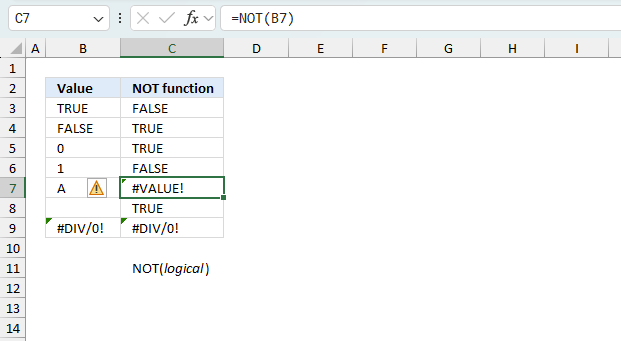
The NOT function returns a
- #VALUE! error if the argument is a text value
- propagates the error value if the source value is an error value. If a cell contains an error value, such as #N/A, #VALUE!, #REF!, #DIV/0!, #NUM!, #NAME?, or #NULL!, and that cell is used as an argument in a function, the function will typically return the same error value. Cells B9 and C9 demonstrate this behavior.
5.1 Troubleshooting the error value
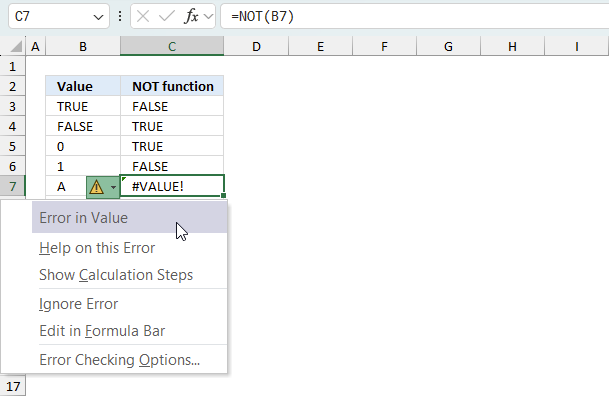
When you encounter an error value in a cell a warning symbol appears, displayed in the image above. Press with mouse on it to see a pop-up menu that lets you get more information about the error.
- The first line describes the error if you press with left mouse button on it.
- The second line opens a pane that explains the error in greater detail.
- The third line takes you to the "Evaluate Formula" tool, a dialog box appears allowing you to examine the formula in greater detail.
- This line lets you ignore the error value meaning the warning icon disappears, however, the error is still in the cell.
- The fifth line lets you edit the formula in the Formula bar.
- The sixth line opens the Excel settings so you can adjust the Error Checking Options.
Here are a few of the most common Excel errors you may encounter.
#NULL error - This error occurs most often if you by mistake use a space character in a formula where it shouldn't be. Excel interprets a space character as an intersection operator. If the ranges don't intersect an #NULL error is returned. The #NULL! error occurs when a formula attempts to calculate the intersection of two ranges that do not actually intersect. This can happen when the wrong range operator is used in the formula, or when the intersection operator (represented by a space character) is used between two ranges that do not overlap. To fix this error double check that the ranges referenced in the formula that use the intersection operator actually have cells in common.
#SPILL error - The #SPILL! error occurs only in version Excel 365 and is caused by a dynamic array being to large, meaning there are cells below and/or to the right that are not empty. This prevents the dynamic array formula expanding into new empty cells.
#DIV/0 error - This error happens if you try to divide a number by 0 (zero) or a value that equates to zero which is not possible mathematically.
#VALUE error - The #VALUE error occurs when a formula has a value that is of the wrong data type. Such as text where a number is expected or when dates are evaluated as text.
#REF error - The #REF error happens when a cell reference is invalid. This can happen if a cell is deleted that is referenced by a formula.
#NAME error - The #NAME error happens if you misspelled a function or a named range.
#NUM error - The #NUM error shows up when you try to use invalid numeric values in formulas, like square root of a negative number.
#N/A error - The #N/A error happens when a value is not available for a formula or found in a given cell range, for example in the VLOOKUP or MATCH functions.
#GETTING_DATA error - The #GETTING_DATA error shows while external sources are loading, this can indicate a delay in fetching the data or that the external source is unavailable right now.
5.2 The formula returns an unexpected value
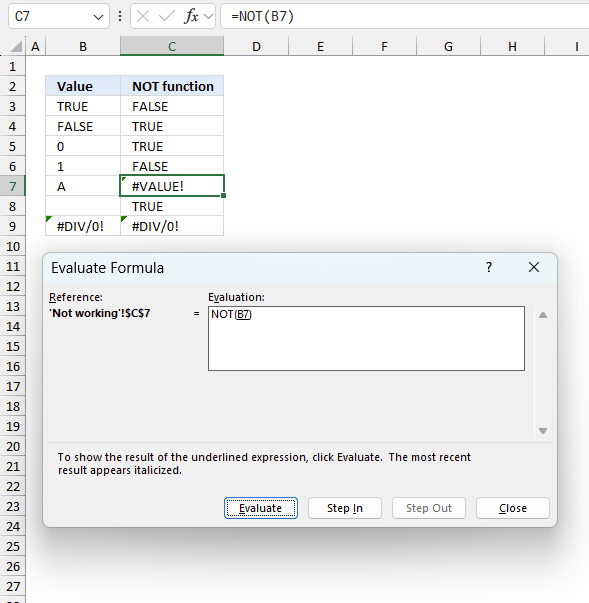
To understand why a formula returns an unexpected value we need to examine the calculations steps in detail. Luckily, Excel has a tool that is really handy in these situations. Here is how to troubleshoot a formula:
- Select the cell containing the formula you want to examine in detail.
- Go to tab “Formulas” on the ribbon.
- Press with left mouse button on "Evaluate Formula" button. A dialog box appears.
The formula appears in a white field inside the dialog box. Underlined expressions are calculations being processed in the next step. The italicized expression is the most recent result. The buttons at the bottom of the dialog box allows you to evaluate the formula in smaller calculations which you control. - Press with left mouse button on the "Evaluate" button located at the bottom of the dialog box to process the underlined expression.
- Repeat pressing the "Evaluate" button until you have seen all calculations step by step. This allows you to examine the formula in greater detail and hopefully find the culprit.
- Press "Close" button to dismiss the dialog box.
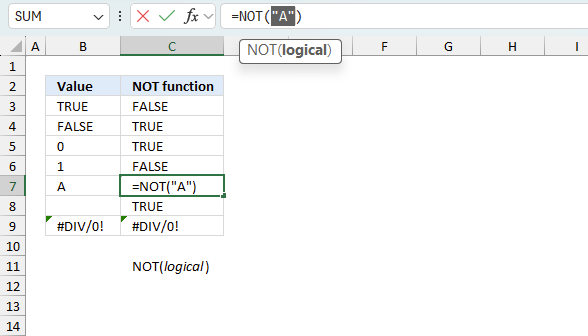
There is also another way to debug formulas using the function key F9. F9 is especially useful if you have a feeling that a specific part of the formula is the issue, this makes it faster than the "Evaluate Formula" tool since you don't need to go through all calculations to find the issue..
- Enter Edit mode: Double-press with left mouse button on the cell or press F2 to enter Edit mode for the formula.
- Select part of the formula: Highlight the specific part of the formula you want to evaluate. You can select and evaluate any part of the formula that could work as a standalone formula.
- Press F9: This will calculate and display the result of just that selected portion.
- Evaluate step-by-step: You can select and evaluate different parts of the formula to see intermediate results.
- Check for errors: This allows you to pinpoint which part of a complex formula may be causing an error.
The image above shows cell reference C18 converted to hard-coded value using the F9 key. The CSC function requires a numerical value which is not the case in this example. We have found what is wrong with the formula.
Tips!
- View actual values: Selecting a cell reference and pressing F9 will show the actual values in those cells.
- Exit safely: Press Esc to exit Edit mode without changing the formula. Don't press Enter, as that would replace the formula part with the calculated value.
- Full recalculation: Pressing F9 outside of Edit mode will recalculate all formulas in the workbook.
Remember to be careful not to accidentally overwrite parts of your formula when using F9. Always exit with Esc rather than Enter to preserve the original formula. However, if you make a mistake overwriting the formula it is not the end of the world. You can “undo” the action by pressing keyboard shortcut keys CTRL + z or pressing the “Undo” button
5.3 Other errors
Floating-point arithmetic may give inaccurate results in Excel - Article
Floating-point errors are usually very small, often beyond the 15th decimal place, and in most cases don't affect calculations significantly.
'NOT' function examples
In this blog post I will demonstrate methods on how to find, select, and deleting blank cells and errors. Why […]
Table of Contents Count cells containing text from list Count entries based on date and time Count cells with text […]
This article demonstrates Excel formulas that allows you to list unique distinct values from a single column and sort them […]
Functions in 'Logical' category
The NOT function function is one of 16 functions in the 'Logical' category.



How to comment
How to add a formula to your comment
<code>Insert your formula here.</code>
Convert less than and larger than signs
Use html character entities instead of less than and larger than signs.
< becomes < and > becomes >
How to add VBA code to your comment
[vb 1="vbnet" language=","]
Put your VBA code here.
[/vb]
How to add a picture to your comment:
Upload picture to postimage.org or imgur
Paste image link to your comment.
Contact Oscar
You can contact me through this contact form